Borders can be a line around your Word document page or a line around a cell in a table; you can change its style, weight, and color, but there is another feature in Microsoft Word other than the common Borders tools that can format a border around your table cells, this feature is called Border Painter. The Border Painter is a feature that is used to apply formatting to specific borders to your table.
How to add Border to a Table and change its Color in Word
Using Border Painter, you can apply a Border & Shading to a Table and change its Color in Microsoft Word documents. Follow the steps below to use the Border Painter in Word:
- Launch Microsoft Word.
- Create a Table.
- Click the Table Design tab.
- Click the Border Painter button and the cursor will turn into a paintbrush.
- Use the paintbrush to draw on the borderline.
Launch Microsoft Word.
Create a Table.
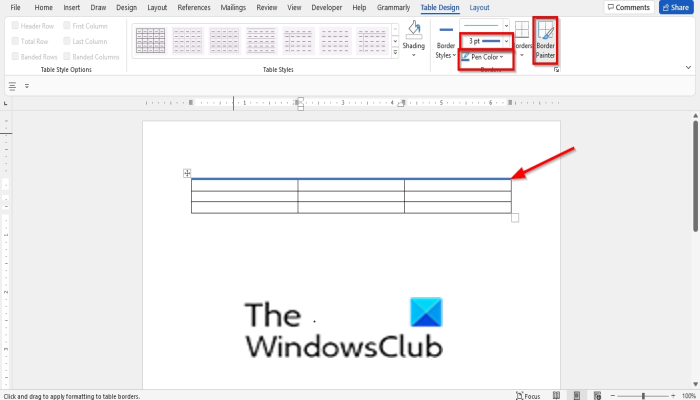
Click the Table Design tab (Ensure that the table is selected to see the Table Design tab.)
In the Borders group, you can change the Line Width or Pen Color.
The Line Width is a feature that changes the width of borders, and the Pen Color is a feature that changes the color of borders. You have to select a color and width first before using the Border Painter.
Click the Border Painter button and the cursor will turn into a paintbrush.
Use the paintbrush to draw on the borderline on the table.
If you want to change the Paintbrush cursor back to the original cursor, click the Border Painter button again or press the ESC button on the keyboard.
We hope this tutorial helps you understand how to use Border Painter in Microsoft Word; if you have questions about the tutorial, let us know in the comments.
Also read: How to insert Text in Circle OR Circle Text in Microsoft Word
How do I put a border around text in Word?
To place a border around a text, follow the steps below:
- Enter a Text in your Word document.
- Highlight the text.
- Click the Border button in the Paragraph group and select Borders and Shadings from its drop-down menu.
- A Borders and Shadings dialog box will open.
- On the Border tab, click Box on the left pane.
- On the left, click the ‘Apply to‘ list box and select the Text option.
- Then click OK.
What is border style used for in Word?
When you create borders in Microsoft Word you would want it to look more appealing or unique so users would add a border style to their page or table. Border style is a feature that helps you to change the style to your page or table borders.
Leave a Reply