The general setup of Microsoft Forms appears quite minimalist. This makes it quite different from Google Forms which looks somewhat cluttered. The service is also useful for creating surveys, polls, and quizzes. As a user, you can make it even better by using branching. Here’s how to use Branching in Microsoft Forms.
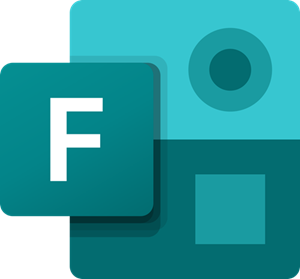
How to add Branching in Microsoft Forms
Branching in Microsoft Forms offers immediate in-quiz opportunities for students by meandering them to different questions depending on their earlier answers. This helps students to practice or review skills and gives insight into areas where individual students may require additional work. To add branching in Microsoft Forms,
- Select Branching
- Select the question that you want to branch to
- Choose End of the form
Before you get started, make sure you are ready with all your questions. If not, follow the instructions below.
1] Select Branching
Go to Microsoft Forms. Here, click the ‘New Form’ button to start.
The action will open a blank form. Select ‘Untitled Form’ option and enter a name for your survey.
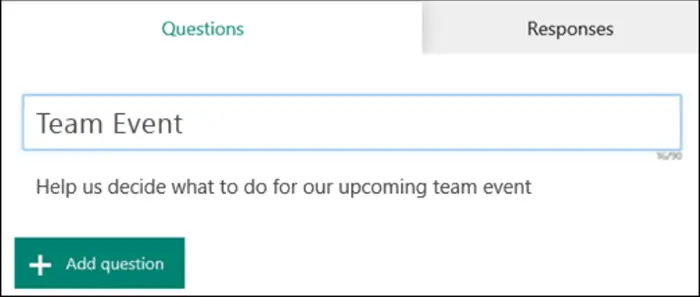
Hit the ‘Add New’ button to add a new question and answer choices for the same.
Add a few more questions in the same way.
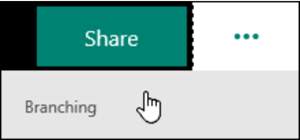
When all set to add branching, choose the ‘More form settings’ (…) icon in the upper right of the screen, then select ‘Branching’.
2] Select questions that you want to branch to
Drop-down menus appear on the Branching options page, just adjacent to each question answer. Select the arrow to see a drop-down menu.
For each possible response to the question, select the question that you would like to branch to. For instance, if the student chooses the correct answer to question 1, they can advance to the next question.
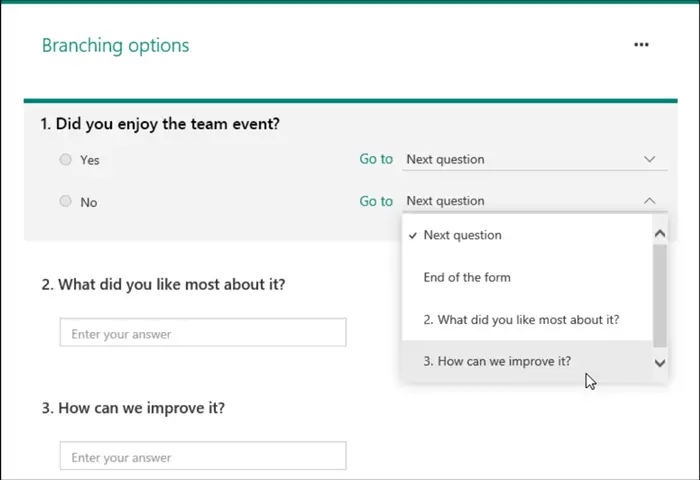
If the student chooses one of the incorrect answers, they’ll stand a chance to review the skill in question 3 before moving back to question 2.
3] Choose End of the form
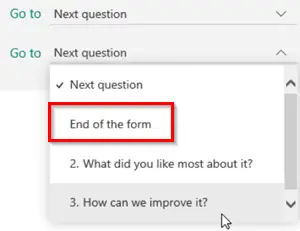
Choose ‘End of the form’ option from the drop-down menu if you’d like a single question to be the final question of the quiz.
Repeat the above steps to create branching for as many questions as you need.
Read next: How to create a Form in Microsoft Forms.
Leave a Reply