The Bullet feature is not available in Microsoft Excel by default; you must go to settings to have it enabled. The bullet feature cannot add bullets to cells in your Excel spreadsheet, but it can add bullets to your text boxes. In this tutorial, we will explain how to add bullets to textboxes in Microsoft Excel.
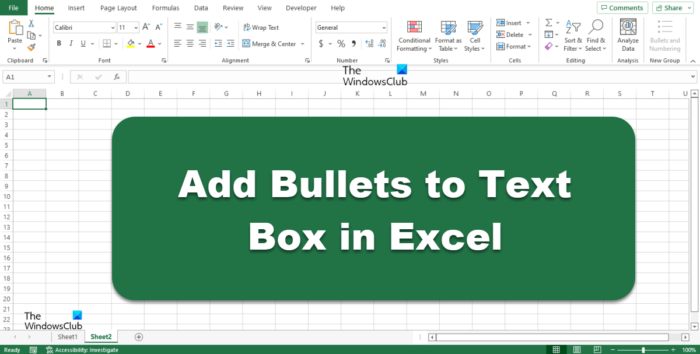
How to add Bullets to Text Box in Excel
Follow the steps below to insert bullets in a textbox in Microsoft Excel:
Insert Textbox
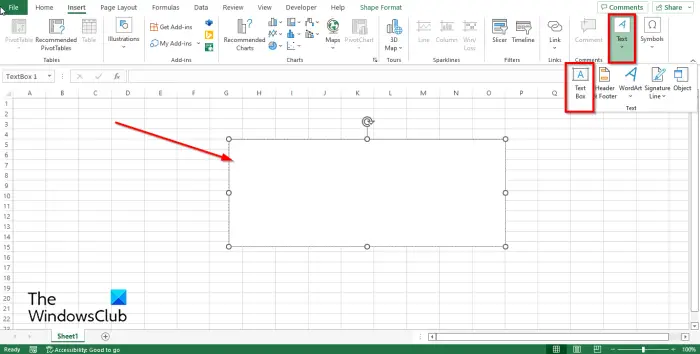
- Launch Microsoft Excel.
- On the Insert tab, click the Text button and select the Text box from the menu.
- Then draw the text box on the spreadsheet.
Insert the Bullets and Numbering button
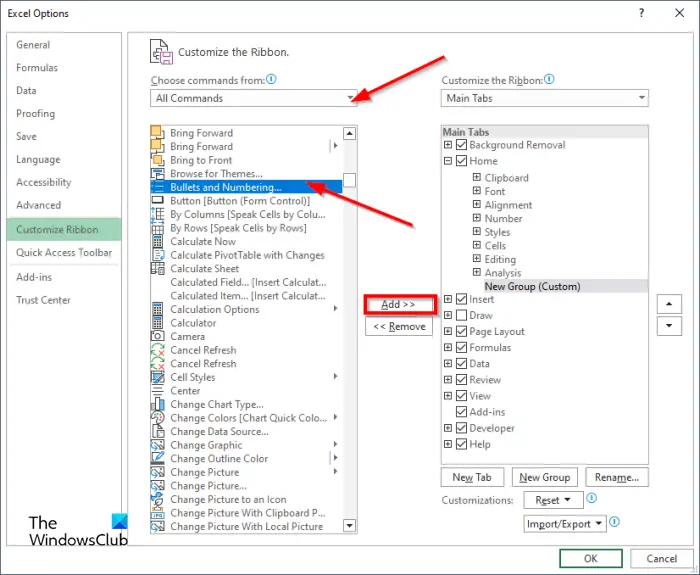
- Click the File tab, then click Options on the backstage view.
- An Excel Options dialog box will open.
- Click Customize Ribbon on the left pane.
- Click the New Group button, and a custom group will be added.
- On the left in the Choose command from list, select All Commands, then search for the Bullets and Numbering feature.
- Then click the Add button, and it will appear in the custom group.
- Then click OK.
Depending on which tab you have placed the custom group, that is where the Bullets and Numbering command button will go.
Add bullet points to textbox
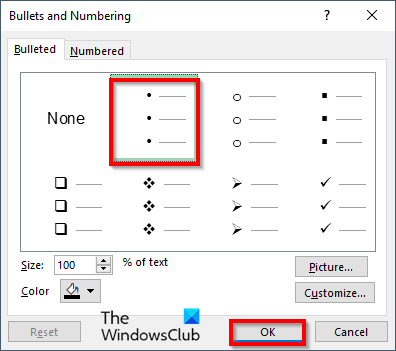
- Click on the text box and select the Bullets and Numbering button.
- Bullets and Numbering dialog box will open.
- Select a bullet style from the dialog box and click Ok.
- In the Bullets and Numbering dialog box, you can increase or decrease the size of the bullets or even change the color of the bullets.
- There are two tabs in the dialog box the Bullet tab and the Number tab.
- The Bullet tab allows users to insert bullets, while the Numbered tab allows users to insert numbers, letters, and roman numeral numbers.

Once you have selected a bullet or a number, it will be added to the textbox.
How can you make a bulleted list?
In Excel, if you want to make a bulleted list in Excel, you can use the Symbol feature to insert bullet points are symbols as bullets; follow the steps below to insert bullets by symbols in Microsoft Excel.
- Click the Insert tab and click the symbol button, and select Symbol from the menu.
- A Symbol dialog box will open.
- In the Font list box, select Webdings.
- Now select the Bullet symbol and click Insert.
What is a bullet in text?
A bullet is a black dot, a point, or other marks before a text. Bullets are used to make a list or used to organize information so that they can be pointed out easily by your audience. Bullets are also known as bullet points.
We hope you understand how to add bullets to the text box in Microsoft Excel.
Where is bullet button?
In most popular office programs, such as Word, PowerPoint, and Outlook the Bullet and Numbering button can be found, but in Excel, there is no bullet and numbering button to input bullets into your cells.
READ: How to create Bulleted List using CHAR function in Excel
Which menu allows you to insert Bullets?
The button that adds bullets in Microsoft Office programs is the Bullet and Numbering button. This feature allows users to add bullet points or other symbols as bullets and add numbers, letters, and roman numeral numbers in front of the text. In Excel, this feature only works with text boxes, and it is not in Excel by default.
Leave a Reply