In PowerPoint, we can add comments and edit them – and can make additional changes to them. We can also move among comments and hide and delete them. Comments are used when the user wants feedback from people about a presentation the user has created. A comment is a note that is attached to a word or letter on a slide. Now let use see how to add, change, show, hide, or delete PowerPoint comments.
Manage Comments in PowerPoint slides
In this PowerPoint tutorial, we will explain:
- How to insert a Comment.
- How to Show and Hide Comments.
- How to Move between Comments.
- How to Edit a Comment.
- How to Delete a certain Comment.
- How to Delete all Comments on the current slide.
- How to Delete all Comments in the presentation.
1] How to add a Comment in PowerPoint
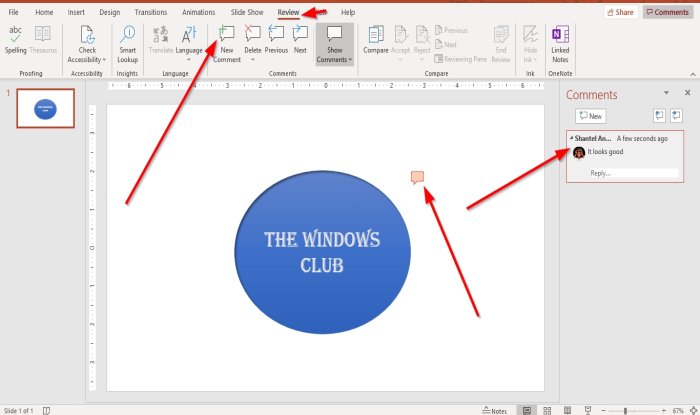
Click the Object or slide you want to add the comment.
On the Review tab in the Comment group, click New Comment.
A comments box will appear on the right; in the comment box, enter your comment.
To close the comment, click outside the comment box.
2] How to Show and Hide Comments in PowerPoint
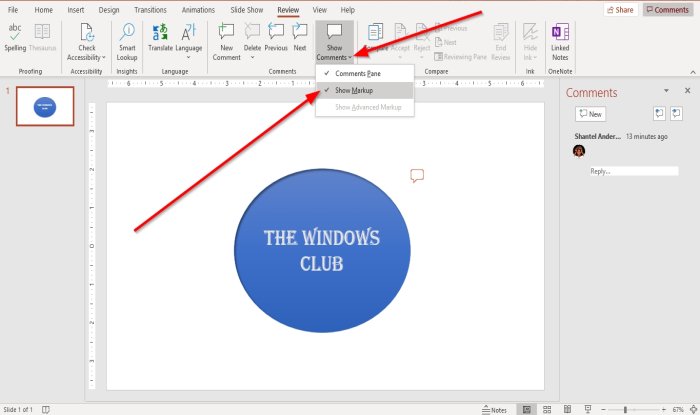
On the Review tab in the Comments group, click Show Comments.
In the Show Comments drop-down list, click Show Markup.
The comment will hide.
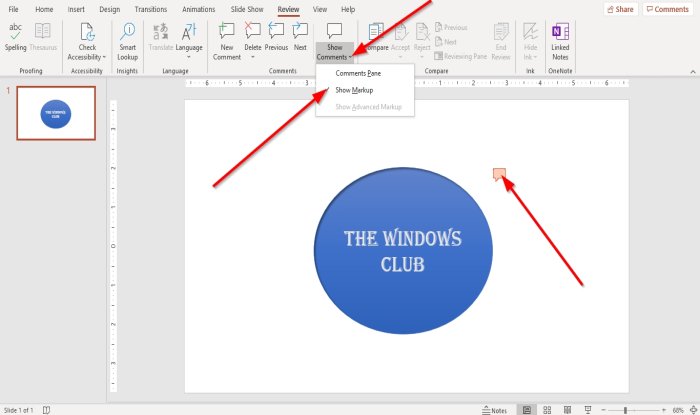
To show the comment again, click Show Comments.
In the drop-down list, click Show Markup.
Then click the comment symbol on the slide.
The comment will appear in the comment box on the right.
3] How to move between Comments in PowerPoint
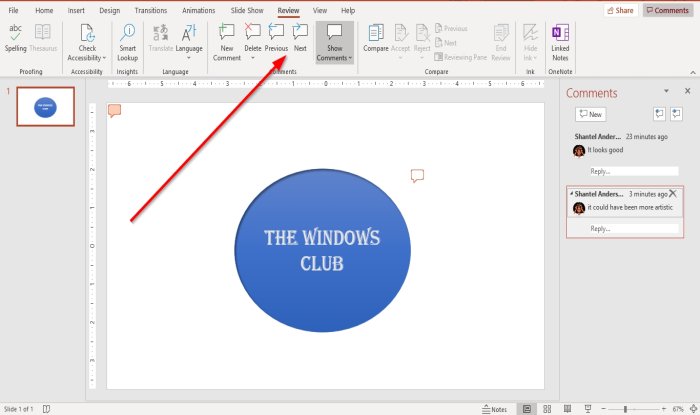
On the Insert tab in the Comment group, click the Previous or Next button.
4] How to Edit a Comment in PowerPoint
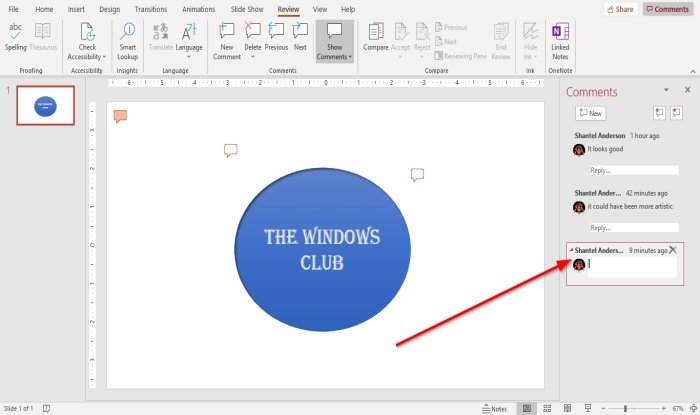
Double click on the comment and enter text or make changes.
5] How to Delete a certain Comment in PowerPoint
There are two ways to delete a specific comment
![]()
Method one is to right-click the Comment Icon.
In the drop-down list, select Delete Comment.
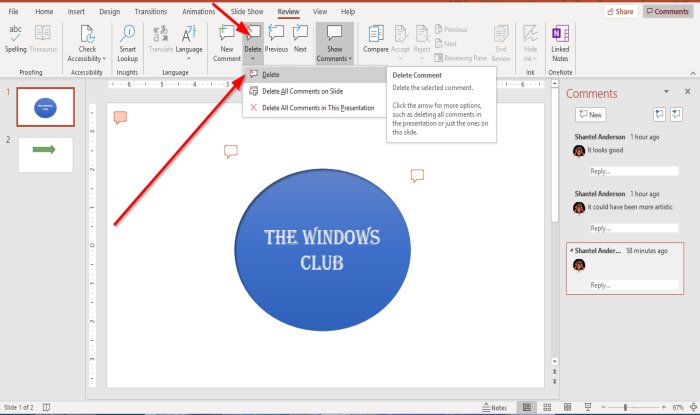
Method two is to click on the comment.
Go to the Review tab in the Comments group and click Delete.
In the Delete drop-down list, click Delete.
The comment is deleted.
6] How to Delete all Comments on the current slide in PowerPoint
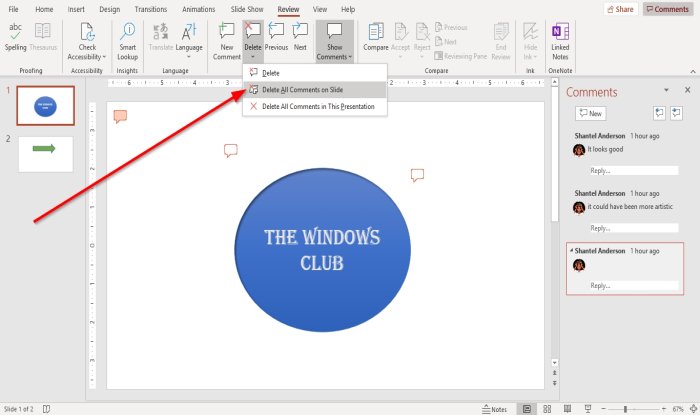
On the Review tab in the Comment section, click the Delete button.
In the drop-down list, click Delete all comments on the slide.
Read: How to enable or disable Modern Comments in PowerPoint
7] How to Delete all Comments in the presentation in PowerPoint
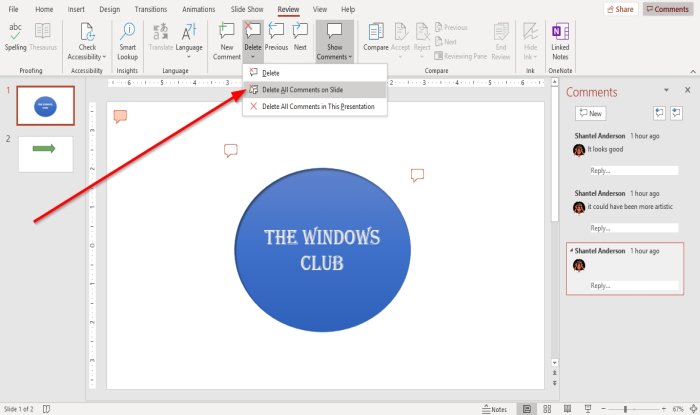
On the Review tab in the Comments section, click the Delete button.
In the drop-down list, click Delete comments in this presentation.
I hope this helps; if you have questions, please comment below.
Read next: How to divide a PowerPoint presentation into sections.