This post will take you through the steps to add the copyright and contact information to your images using Adobe Photoshop. When you are planning to share your digital photos on the internet or with anyone it is good to copyright and add contact information. Adding the copyright and contact information will not stop people from using the photos, but it will have your copyright and contact information. Adding your contact information will allow persons to contact you if they like your work.
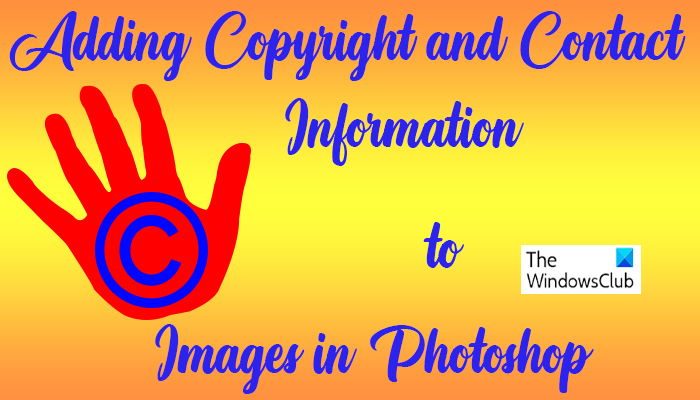
How to add Copyright and Contact Information to Images in Photoshop
Adding copyright and contact information to images is an easy task. Adding copyright and contact information is not just for photographs. You can add copyright and contact information to the digital artwork that you created in any graphic software.
To begin adding the copyright and contact information to your image, open it in Photoshop.
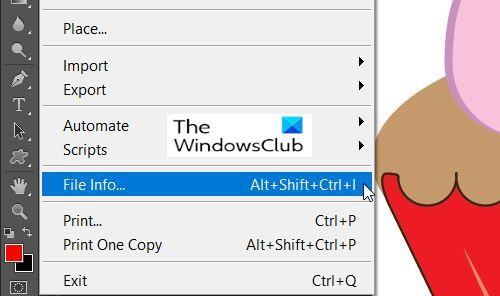
You will then go to File and go down to File Info or press Ctrl + Shift + Alt + I.
This will open up the File Info Dialogue Window.
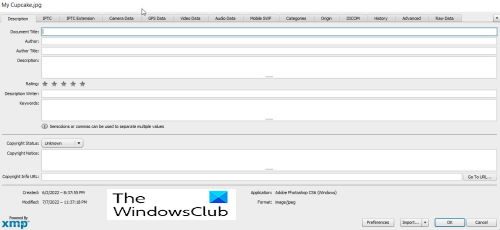
The File Info Dialogue Window is where you will enter the contact and copyright information about the image. There is a lot of information that can be added about the image, you can choose what to include and what to leave out. You can click on each tab to enter the different information.
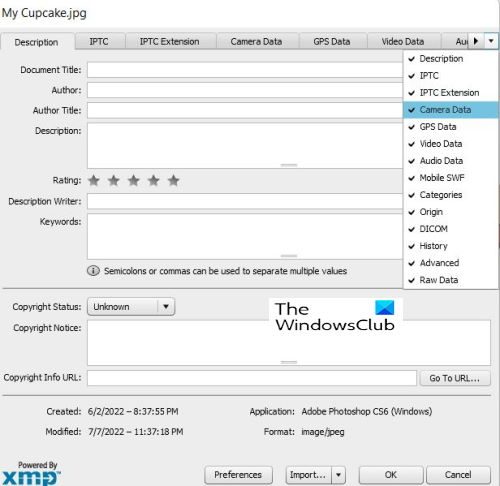
There is a cool feature of the File Info Dialogue Window if you have a small screen or If the window is small and some of the tabs are hidden, you can press the drop-down arrow at the end of the window, and then you can choose the tab you want to show.
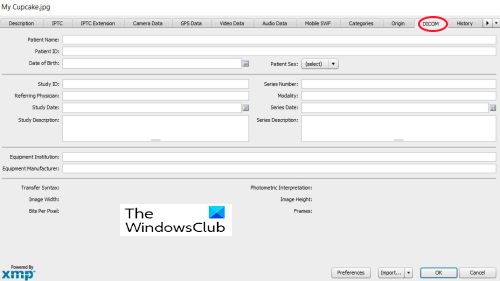
The File Info Dialogue Window can be used to add medical information to pictures.
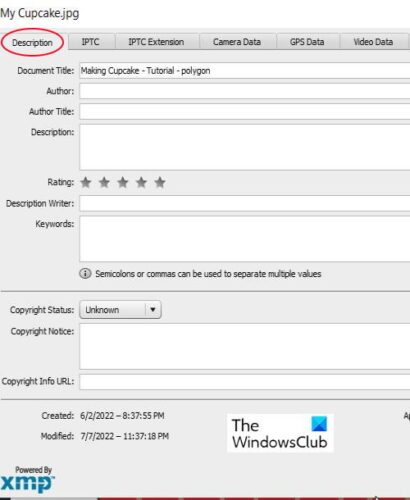
This time you will only be adding the basic information so you will just need to use the Description tab. The description tab contains fields for all your important information.
These fields are Document Title, which is the name of the image, Author which is your name if you are the author, Keywords to help people find the image in search, and many more fields. The Document Title field is usually auto-populated with the name that the image was saved with.
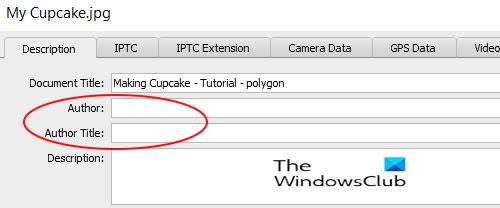
Below the Document Title field, you have two very important fields, those are the Author and the Author’s Title. The Author field should be the name of the author whether it is you or someone else. The Author’s Title is the occupation/title of the author for example a photographer.
The Author’s name is very important but the Author’s Title can be left out.
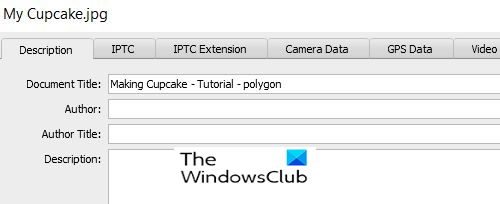
The Next field is the Description field where you will write a description of the Image.

In some versions of Photoshop, you will see Rating, here you can rate the image. This will help if a search uses a rating category as a filter for searches.
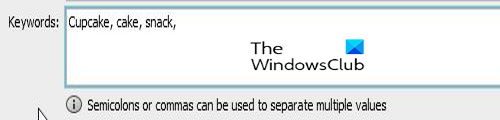
The next important field is the Keyword field. Meaningful Keywords are important because they will help people find your image in search. Use as many keywords to make your image easy to find when people search for images with one or more of the words in the subject.
The keywords also help you find your image in Adobe Bridge. Use commas or semicolons to separate keywords. A keyword can be made up of two or more words, like (farm animal or high mileage wire).
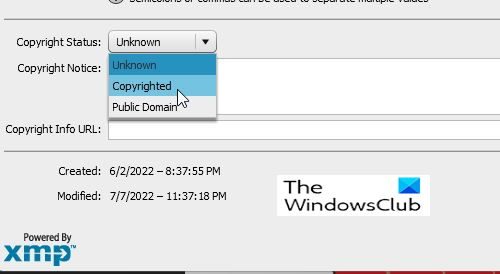
The next important part is the Copyright Status option. It is set to Unknown by default, click the word unknown or the little arrow to the side and choose Copyrighted from the list that appears. Note that just claiming that your image is copyrighted isn’t the same as applying for legal copyright, but it will keep some honest persons from using your image without permission.
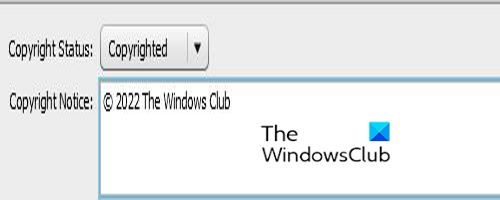
After you have selected Copyrighted, place your copyright information in the Copyright Notice field. You usually do the copyright symbol followed by the year and then your name or the name of the organization that owns the copyright.
To add the copyright symbol hold Alt then press 0169 on your number pad. Pressing Alt and pressing 0169 on the regular numbers will not work, it has to be the number pad. If your computer does not have a number pad you can go to Microsoft Word and type two commas with the letter C in the middle, with no space between and it automatically becomes the copyright symbol. You can then copy it and paste it into the Copyright Notice field.
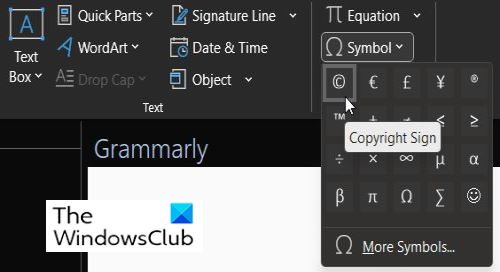
In Microsoft Word you can go to Insert then Symbol and choose Copyright Sign, this will place the copyright symbol into the document. You can then copy it and paste It into the Copyright Notice field.
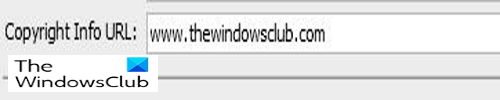
You will then add a website link where people can find out more information about you and your work.
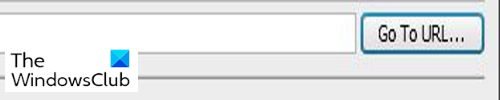
After adding the URL you should click GO TO URL just to be sure that the URL is correct.
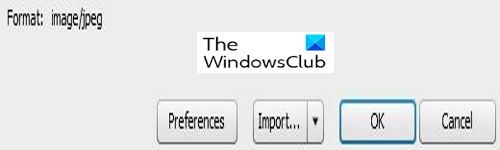
After you have added all the information you then press OK or Cancel at the bottom of the window. You will notice that there are two other buttons, Preferences and Import. The Preferences button is for changing options.

The Import button is for saving your information as a template so that you can use them for other images. You just need to press Export after you have finished filling out the form. If you want to use it for other images you need to fill out only the information that would be the same for all images. You would then export it to the preset folder or another folder of your choice. When you want to use the information for another image you just open the image in Photoshop and press Import then import the information. The Show Template Folder button will take you to the Photoshop template folder on your computer.
Read: 20 reasons why you should learn Photoshop
Why is adding Copyright and Contact Information to your images important?
Adding copyright and contact information to your images is important because it acknowledges your work in making the image, and people cannot legally claim it. Adding the contact information will help people know who created the image, and they can contact the creator. The best part is that it helps to protect your intellectual property and ensures you are correctly credited for your work.
Can adding Copyright Information to your Image keep it from being used?
Adding copyright information to your images without registering them will not stop the image from being used. However, it does serve as a warning or notice, which can make people think at least once before using it without giving back credit. At times a fair warning is enough, and those who do not want to get bothered but legal action will take a step back. To make it extra secure, you can always register your image with the copyright office or use watermarks.
Leave a Reply