We use our cards online to make payments by default without our intervention for subscriptions. Even Xbox needs a payment method to buy games or anything on it. In this guide, we show you how you can add a Credit Card to your Xbox account.
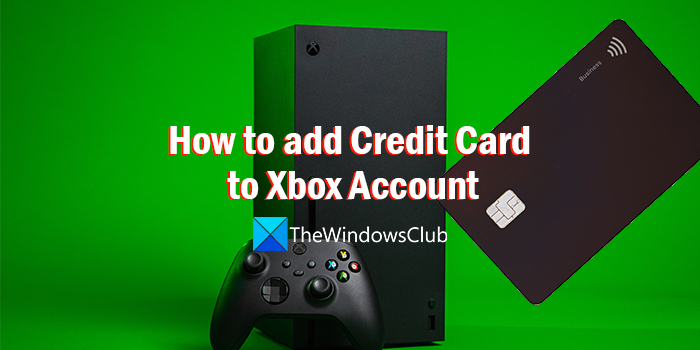
There are different payment methods accepted on Xbox accounts. You can use any of them to buy games or make a payment for something. The payment options that are accepted on Xbox are:
- Credit cards, including prepaid credit cards
- Debit cards (available in limited regions)
- PayPal (available in limited regions)
- Mobile operator billing (available in limited regions)
- Direct debit (Germany only)
You can use any of them according to your location and convenience as some of the payment methods are not available in every region.
How to add Credit Card to Xbox Account
You can add a credit card or payment options along with a billing address to your Xbox account in the following ways.
- Add Credit Card online through Microsoft account
- Add Credit Card on Xbox Console
Let’s get into the details of each method.
1] Add Credit Card online through Microsoft account
You can add a credit card to your Xbox account online also. You just need the credentials of the Microsoft account you use on your Xbox and a credit card.
To add a Credit Card to your Xbox account:
- Open a web browser and visit the Microsoft Accounts website.
- Then, click on the Sign-in button or Profile picture icon to see the Sign-in page.
- Enter your Microsoft account credentials and proceed to sign in.
- Go to Payment & billing. Then select Payment options. Then, select Credit card there and enter the details.
This is how you can add a credit card to your Xbox account online.
2] Add Credit Card on Xbox Console
You can change the payment method or add a credit card to your Xbox account through your Xbox console easily.
To add a credit card to Xbox Console:
- Press the Xbox button on your console to open the guide.
- Go to Profile & System > Settings > Account and then Payment & billing.
- Then, select Add a payment option.
- Choose the credit card and enter your credit card details and follow the on-screen instructions to save.
These are the two ways using which you can add a credit card to your Xbox account. This methods also apply to adding any supported payment method.
Why can’t I add my card to Xbox?
There might be different reasons you cannot add your card to Xbox. The card might not be authorized for your purchases, there may be an issue with the associated bank, your card might be blocked, or your bank might have detected suspicious activity on your card and disabled it for some time, etc. You end up eliminating all these possibilities and try adding them again.
Why won’t my Payment go through Xbox?
If the payment method you have selected is not available in your region, if there are any issues with the bank your payment method is associated with, if the payment method is blocked, or if your choice of payment does not have a sufficient balance, or if Microsoft blocks that card or payment method on your account, your payment won’t go through on Xbox. You can easily change the credit card on your Xbox Live account in its settings by selecting Add a payment option. You will see the options to add a credit card to update the existing one with a new one.
Read: Error PI101 when adding or editing a payment option on Xbox.