If you are a computer geek or developer then you may know about Environment Variables. These variables play a very important role in an OS, even if you are not a developer. In every OS, environment variables hold some specific information about the system. This information includes current logged in user, OS, and its version, etc. Today we will learn how to add Environment Variables to the Context Menu in Windows 11/10.
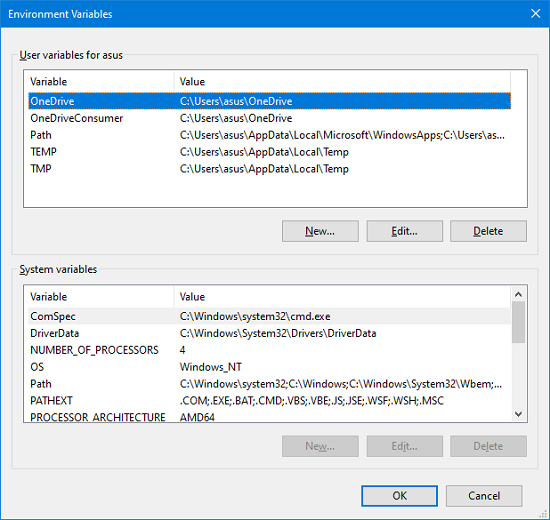
Environment Variables are of two types: User environment variables and System environment variables. System environment variables are common for all available users, but user environment variables are for currently logged-in users. Every developer sets the user environment variables according to their requirements. In Windows 11/10, these variables have two more types: Process environment variables and Volatile environment variables.
Add Environment Variables to Context Menu
You need administrator rights to add or remove the Environment Variable Context Menu. Before we start, please create a system restore point.
1] Add Environment Variables to Windows Context Menu
Download the zip file from our servers.
Once done, open the download location and unzip the file.
Now open the unzipped folder and double click on Add Environment Variables Context Menu.reg file.
You will receive a prompt from the Registry Editor, click on Yes.
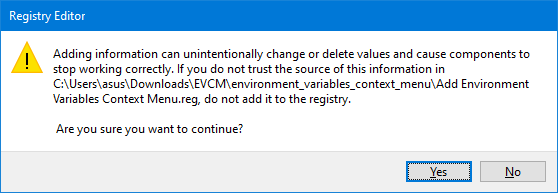
After allowing it, you will receive another prompt of confirmation.
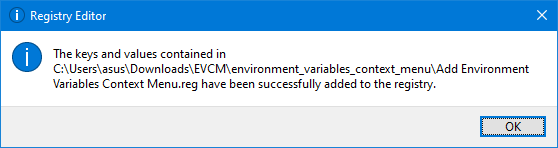
Now go to Desktop, right-click on a blank space. You will find a new option of Environment Variables added to it.
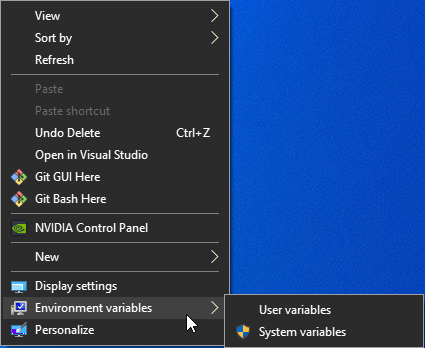
Read: How to add or edit a PATH Environment Variable in Windows.
2] Remove Environment Variables from Windows Context Menu
Open the folder where files are unzipped.
Double-click on the Remove Environment Variables Context Menu.reg file.
Once you receive the prompt from the Registry Editor, click on Yes.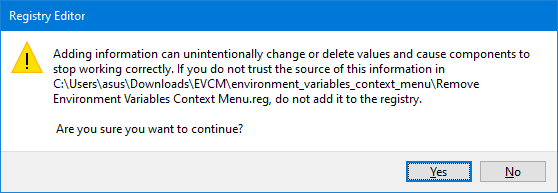
After allowing it, you will receive another prompt of confirmation.
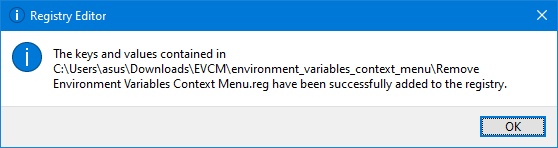
Now, if you are thinking about how this works, I will tell you. The two Registry files change one of the system registry branches. The branch which gets modified is:
HKEY_CLASSES_ROOT\DesktopBackground\Shell\EnvVars
Please make sure that you do not make any changes to the Registry files on your own.
TIP: These Context Menu Editors can help you Add, Remove, Edit Context Menu items in Windows 11/10 easily.
Leave a Reply