If you want to add a header and footer in Excel spreadsheet, then this article will help you to do that. Microsoft Excel allows users to insert a header and footer for each page manually. Other than that, you can customize it with the current date, time, as well as regular text. Let’s take a look at the procedure involved.
Microsoft Excel is one of the best productivity tools for your computer. Whether you want to keep track of your daily schedule or monthly expenses, you can do everything with the help of Microsoft Excel.
A header or footer helps you to understand the page as it works as a title. Let’s assume that you have to insert such titles in your spreadsheet. This tutorial will be handy for you.
How to add Header and Footer in Excel spreadsheet
To add a Header and Footer in the Excel spreadsheet, follow these steps-
- Open Microsoft Excel on your computer.
- Switch to the Insert tab.
- Click the Header & Footer option in the Text section.
- Write down the header and footer as required.
Let’s delve into these steps in detail.
At first, you will have to open the spreadsheet with Microsoft Excel. In case you want to insert the header and footer before making a spreadsheet, create a black spreadsheet by opening the Excel. Following that, switch to the Insert tab from the Home tab and find out the Text section. Here you will get an option called Header & Footer.
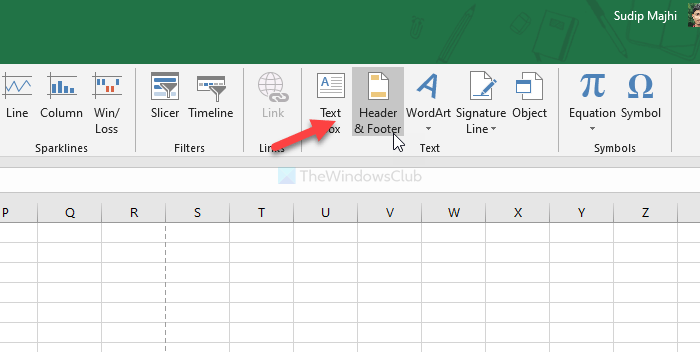
Click on it to insert header and footer in all the pages at once. Then, you can start typing the desired header and footer in each page manually.
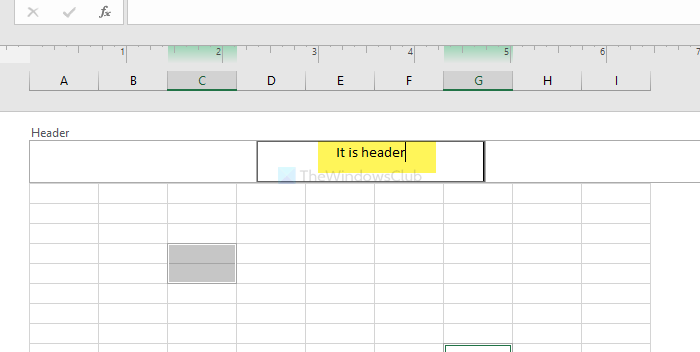
By default, it allows you to insert only text header and footer. However, let’s assume that you want to insert the page number, number of pages, current date, current time, etc. The most essential thing about this functionality is that it lets you insert different header and footer on each page.
For that, click on the header or footer section on a page, and click on the Design tab, as visible on the top.
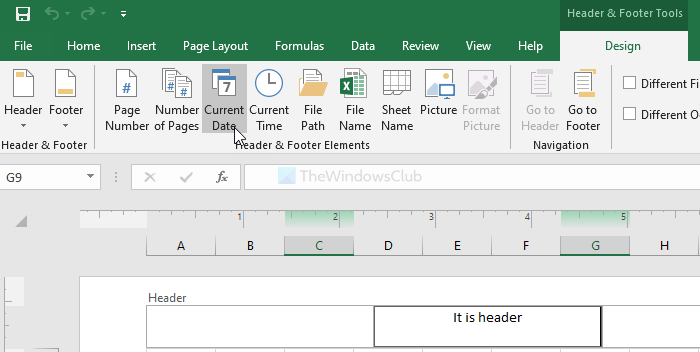
Then, choose a type of header and footer from the Header & Footer Elements section. For your information, you can insert these as a header or footer-
- Page Number
- Number of Pages
- Current Date
- Current Time
- File Path
- File Name
- Sheet Name
- Picture
If you insert a picture as a header or footer, you can edit it like Microsoft Word. To do so, use the Format Picture option.
That’s all! Hope it helps.
Read: How to delete duplicate rows in Excel and Google Sheets.
Leave a Reply