CAB or Cabinet files are the packages mostly released by Microsoft and other OEMs as a source of offline installation of Windows Updates and even driver updates. But many users find it difficult to install CAB or Cabinet Files on Windows computers. Here comes the best option for someone to install Cabinet Files, which is using the Context Menus. There are many other ways to do the same, but we will learn how to add or remove the ‘Install CAB‘ option to the Context Menu on Windows 11/10.
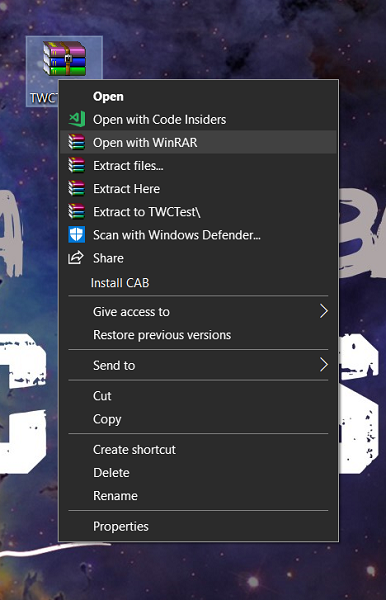
Add Install CAB to the Context Menu
To add this context menu item, we will have to edit the Windows Registry.
Hit the WIN+R button combination to launch the Run utility, type in regedit and hit Enter. Once Registry Editor opens, navigate to the following key-
Computer\HKEY_CLASSES_ROOT\CABFolder\Shell
Check if you find a subkey named as runas. If you do not find it, create it.
Enter the runas subkey.
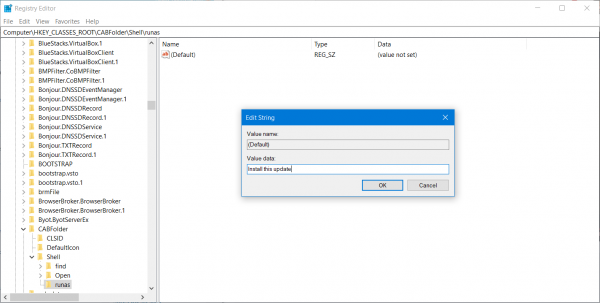
Double-click on the (Default) string and change its Value data to Install this update.
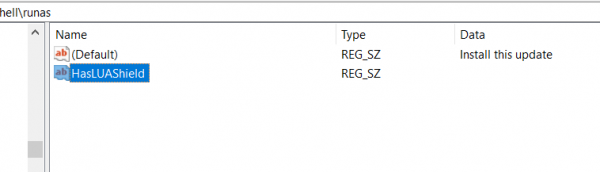
Also, create a string named as HasLUAShield. Double-click on it and make sure its Value data is set to be empty.
Now, under the runas subkey, create another subkey named as command.
When you navigate to the command subkey, double-click on the (Default) string.
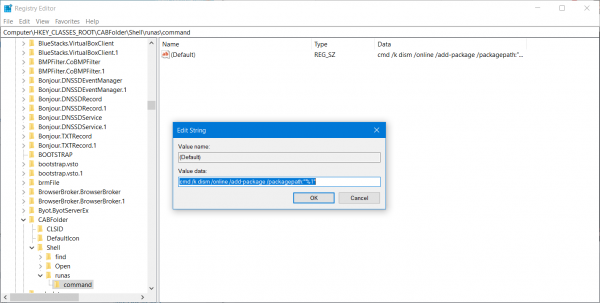
Set the value data to the following,
cmd /k dism /online /add-package /packagepath:"%1"
Reboot your computer for the changes to take effect.
Now, whenever you want to install any Cabinet Files, all you need to do is select the Cabinet file and right click on it.
After that, you will get an option in the Context Menu that says Install CAB.
When you select it, you will be prompted with a UAC or User Account Control Prompt to which you need to select Yes.
It will then open the Command Prompt command line utility and show you the progress of installing that Cabinet file.
How useful did you find this tip?
Read: How to extract CAB File using command line tools?
Leave a Reply