Did you know PowerPoint for Microsoft 365 can transcribe your speech in real time and display it as captions or subtitles? This feature makes presentations more accessible to those who are deaf, hard of hearing, or more comfortable with a different language.
The biggest advantage is that PowerPoint can display real-time captions in the same language you speak. You can also translate your spoken words into subtitles in another language. Lastly, you can also choose to customize the size, color, position, and appearance of captions for better visibility.
How to add Live Captions and Subtitles in PowerPoint
Make sure everything is in place, i.e., translation, colour choice, etc., so when you set this up, it takes fewer steps.
Open PowerPoint and go to Slide Show > Subtitle Settings. Next, select the Spoken Language (your presentation language).
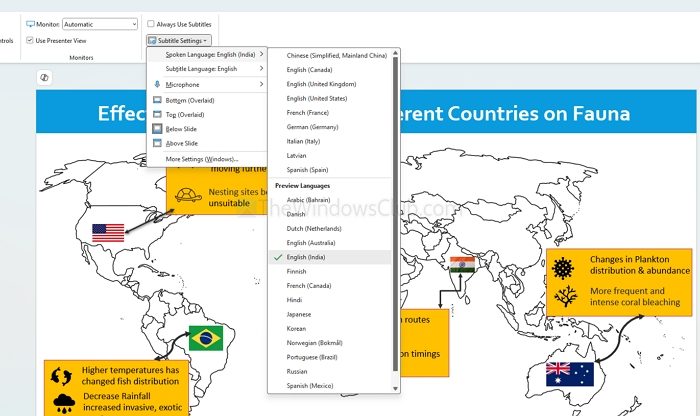
Follow the same menu, but this time, choose the Subtitle Language (same or different for translation).
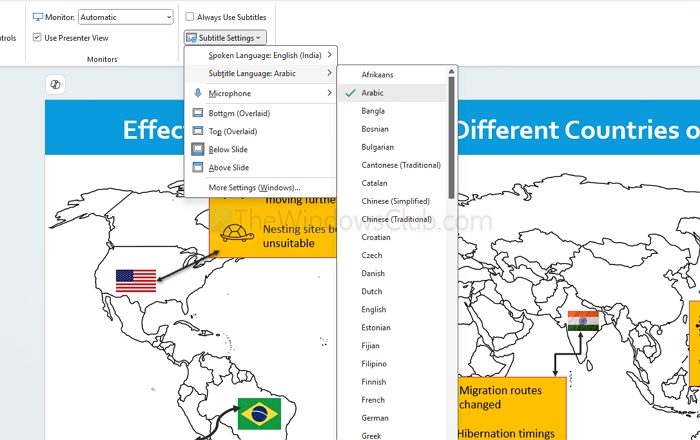
Next, we need to select where the subtitles appear (above, below, or over the slides). It is available under the same menu i.e. Subtitle settings.
Once done, customize the font, size, and background for better readability. However, this is possible through the Windows Accessibility settings. So if you are doing it on your PC, it works fine, but to connect to another PC, make sure to test it out.
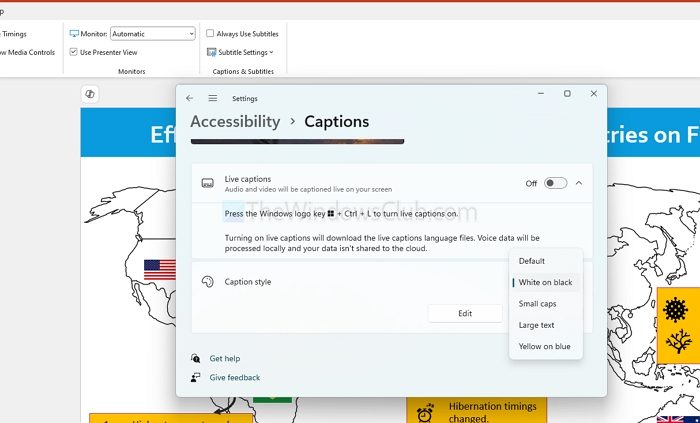
During your presentation, you can easily enable or disable captions by clicking the Toggle Subtitles button in Slide Show View or Presenter View, located on the toolbar below the main slide. Alternatively, you can right-click anywhere on the screen to access the option or simply press the J key.
Read: How to view Notes in PowerPoint with Presenter view
Note: If you want to enable captions by default, go to Slide Show > Always Use Subtitles.
This simple feature makes a huge difference in making presentations more inclusive and engaging among international clients.
Which languages are supported by Microsoft for Subtitles?
More than 60 languages are supported for PowerPoint subtitles, but if you want an exact match, go to the official Microsoft page to check if your preferred language is listed.
Do live captions and subtitles work without an internet connection?
No, an internet connection is required for PowerPoint’s live captions and subtitles feature to function. This is because speech recognition and translation services rely on cloud-based processing.
Leave a Reply