Steam is a game launcher, but its developers have tried to add more features to the mix and one of them is the Steam Music Player. In this post, we will show you how to add Music Library to Steam Music Player. This will allow you to play your favorite music while playing a game or otherwise.
Does Steam have a music player?
Yes, Steam has its own Music Player, that you can get inside the Steam Client. The music player allows the user to listen to their favorite song whilst playing a game and can also work as a normal music player. You can download a song from anywhere, then add it to the Steam Music Library or add it into a folder that you have added to Steam and enjoy. Hereinafter, we have mentioned a detailed guide on how to do the same.
How to add Music Library to Steam Music Player
There are two methods to add Music Library to Steam Music Player. They are.
- From Folder
- In Big Picture Mode
Let us talk about them in detail.
1] From Folder
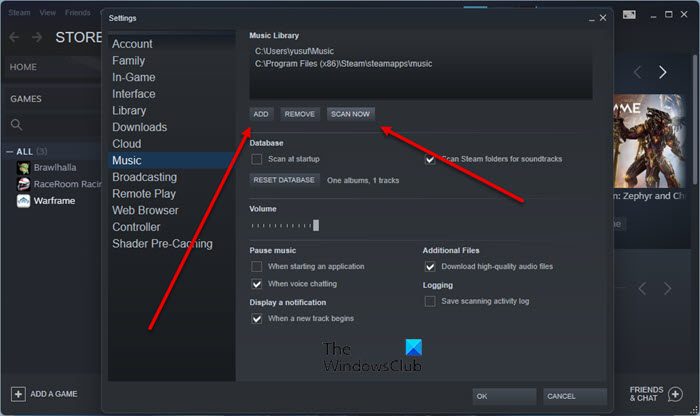
If you have stored the music in a folder, then you can easily add it to your Steam Library. Follow the given steps to do the same.
- Open Steam.
- From the menu on top of the window, click Steam > Settings.
- Go to Music and click on Add.
- Navigate to the location and add the folder containing your music files.
- Once added, select the folder and click on SCAN NOW.
This way, Steam will scan and show the music that’s present in the library.
Now, to play the music back, we have to access the Steam Music Player.
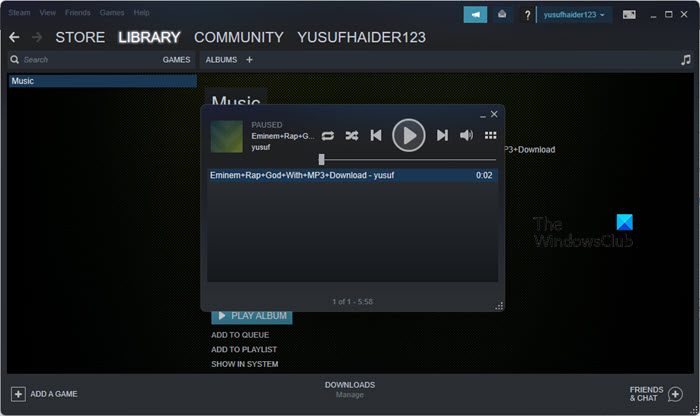
For that, close the Steam settings and go to the homepage. Now, click on View > Music Player. Just click on the play button to listen, if you can’t see your album there, click on the Browse Music button that’s the last one on the strip. It will open your Library, then, just click on the Play button and you will be able to enjoy your music.
You can access Music while playing a game using Steam Overlay. So, first, make sure that Steam Overlay is enabled, then you can hit Shift + Tab to open it while playing the game. You will see a Music link at the button on the screen, pressing it will launch Music Player.
Also Read: Steam Overlay not working in Windows 11
2] In Big Picture Mode
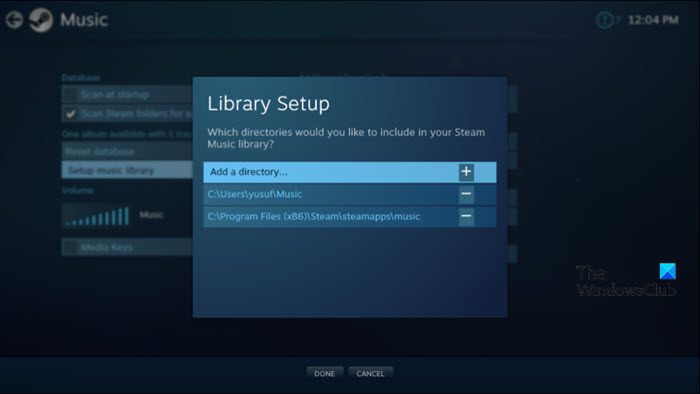
If you have used the previous method to set up your music, you don’t have to do it separately in Big Picture Mode. You can use this method on any machine running Steam, even your TV. So, check the following steps to add your Music Library in Big Picture Mode.
- Open Big Picture Mode in Steam, by clicking on View > Big Picture Mode or by clicking on the icon from the top of the screen.
- Now, click on the Gear icon to enter the Settings.
- Go to Music.
- Now, click on Setup music library.
- Navigate to the location where you have stored the music and add it.
Once the music album is added, it’s time to play it back.
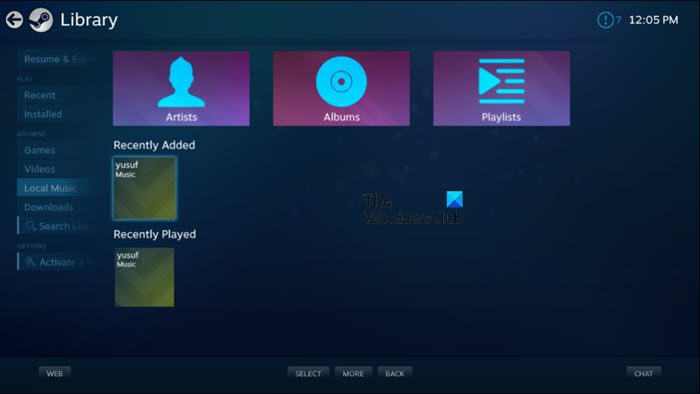
So, go back to the home screen of Big Picture Mode. Go to Library > Local Music. Select your album and click Play.
That’s how you can play Music on Steam.
How do I enable Music Player on Steam?
You don’t have to enable Music Player on Steam. It’s already there, but, if you want to access it, you need to click on View > Steam Music Player. Now, you can listen to all your music from there. If you want to listen to music while playing the game, you have to use Steam Overlay. After enabling Steam Overlay, when you are in a game, hit Shift + Tab to open it while playing the game. You will see a Music link at the button on the screen, pressing it will launch Music Player. You can also change the shortcut to trigger Overlay easily using the Steam settings. Just open Steam > Settings > In-Game and change the Overlay shortcut.
For Music Lovers: Best Free Music Player with Lyrics Downloader for Windows 10
How do I make a playlist on Steam?
To make a playlist in Steam, you need to add Music and albums to your Library. You can add any song you like and Steam will merge them to create a Playlist for you. To add a song to your Steam Library, you can check the methods mentioned above. We have listed two methods that you can use to make a stream of music.
If you want to add more songs to the list, just put them in a folder that you have selected earlier, and then click on SCAN NOW. Steam will scan and add the newly added songs to the playlist.
Also Check: How to repair Steam Client on Windows PC
Leave a Reply