Making changes to objects that make them look different from what they look like originally can make them draw more interest. Photographs naturally have sharp edges in print and digital. When you put your photographs on your computer you can give them smooth rounded corners to make them look more interesting and softer using Photoshop.
How to add Rounded Corners to Images in Photoshop
Photographs and any other pictures can be given smooth round edges to make them look nicer. Maybe you want to use the photographs in a collage for print or digital or put them on your website, blog site, social media site, or put them on a brochure. Giving them a smooth rounded edge will give the photos a much more interesting look. This article will take you through the steps of how to give your photographs smooth rounded edges.
Prepare Photographs
You may have your photograph in print so you may need to scan them onto your computer so that you can edit them. Photos that are on your computer can be organized in a folder, choose ones with high quality.
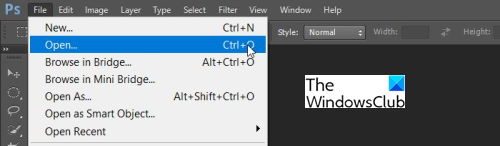
When all the photographs have been organized, you need to get them into Photoshop so that the process can begin. Open Photoshop, go to File and click Open. Search for the photographs in the folder where you placed them. Note, that you may not want to edit the original photographs so you can make copies of them.
Apply the Style
Now you are ready to give your photographs smooth rounded edges. You will load them one at a time into photoshop and apply the style.
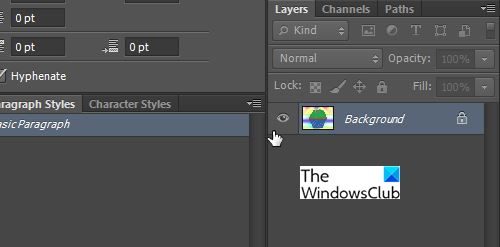
When you have loaded the photographs in Photoshop, it will say Background in the Layers Panel.
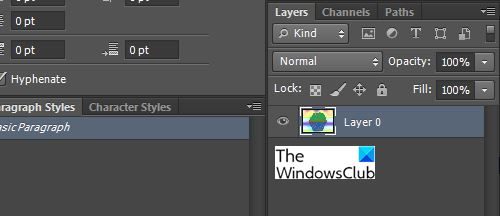
Double-click on the Background layer in the layers panel, this will turn the background into an editable layer.
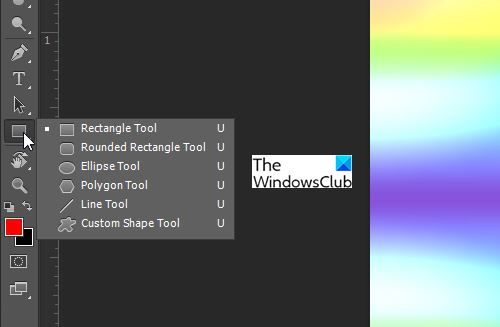
Select the Rounded Rectangle Tool, it may not be visible so click and hold the Rectangle Tool Panel until a panel pops up, click the Rounded Rectangle Tool.
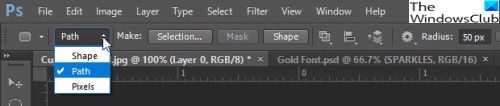
In the options menu at the top of the window click the drop-down arrow and choose Path. Make the Radius 50 px or whatever number suits your taste. The Radius will determine how round the edges will be. Experiment with the different numbers until you find the roundness that fits your taste. The higher the radius number the more rounded the edges will be and the lower the number the less rounded the edges will be.
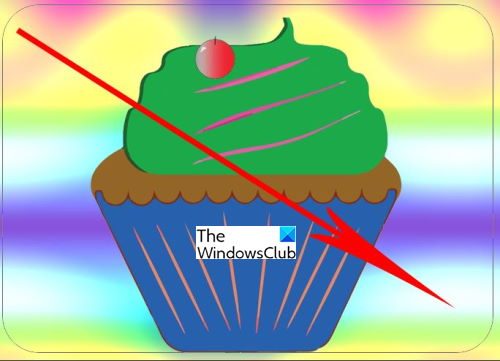
Move the cursor to one edge of the photograph while the Rounded Rectangle is selected. Drag diagonally over the whole Photograph then release the mouse when you are at the opposite corner. You will see a thin grey line that appears around the image. When the Rounded Rectangle Path is drawn, you can select it and move it by using the Path Selection Tool that is below the Type Tool.
![]()
In the Layers Panel, make sure that the photo layer is selected then add a Vector Layer Mask by Ctrl + Clicking the Add Layer Mask icon at the bottom of the Layers Panel.
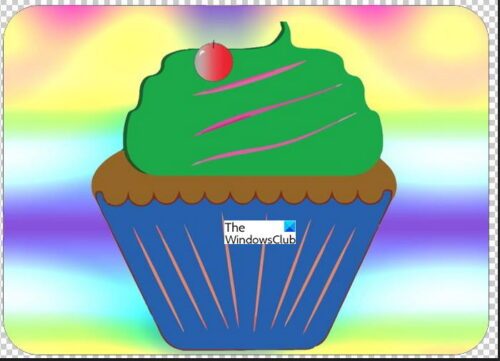
Photoshop hides the areas outside of the rounded rectangle, this gives the photo a rounded edge.
Saving the image

To save the completed work, go to File then Save As. You can save the file as a JPEG, PNG, or other options. Saving as a PNG will only show the picture and any uncolored background will not be shown. This is good for cases when you only want the image to be shown without a background. This Picture was saved as a PNG, see there is no white background.
Read: How to curve text around an image in Photoshop
How do I make rounded corners smooth in Photoshop?
Once the Rounded Rectangle is used to make a Layer Mask around the picture the corners of the picture will be smooth. Pictures in the natural state have pointed edges and the Rounded Rectangle Layer Mask applied to the picture gives it a smooth round edge.
How do I Round the Edges of a Picture?
Rounding the edges of a picture is quite simple to do. Open the picture in Photoshop, and make sure to turn the background into an editable layer. Choose the Rounded Rectangle and make it a Path instead of a Shape. Draw the Rounded Rectangle around the picture. Go to the Layers Panel and click the Add Layer Mask icon. Photoshop will then hide the pointed edges of the picture and make them smooth
Why would Rounded Edge Photos be Important?
Rounded edge photos can add interest and style to what would have been dull boring photos. Adding the rounded edges adds variations to the photos and that can make them stand out.
Can Other Shapes be used for Edges in Photoshop?
You may add other shaped edges to photos. The other shapes can be used to add the same effect. They will however look different. You could use the circle, rectangle, and any other shapes. Just follow the steps and you will have the photo fitting the shape.
Leave a Reply