If you have a lengthy form or survey, the best solution is to have your forms into sections using Microsoft Forms that will assist you in organizing your questions into multiple pages or sections in which you can reorder or rearrange anytime to your convenience. The sections consist of a heading and a description; you can also add pictures to the heading of your sections.
What is Section in Microsoft Forms?
A Section in Microsoft Forms is a feature that divides your forms into sections where you can input a title and write a description into that section. It helps to fill out questions on surveys, questionnaires, and forms that are group together.
How do you use sections in Microsoft forms?
The Section feature in Microsoft Forms is easy to use; you can get a section on your form with one simple click. This tutorial will explain the steps to add sections to your forms in Microsoft Forms.
How to add Sections in Microsoft Forms
To add sections to your form in Microsoft Forms, follow the steps below.
- Open a form or any forms you want to add sections.
- Click the Add New button
- Click More question types
- Select Section
- Add a title and a description to your section
In Microsoft Forms, you can choose to open a form or any forms you want to add sections.
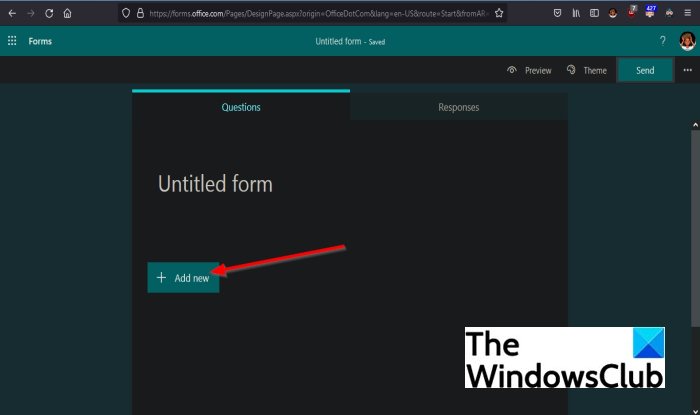
On the form, you want to add the section.; click the Add New button.
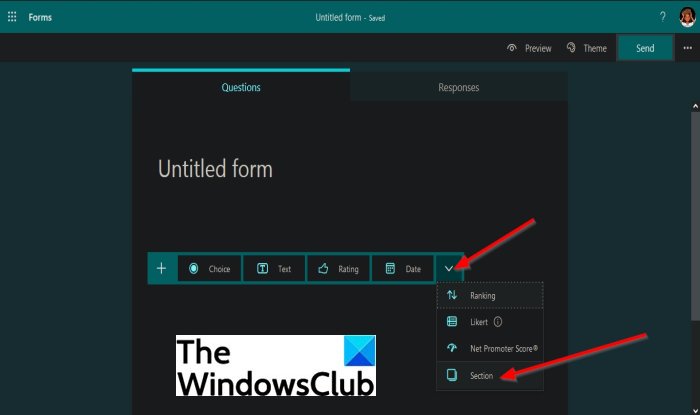
You will see a menu displayed, where you can input questions types into the form; click More question types, a chevron symbol at the end, and select Section from the drop-down list.
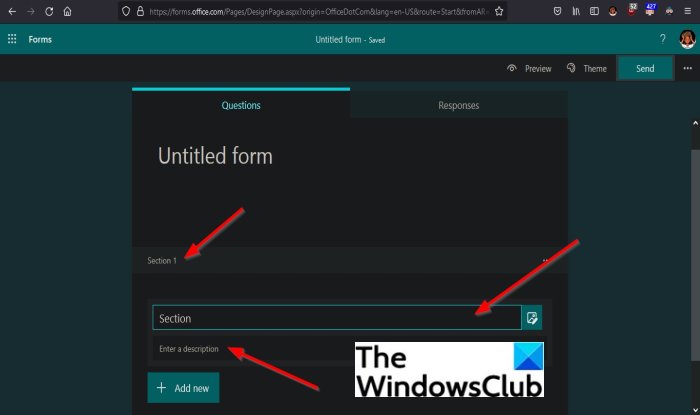
A section will appear in the form, where you can add a title and a description to your section.
We hope this tutorial helps you understand how to add sections to your form in Microsoft Forms.
If you have questions about the tutorial, let us know in the comments.
Now read: How to add themes to Microsoft Forms.
Leave a Reply