If you want to add text to photos or images, here are some of the best online tools you can use to get it done free. Whether you need to add a simple text or customize it with different fonts, colors, etc., you can do everything with the help of these tools. You can use these web tools to create a watermark on your image.
How to add Text to Image online free
Some of the best tools to add text to images online free are:
- Watermarkly
- Text2Photo
- Fotor
- Kapwing
- Canva
- Picfont
- LunaPic
To learn more about these tools, continue reading.
1] Watermarkly
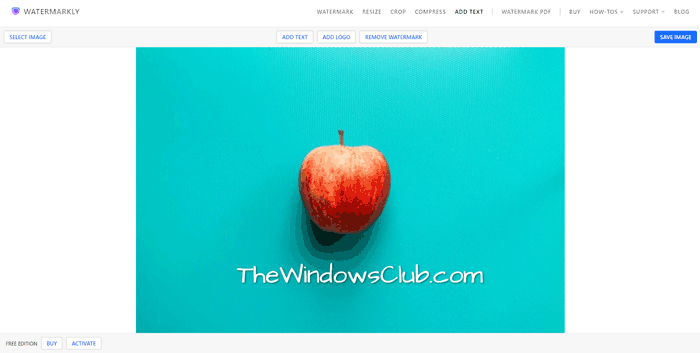
Watermarkly is one of the best in this business when it comes to adding a watermark to your image. No matter whether you have a small or large image that needs to be watermarked, you can use this tool to get it done. The best thing is that you can save the image in one click by clicking the SAVE IMAGE button. Whether you want to add transparent text or a logo, both are possible. Even if you want to upload images from Google Drive or Google Photos, you can do that as well. Visit the official website at watermarkly.com.
2] Text2Photo
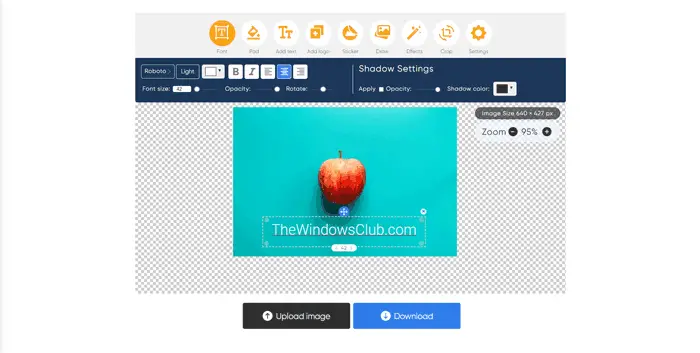
Text2Photo is yet another free online tool to add transparent text to the image. Not only just transparent text, but also you can do more editing with the help of this online photo editing app. For example, you can add a logo watermark, add a sticker, draw on the image, apply various effects, crop the image, etc. The most important thing about this tool is that you can download the uploaded image in the same resolution as the original. Visit the official website at text2photo.com.
3] Fotor
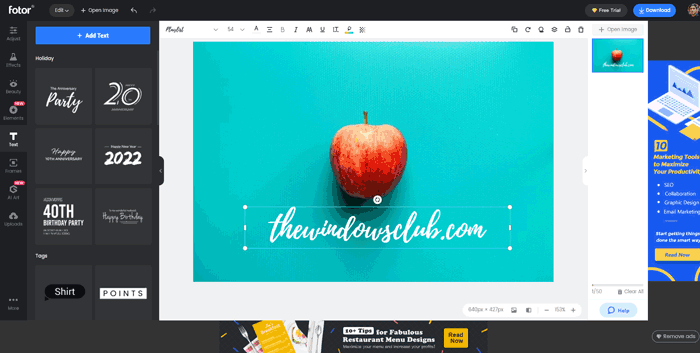
Fotor is a great online photo editing app that comes with almost all the essential options that a professional photo editor needs. From adding transparent text to customizing the font, adding a frame to the image, to applying effects, everything is possible with the help of this tool. Although the free version comes with some advertisements on the editing panel, you can do your job without any issue. However, the only drawback is that you must have an account to download the end result. Visit the official website at fotor.com.
4] Kapwing
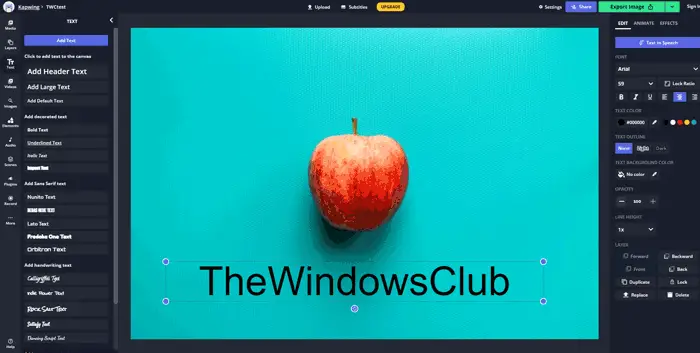
At times, you might not want to use the regular fonts on all the images. If so, you can use Kapwing, which offers tons of fonts for free, and you can use all of them without any restrictions. Whether you need to add a header, sub-header, or regular text, you can do everything with the help of this tool. Unlike Fotor, you do not need to create an account to download the watermarked image from this web tool. Visit the official website at kapwing.com.
5] Canva
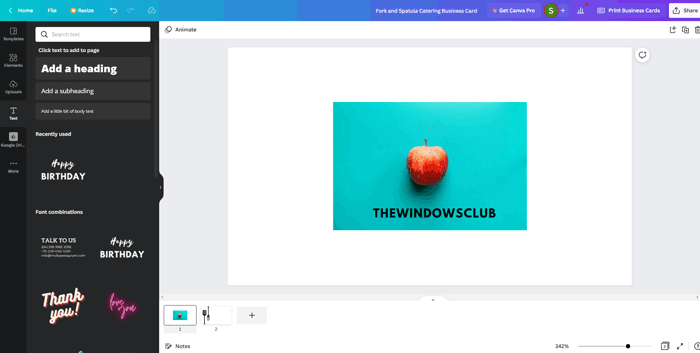
Canava is a handy photo editing tool for almost every kind of person. Whether you want to remove the image background, download the transparent image or anything else, you can do everything using Canva. You can make use of the same tool to add transparent text to the image and download it in the same resolution as the original image. Like Kapwing, you can add a heading, subheading, and regular text using this app. However, Canva offers more preset designs so that you can choose something from the showcase. Visit the official website at canva.com.
6] Picfont
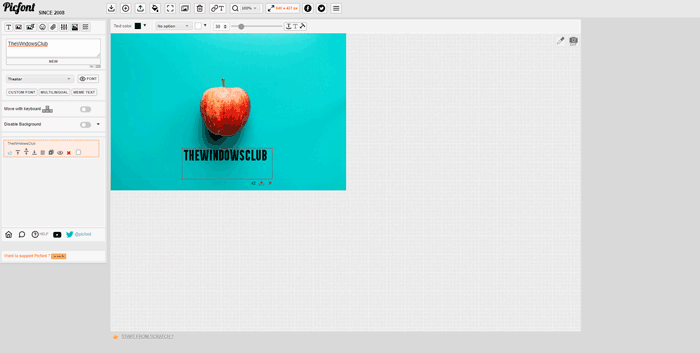
If you do not want to design your text with various fonts, colors or anything else, you can use Picfont. Although this tool includes all the aforementioned options, the main intention of this app is to add text to the image without any clutter. Having said that, the UI is pretty neat and clean, so that you can use this app for as many images as you want. Talking about the options, you can use various fonts, sizes, colors, etc., as per your requirements. Visit the official website at picfont.com.
7] LunaPic
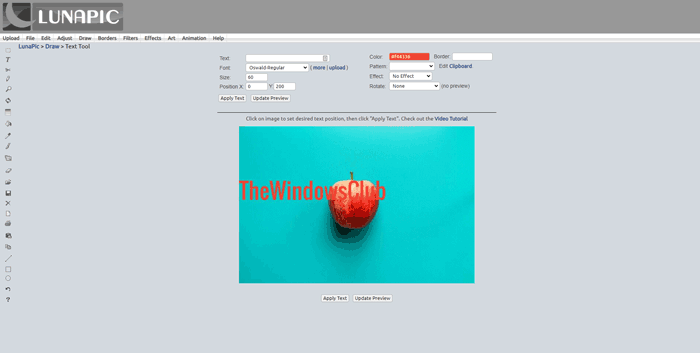
LunaPic comes with all the essential options, but you need to go through a different path to use all of them. All the aforementioned tools display the preview as you edit them. However, you need to click on the Update Preview button to view the preview. Talking about the features, you can use various fonts, sizes, colors, patterns, effects, etc. The only problem with this tool is that you cannot use your mouse to adjust the position of the text. You need to set the X and Y axis to change the position of the text. Visit the official website at lunapic.com.
How can I add text to an image online?
There are countless tools available in the market to add text to an image online. For your convenience, we have mentioned some of the best tools in this article, and you can use any of them to get the job done. Whether you need to add transparent text or with background, you can do both using these tools.
How do I add text overlay to an image?
To add text overlay to an image, you can use these above-mentioned tools. Kapwing, Canva, Fotor, etc., are some of the best tools to add text overlay to a picture. It is possible to add transparent text as well as with background if you use these tools.
That’s all! Hope these tools helped.
Read: Batch edit Photos using these free software for Windows.
Leave a Reply