Do you want to add Transition effects to your videos without installing a third-party video editor? If so, you can apply transitions to videos using the built-in Video Editor in Windows 11.
Does Windows Video Editor have transitions?
Yes, the default video editor in Windows 11, Clipchamp, contains transition effects. You can easily apply a transition effect in a video to switch between two clips or media items smoothly. Many free transition effects like crossfade, zoom in/out, wipe, push, swirls, and many more are available in it to add to your videos.
How to add Transitions in Windows Video Editor
You can add transitions to your videos using Clipchamp Video Editor on your Windows 11 PC. Clipchamp is the default video editing app on the latest version of Windows i.e., Windows 11, and is owned by Microsoft. It comes preinstalled in Windows. However, if your PC doesn’t have this app, you can get it from Microsoft Store.
Here are the simple steps to apply transitions to your videos using Clipchamp Video Editor:
- Open Clipchamp Video Editor.
- Click on Create a new video.
- Browse and import the source media files.
- Drag them to the timeline.
- Move to the Transitions tab.
- Add a desired transition effect.
- Set up duration.
- Export the video.
Firstly, launch the Clipchamp – Video Editor app using Windows Search and tap on the Create a new video option from its home screen. A new video editing window with all tools and features will open up.
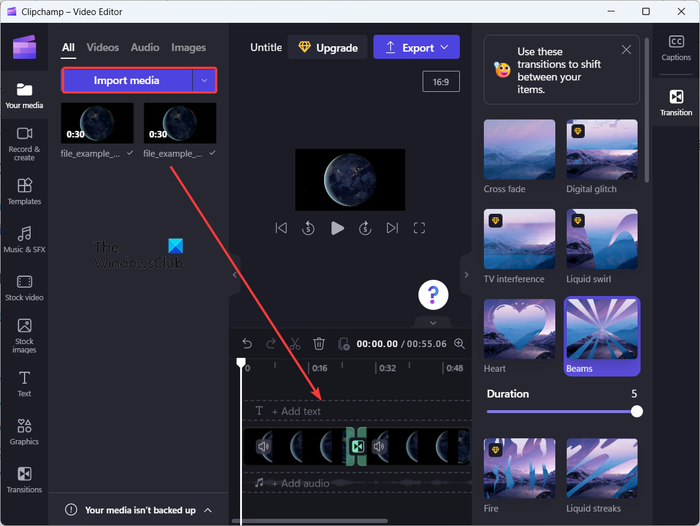
After that, from the Your media tab, click on the Import media button and choose the source media files (video, photos, GIFs) that you want to include in the final video. Once added, drag and drop the media files onto the timeline one by one.
Now, go to the Transitions tab in the left-side pane and then choose the desired transitions effect from available ones between two clips or media files.
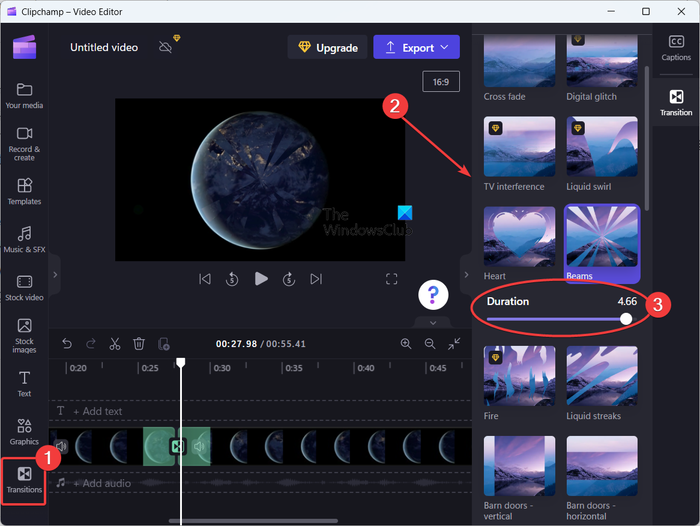
It provides transitions effects including Crossfade, Liquid swirl, Hearts, Beams, Circular wipe, Tiles, Close, Wipe right, Wipe left, Zoom in, Zoom out, Push up, Push down, Push left, Push right, and more. There are some more transition effects, but they are paid. You can only use them in the pro edition of the Clipchamp app. But, it offers enough of free transition effects to add to your videos.
When the selected transition effect is added between two clips, you can adjust the duration of the effect up to 5 seconds.
Similarly, you can apply transition effects between other clips in your video.
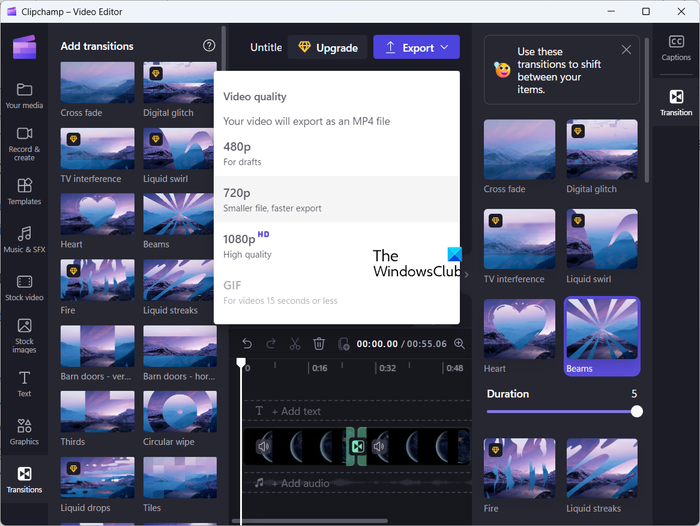
Once you are done applying transition effects in your videos, tap on the Export drop arrow button. And then, choose the desired video quality from 480p, 720p, and 1080p to save your output. As you do that, it will start rendering the final video that you can save to your computer. It exports videos in MP4 format only.
In case a video is less than 15 seconds, you can also export it to an animated GIF.
Clipchamp also provides a web version that you can use online to edit videos in a web browser.
I hope this helps!
Read: How to add Subtitles to your Videos in Windows?
Which video editor has good transition?
Clipchamp has quite a cool collection of video transition effects. However, there are a lot of good free third-party video editors that contain plenty of advanced transition effects. These include DaVinci Resolve, OpenShot, VSDC Video Editor, and Easy Video Maker.
Leave a Reply