Google Calendar is one of the best tools available right now for keeping track of future movements. The question is, how does one add Travel Time to Google Calendar Events? You see, when an event is added to the Google Calendar, traveling to the location may be a bit difficult, hence why adding a travel time is important.
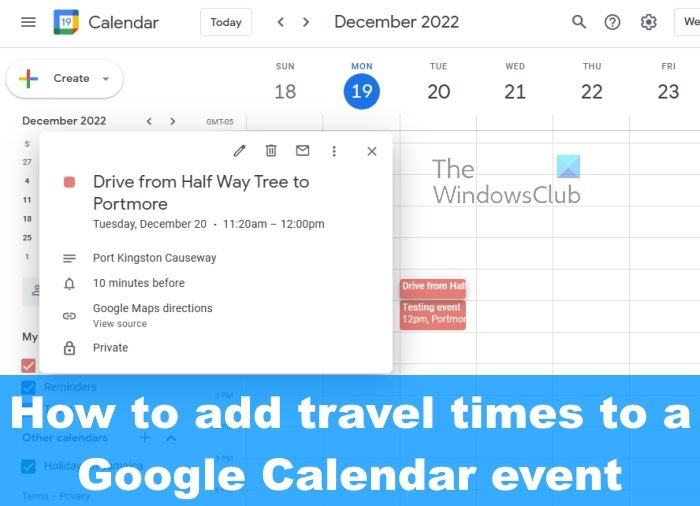
Furthermore, when you add a travel time, it is usually added to an event that was created by you or an invitation. This will definitely create a separate event on your Google Calendar for the time it will take you to arrive at your destination from the location you’ve entered.
How to add Travel Times to a Google Calendar Event
If you want to add travel times to a Google Calendar event, then please follow the steps laid out below:
- Open Google Calendar
- Click on the Location icon
- Select Preview in Maps
- Set direction to event location
- A new event will be created with directions and time.
Before we begin, you must first navigate directly to Google Calendar, and since we are doing this from Windows PC, you’ll need the services of a web browser.
- Fire up your preferred web browser.
- After that, type calendar.google.com/calendar in the address bar.
- Hit the Enter key on your keyboard to load the page.
- Ensure that you are signed in using your official Google account information.
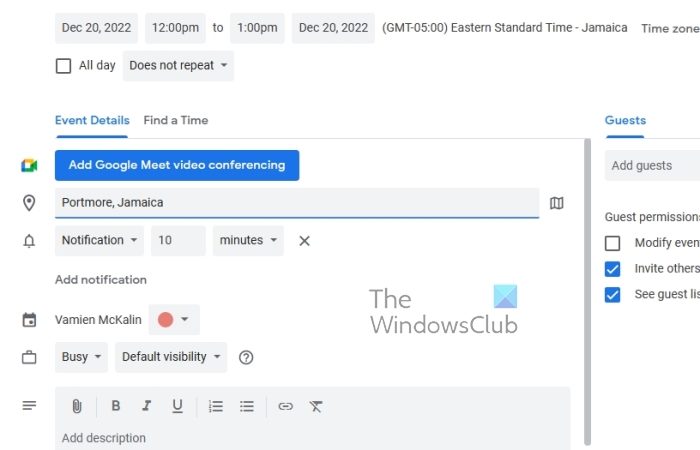
From within the Google Calendar area, you must choose a calendar event, then add a location. Let us discuss how to do this.
- Begin by clicking on the event located in your Google Calendar.
- Once done, click the Edit button.
The next step, then, is to select the Location icon.
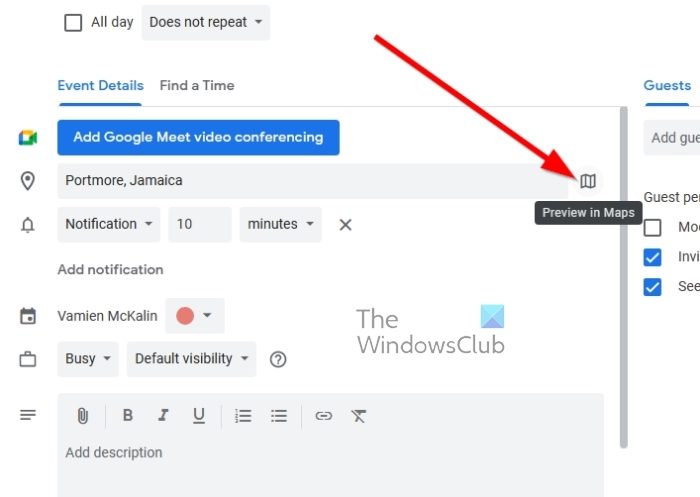
You will now want to load Google Maps in the sidebar. We are now going to explain what to do.
- After inserting your location, look to the right for an icon.
- Click on that icon to load the map preview via the right sidebar.

Once the sidebar map is loaded, the next step is to set a direction for the location where the event is being kept.
- We can do this by clicking on the Directions button.
- Select the direction where you want to take to the event.
- Next, click on Add to Calendar after the direction is set in stone.
A new event will be created right away that contains the direction to the event, along with the time you should leave for your travels.
READ: How to connect and synchronize Microsoft To Do with Google Calendar
Does Google Calendar adjust time zones when traveling?
If you are using Google Calendar on the web, then it is your duty to change your computer’s time zone to fit the designated location so that Google Calendar can understand what is going on. Failure to do this could leave you in problems, so do your due diligence. However, in terms of smartphones, the device tends to automatically change time zones when connected to a foreign cellular network.
Is Gmail Calendar the same as Google Calendar?
Both are one and the same. Simply put, if you have a Gmail account, then automatically you will have access to Google Calendar and all the features it brings to the table. This is because all Google services and tools are tied to the same account.
Leave a Reply