Creating strong passwords is fine, but you can add an extra layer of security to your Google account by enabling two-factor authentication. Adding Two-Step Verification makes it seemingly difficult for cybercriminals to access your email account.
The Two step verification process is a feature of Gmail that allows you to add an extra layer of security to your email account. If you enable the two step verification, whenever you check into a Google account from a new place such as a new browser or a mobile phone, you will have to enter a security code, apart from your password. Thus even if a hacker gets hold of your password, he may not be able to login to your account.
Add Two-Step Verification to your Google Account
When you enable the Two-step verification process for your Google account, you will have to enter a security code, in addition to your password, every time you check into a Google account from a new place such as a new browser or a mobile phone.
- Login to your Google Account.
- Go to Security.
- Scroll down to sign-in to Google.
- Select 2 Step verification option.
- Hit the Get started button.
- Follow the on-screen instructions.
When you’re done with the above setup, you’ll need your password and phone to sign in to your account.
Login to your Google account.
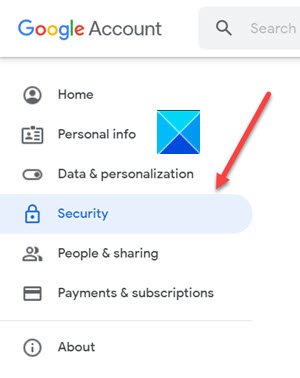
Go to the Security tab under the left navigation menu. Its settings and recommendations help you keep your account secure.
Scroll down to the Signing in to Google section.
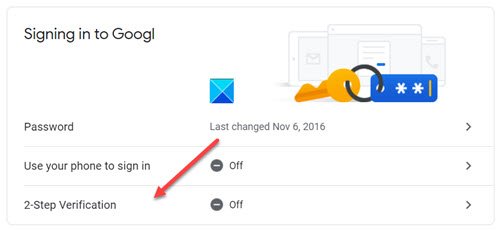
Select the 2-Step Verification option.
When directed to a new screen, hit the Get Started button.
When prompted to enter a password, enter the password and hit the Next button.
Related: How to set up Two-factor authentication (2FA) for Gmail in Outlook
You can use your phone as your second step to sign in
After you enter your password, Google prompts are securely sent to every phone where you’re signed in. Just tap the notification to review and sign in.

Choose a device and press the Continue button.
Choose to get a code through Text message or Phone Call.
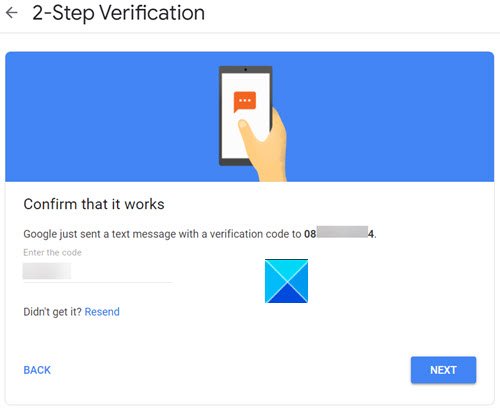
Google will send a text message with a verification code. Enter it to confirm that it works.
Press the Yes button when Google asks you Is it you trying to sign in?
This way, you can successfully enable the Two-Step authentication to your Google Account.
I hope it helps!
Read next: How Attackers can Bypass Two-factor Authentication.