In recent times, users of Microsoft PowerPoint on the Web had to manually add bullet points, but times have changed. Folks can now add bullet points automatically in the same way it is done on the PowerPoint app for Windows. Users can now also insert videos to a PowerPoint presentation on the web. This too was only possible with the desktop version, but with the likes of Google Docs and Canva gaining in popularity, Microsoft had to increase the feature set for its Office web apps.
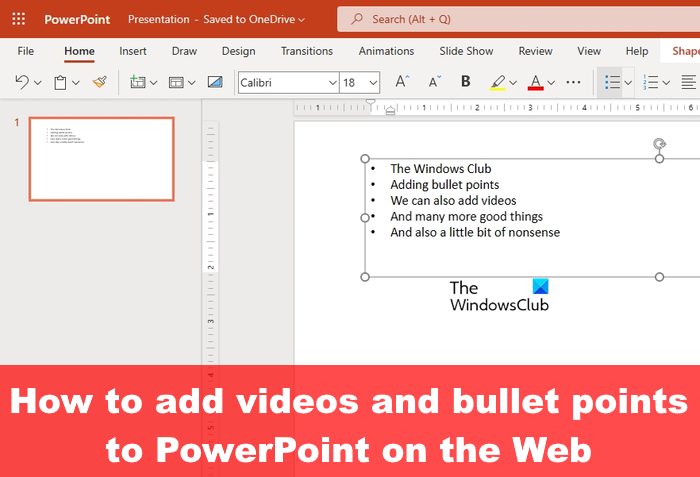
Adding bullet points to PowerPoint on the web is similar to how it’s done on the desktop version, the same goes for adding videos.
- Add bullets automatically to PowerPoint on the web
- Upload videos to PowerPoint on the web
How to Add Bullet Points to PowerPoint for desktop and the Web
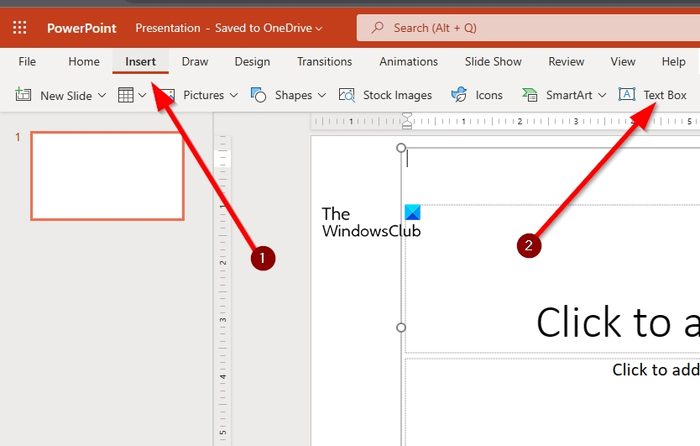
Automatically adding bullet points to PowerPoint is an easy task, one that doesn’t take a lot to accomplish.
- To do this, you must open Microsoft PowerPoint on your desktop.
- Once that is done, select PowerPoint, then create a new presentation.
- The next step here is to click on the Insert tab.
- Look for Text Box, and when found, select it.
- Next, draw a text box inside one of the slides.
- From within the text box, please type one of the symbols seen in the image above.
- After typing the relevant symbol, press the Space key on your keyboard, and right away the bullet point will appear.
READ: How to overlay Text on Video in PowerPoint
The web version
When it comes down to adding bullets to PowerPoint on the web version, the same steps apply.
- Simply open your favorite web browser and navigate to office.com.
- Sign in with your Microsoft account.
- Once in, select PowerPoint, then open a presentation.
- Finally, follow the steps above since it’s the same for the web version of PowerPoint.
READ: How to create and add Custom Bullets in PowerPoint or Word
How to Put Video in PowerPoint desktop and on the Web
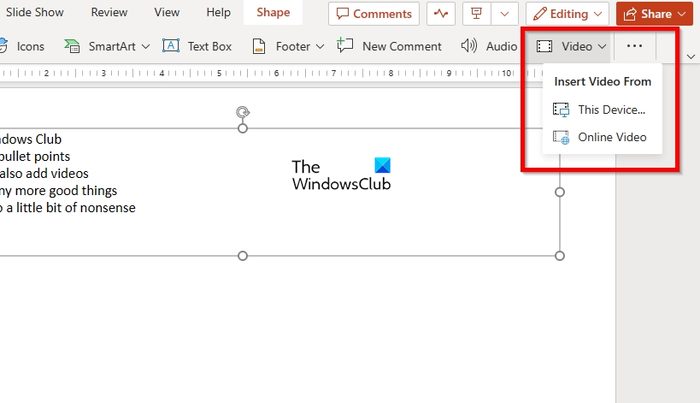
Now, when it comes down to uploading videos to a presentation via PowerPoint on the web, it’s an easy task, so let us discuss how to get this done right now.
- From the presentation, select the slide you want to have the video appear.
- After that, click on the Insert tab, then look for the Video button.
- You can find the video button at the top-right section of the window.
- Click on the arrow next to Video, then from the dropdown menu, select either This Device or Online Video.
- Once the video is added, you can continue with setting up your presentation.
- The information here will work just the same for both the desktop and web versions of the application.
READ: PowerPoint Online Tips and Tricks to create better presentations
Which types of videos can be inserted into a PowerPoint online presentation?
Microsoft PowerPoint on the web supports several video codecs for video upload. These codecs are .asf, .avi, .mp4, .mpv, .mov, .mpg, and .mpeg. If you have a video file that is not of the listed formats, then please convert it before uploading.
READ: How to add bullet points to text in Excel
Is PowerPoint on the Web free to use?
Yes, the PowerPoint web app is free to use in a similar fashion to Google Slides. It has many features found in PowerPoint for Windows, but do not expect it to be on par. Still, it is possible to perform several key actions that make PowerPoint the best presentation tool known to man.
READ: How to animate Bullet points one at a time in PowerPoint.
Leave a Reply