Bass and Treble are the terms associated with sound. Using these sound settings, you can customize your audio experience. Based on your favorite type of music, you can change the bass and treble settings in Windows 11 to make your music experience better. In this article, we will talk about how to adjust Bass and Treble in Windows 11.

Before we jump to the main discussion, let’s have a look at Bass and Treble. Both these terms are associated with sound. Sound is usually measured in the terms of frequency and amplitude. Amplitude refers to the loudness, whereas, frequency refers to the pitch or sharpness.
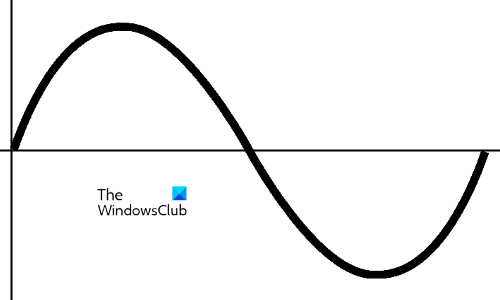
The above diagram shows one complete cycle of a sound wave. The height of the sound wave indicates its amplitude. A high amplitude results in an increase in the loudness of sound. The number of cycles a sound wave completes in one second is termed frequency. In other words, the number of times a sound wave repeats itself in one second is called sound frequency. A higher sound frequency results in a higher pitch or sharpness. Frequency is denoted by Hertz (Hz).
Human beings can hear a different range of sound frequencies. The human audible range is 20 Hz to 20 kHz. Different objects produce sounds with different frequencies. Bass and Treble are sounds with different frequency ranges. Bass has a lower frequency as compared to Treble.
How to adjust Bass and Treble in Windows 11
Let’s see how to adjust Bass and Treble in Windows 11. You can adjust Bass and Treble by using any of the following two ways:
- Via Windows Settings
- Via Sound Equalizer software
Let’s see both of these methods in detail.
1] Adjust Bass and Treble via Windows Settings
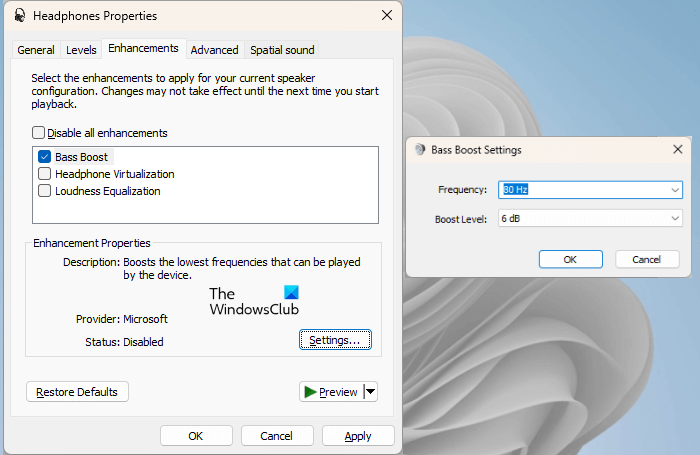
To adjust Bass and Treble in Windows 11 via its Settings:
- Open Windows 11 Settings.
- Go to “System > Sound.”
- Scroll down and click More sound settings.
- The Sound settings window will appear.
- Select the Playback tab.
- Right-click on your audio device and select Properties.
- Go to the Enhancements tab.
- Deselect the “Disable all enhancements” checkbox (if it is already selected).
- Select the Bass Boost checkbox.
- If you want to change the frequency and boost level of Bass, click on the Settings button on the bottom right side
- When you are done, click Apply and then click OK.
Read: How to disable or enable Loudness Equalization in Windows
You can use an equalizer to adjust both Bass and Treble in Windows 11. If the Enhancement tab is missing or the Loudness Equalization setting is missing on your system, you have to use third-party software to adjust Treble.
2] Adjust Bass and Treble via Sound Equalizer software
As described above, Bass is the sound with lower frequencies and Treble is the sound with higher frequencies. You can use free sound and audio equalizer software to adjust Bass and Treble.
Bass has a frequency range between approximately 50 Hz to 600 Hz. Treble is the sound with a higher frequency, in Kilo Hz. Hence, if you want to adjust the Treble, keep Bass frequencies to normal and increase or decrease the Treble frequencies.
Read: No Bass Boost option in Windows 11
How do I change sound effects in Windows 11?
You can change sound effects in Windows 11 via Settings. Open Windows 11 Settings and go to “System > Sound.” Select your output audio device. Here, you can change the audio format, change the left and right channels’ sound, enable and disable Audio enhancements, enable and disable Spatial sound, etc.
Read: How to configure Equalizer in Media Player app on Windows
Does Windows 11 have audio issues?
Windows 11 does not have audio issues. You can enhance your music experience by changing the sound effects as per your requirements. However, if you experience audio issues in Windows 11, you can fix such Sound problems. Most commonly, audio issues occur due to corrupted audio drivers or incorrect audio formats.
Read next: Razer 7.1 Surround Sound not working in Windows 11.
Leave a Reply