The Controlled Folder protects your computer against threats such as ransomware by safeguarding folders, files, and memory areas on the device from unauthorized changes by unfriendly applications. However, sometimes, it blocks genuine programs preventing them from performing their basic functions. That is why, we will discuss how to allow apps through the Controlled Folder Access in Windows Defender in this post.
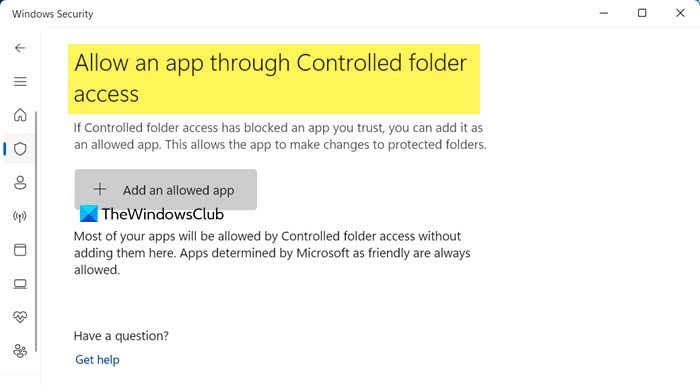
Allow Apps through Controlled Folder Access
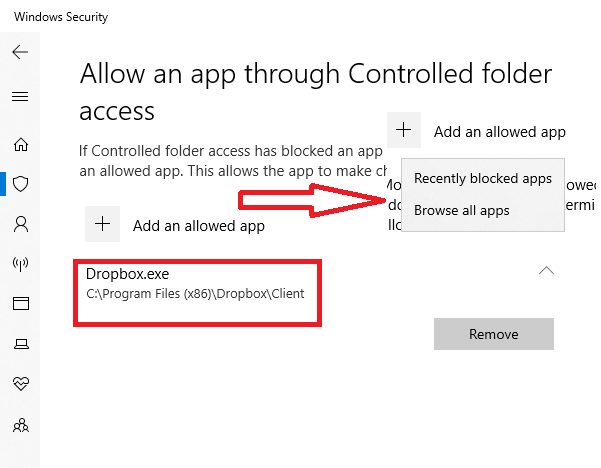
To allow desktop software through Controlled Folder Access, do the following:
- Open Windows Security and switch to Virus and threat protection.
- Scroll down till you find Ransomware Protection. Click on Manage ransomware protection.
- Turn on this feature if it’s turned off.
- Then click on Allow apps through Controlled folder access.
- Here you can choose apps that were previously blocked or you can add new ones using the menu.
- This will open a file picker window, and you will have to browse through Program files to find the exe of the program, and then select it.
As of now, I don’t see any support for the Microsoft Store apps, though.
This will make sure that you can give access to programs you trust. Some Programs that I often use like Dropbox, Microsoft Word, etc. should be able to access them without any trust issues.
In case one of your programs is blocked by the Controlled Folder feature, then you can come here, and unblock it. There is no way to block apps right now.
You should know that Ransomware can get into your PC from almost anywhere. The website, email, and even your favorite app if you are not careful. So make sure to give access to programs that you trust. All your files are backed up on OneDrive connected with the Microsoft account on your PC. So when you get a warning, you can always restore files.
How do I allow apps through Window Defender?
To allow any program from the Windows Defender Firewall, open the Windows Security app. Then, go to Firewall & network protection and then click on Allow an app through firewall. Finally, click on Change settings and then allow the application that you want to allow through the firewall.
Read: Unable to change Windows Firewall settings
Should I turn on Windows controlled folder access?
Controlled folder access is essential for protecting valuable data from malicious apps and threats, such as ransomware. That is why, we would recommend you keep it enabled. In case, you are facing issues with an app, allow it through the folder using the steps given earlier.
Also Read: Remove duplicate Windows Firewall rules.
Leave a Reply