Are you willing to schedule a webinar in Microsoft Team but unable to find the option? Then in this post, we will share how you can allow users to schedule webinars using Microsoft Teams.
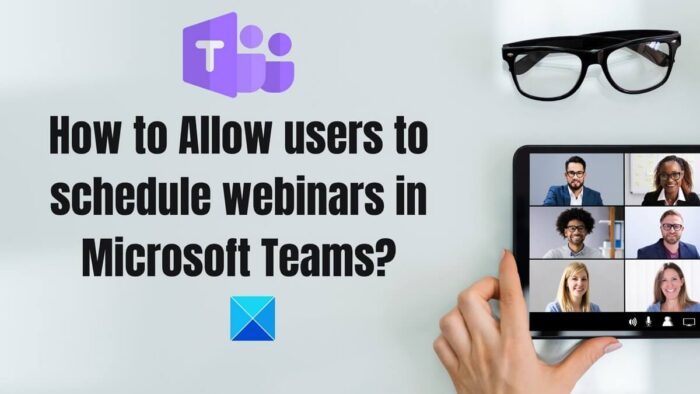
Webinars are structured meetings that the users schedule to communicate with a larger audience. The webinars provide an absolute place for both presenters and participants to put on the different queries and solutions. One can easily schedule a webinar on the Microsoft team for training, sales, or generating marketing leads.
Many users have complained about not finding the webinar options at Microsoft teams recently. After thorough research on the platform, we have concluded that Microsoft Teams allows users to schedule webinars conveniently. This guide will provide absolute assistance in allowing users to schedule webinars in the team’s admin.
How to allow users to Schedule Webinars in Microsoft Teams
There are two ways to allow users to schedule webinars:
- Using Teams admin center
- Using PowerShell
Both of these methods can be used by IT admins.
1] How to Allow users to schedule webinars in the Teams admin center?
Microsoft Teams offers users the opportunity of scheduling webinars effortlessly. If you are going to allow users to schedule the webinar, you need to configure some policy settings before going further with the process. Webinars are often enabled in your tenant by default. But external people can register for the events or check out the engagement report, which is usually disabled.
A Webinar meeting provides absolute support to about 1000 attendees for enterprise customers and 300 attendees for M365 Business Premium Customers. If you have a meeting policy that specifies who in your company or organization will have access to creating webinars, make sure that person is there on the policy.
Follow the steps set policies to allow users to schedule webinars
One can easily allow your organization to use the Teams admin center. These policies are available in the Teams admin center.
- Go to Teams > Teams policies, Meetings > Meetings policies, Messaging policies, or Voice > Calling policies under the Teams admin center.
- Select the Global (Org-wide default) policy to view the current settings.
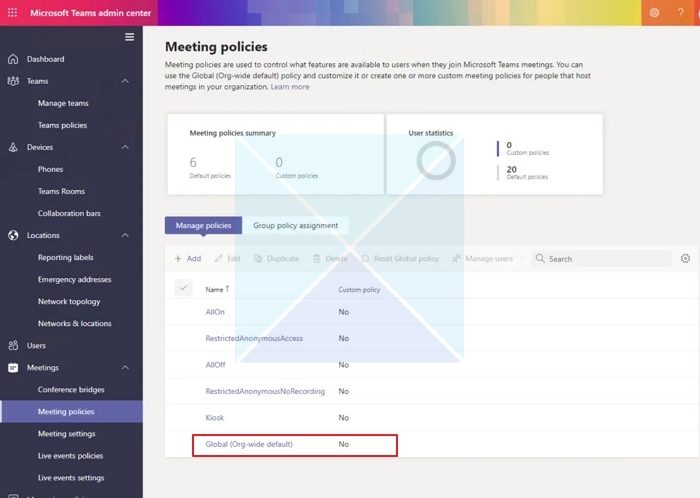
- Then configure the policies according to your requirement.
2] Allow users to schedule webinars using PowerShell
If you are willing to allow users to schedule webinars using PowerShell, you can add up the given attributes within the Windows PowerShell, such as:
- AllowMeetingRegistration
- WhoCanRegister
- AllowPrivateMeetingScheduling
The things you have to follow up here strictly are:
- Turn on the meeting registration on your device and the copy option.
Set-CsTeamsMeetingPolicy AllowMeetingRegistration $True
- Once done with it, now turn on the private meeting schedule option by running the option:
Set-CsTeamsMeetingPolicy -AllowPrivateMeetingScheduling $True
- The next thing you have to do is to configure who can register for the webinars. You can easily allow users from your organization only to register for these webinars. To enable the same, you can run the option:
Set-CsTeamsMeetingPolicy -WhoCanRegister EveryoneInCompany
- In case you are willing to allow anyone, including anonymous users, to get registered for your webinar, you can run the option saying:
Set-CsTeamsMeetingPolicy -WhoCanRegister Everyone
While proceeding further with the process, ensure that you have turned on the anonymous users in your meeting settings.
Hopefully, you now know how to allow users to schedule webinars in the Teams admin. Make sure to follow up on the details given to avoid any chances of failure to happen.
How to control registration for Webinars?
- Register yourself for a meeting: One can easily turn on the Meeting registration option to schedule the webinars successfully. This option is turned on by default usually. One needs to set the policy off to turn off the meeting registration.
- Schedule Private Meeting: To schedule the Private meeting successfully, ensure it is on for meeting registration to work. This feature is usually turned on in the Teams admin center by default, whereas this feature is turned off for the students and education tenants.
- Control Who can Register for a webinar: Microsoft Teams admin offers different facilities for selecting different types of users. Option Everyone offers all anonymous users the option to register for or attend the webinars. In case we turn off the meeting registration, it will automatically restrict further users from registering themselves for the webinar.
- Engagement Report: Turning on the Engagement Report helps the meeting organizers to check reports on who, when, and from where have attended the webinar. The engagement report policy setting is turned on by default.
Who can schedule a Webinar in Teams?
Any meeting conductor or organizer can schedule a webinar in Microsoft Teams. However, if you use a Work or School edition of Teams, you might not be able to do so. In that case, your administrator or organization can only create and schedule a webinar in Teams.
What is the difference between a webinar and a meeting on Teams?
Webinars are often defined as structured meetings where presenters and the attendees have clear roles, whereas team meetings are how to collaborate in the team. Webinars support registration and provide engagement data, whereas the team meeting includes audio, videos, and screen sharing.
Leave a Reply