A Shape outline is a group of lines that defines a shape or a figure, but what if you want to animate these shape outlines? Microsoft PowerPoint has features that will enable users to do that. In this tutorial, we will explain how to animate outline shapes in PowerPoint. In Microsoft PowerPoint, you can animate just about any image or text placed on your PowerPoint slide. People would use animation to make their presentations livelier and pleasing to the eye of their audience. You can use animation in PowerPoint to create a clock, a bouncing ball, and even an animated chart. In the past, animations are drawn or painted by hand on a transparent celluloid sheet to be photographed and displayed on film, but today animations are computer generated.
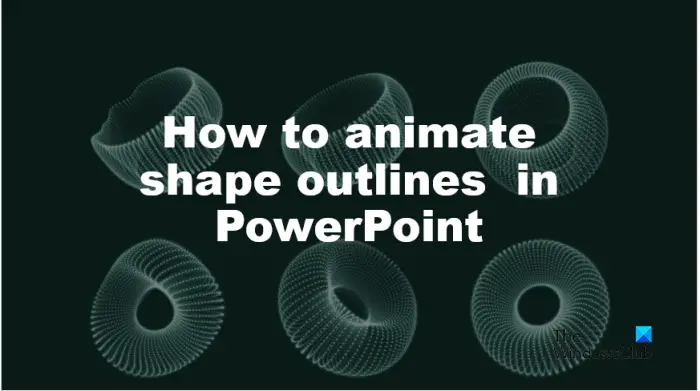
How to animate Shape outlines in PowerPoint
Follow the steps below to animate shapes in a PowerPoint slideshow:
- Launch PowerPoint.
- On the Shape Format tab, change the color, weight, and outline of the shape.
- Select the shape
- Go to the animation tab and choose an animation from the gallery.
- Press the Preview button to play the animation.
Launch PowerPoint.
On the Home tab in the shape gallery, choose a shape and insert it on the slide.
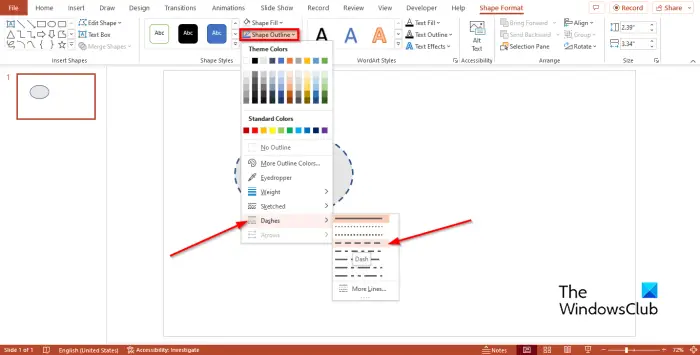
On the Shape Format tab, you can change the color of the shape by clicking the Shape Fill button and choosing a color.
Now we want to add some weight to the shape.
Click the Shape Outline, hover the cursor over the Weight option, and choose an option of how thick you want the outline.
Click Shape Outline again, hover the cursor over Dashes and choose a dash.
Ensure that the shape is selected and click the Animation tab.
Choose an animation from the gallery.
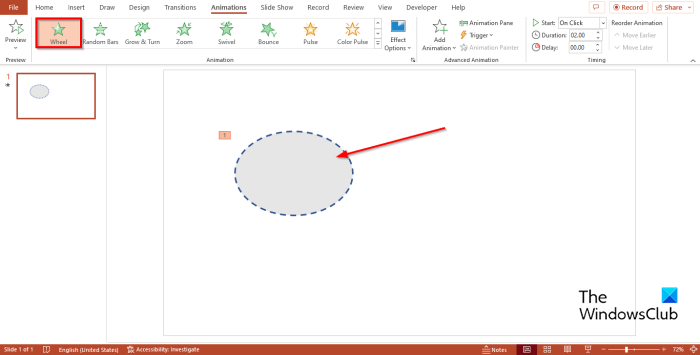
You can click the Preview button on the Animation tab to play the animation.
We have added an animation effect to a shape in PowerPoint.
We hope you understand how to animate shape outlines in PowerPoint.
How do you make a shape appear one by one in PowerPoint?
Follow the steps below on how to make shapes appear one after the other in PowerPoint.
- Select all shapes on your slide by holding the SHIFT key and selecting the shape.
- Choose an animation from the gallery on the Animation tab.
- Ensure all the shapes on the slide are selected.
- Then click the Start button in the Timing group and select After Previous from the context menu.
- Click the Preview button on the Animation tab to view the animation of the shapes.
READ: How to split a Shape into Parts in PowerPoint
How do you animate a PowerPoint outline?
To animate a PowerPoint outline, you need to use the Shape Format tool. From here, choose the color, weight, and outline of the shape first. Then, select the shape and choose an animate type from the Animation tab. It does the job pretty well.
READ: How to morph one shape into another shape in PowerPoint.
Leave a Reply