Animations give life to objects. People used animations in their presentations to attract the attention of their audience. In PowerPoint, there are a variety of animations that people can use to add to the objects that they want to animate, such as Appear, Fade, Wipe, Shape, Split, etc. But did you know that you could also animate the colors of text in PowerPoint? In this tutorial, we will explain how to animate Text Color in PowerPoint.
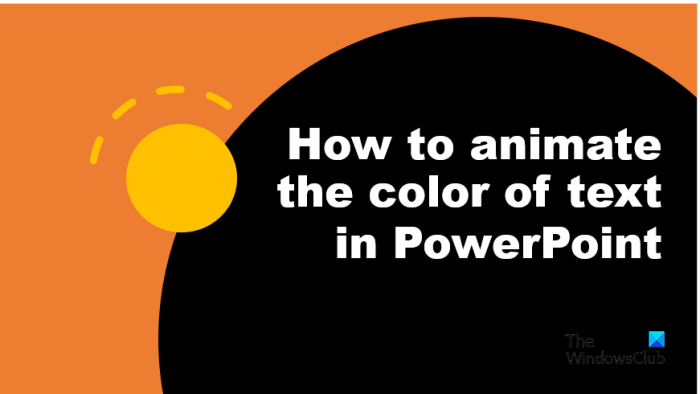
How to animate the color of text in PowerPoint
Follow the steps below to animate the color of the text or in PowerPoint:
- Launch PowerPoint.
- Insert WordArt, then type a text.
- Remove the outline of the text.
- Press Ctrl D to copy the WordArt text.
- Color the letters of the copied text into different colors.
- On the Animations tab, click the More button for the animation gallery and click More Emphasis Effects from the menu.
- Under the Exciting section, select Blink, then click OK.
- Open the Animation Pane.
- In the Timing group, set the Duration as 00.25, then right-click the animation in the Animation Pane and select Effect Options.
- On the Effect tab, in the Animate text section, click the drop-down arrow and select the option By Letter
- On the Timing tab, in the Repeat section, select the option “Until end of slide,” then click OK.
- Click on the slide show to run the animation.
Launch PowerPoint.
Insert WordArt onto your slide and type a text.
We are going to remove the outline of the text.
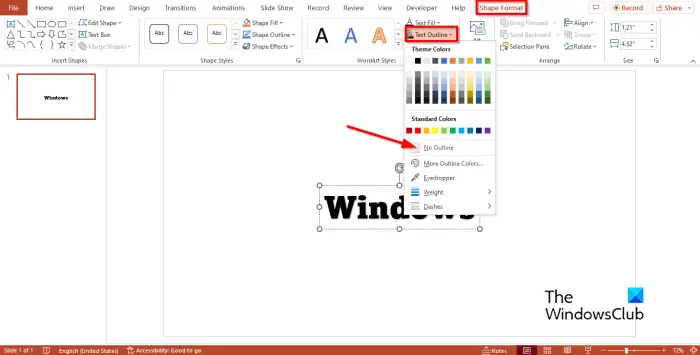
Go to the Shape Format tab, click the Text Outline button, and select No Outline from the menu.
Press Ctrl D to copy the WordArt text.
Now we are going to add colors to each letter of the copied text.
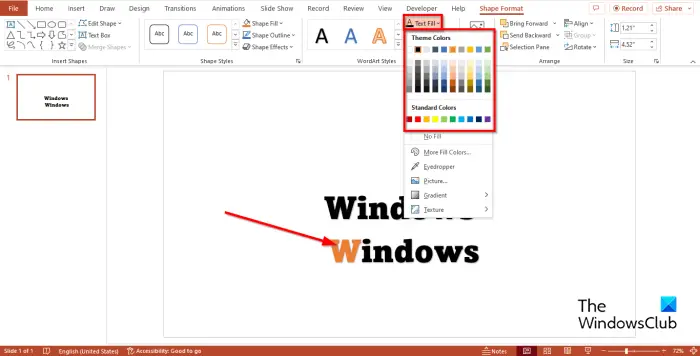
Highlight the first letter. On the Shape Format tab, click the Text Fill button and choose a color. Do the same for the other letters.
Now we are going to animate the text.
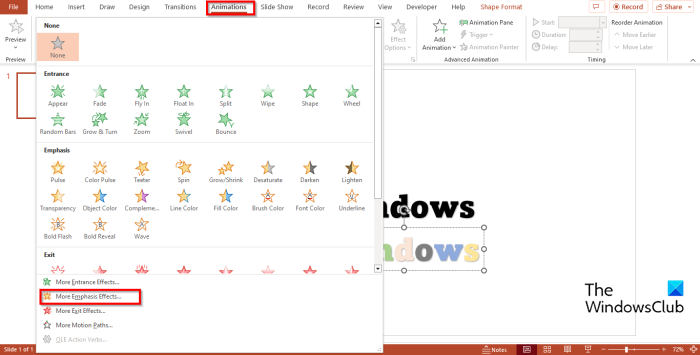
Go to the Animations tab, click the More button for the animation gallery, and click More Emphasis Effects from the menu.
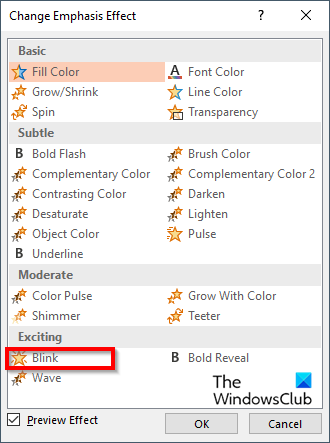
A Change Emphasis Effect dialog box will open.
Under the Exciting section, select Blink, then click OK.
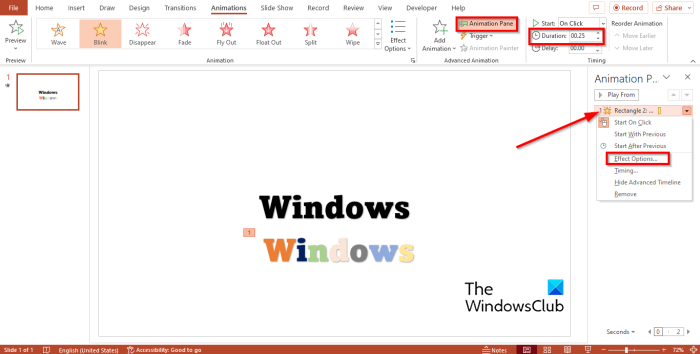
Open the Animation Pane. The Animation Pane allows users to view and edit the timeline of an animation.
In the Timing group, set the Duration as 00.25, then right-click the animation in the Animation Pane and select Effect Options from the menu.
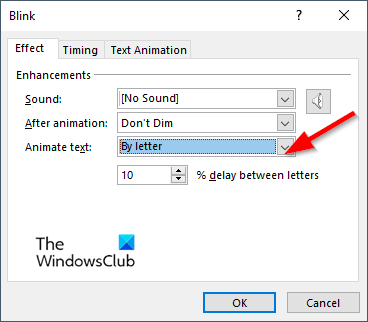
On the Effect tab, in the Animate text section, click the drop-down arrow and select the By Letter option.
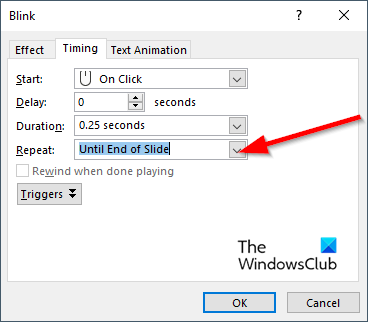
On the Timing tab, in the Repeat section, select the option “Until end of slide,” then click OK.
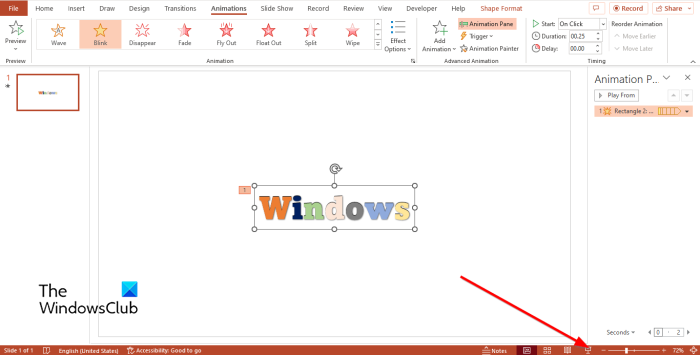
Place the colored text over the original text, then click the Side Show button at the bottom right of the PowerPoint interface.
Click on the slide show to run the animation.
Press the Esc key to exit the slide show.
We hope you understand how to animate the color of text in PowerPoint.
Read: How to use the Animation Pane in PowerPoint to apply animations
Can you animate color change in PowerPoint?
Yes, you can animate the color change in PowerPoint. Follow the steps below to color a text with animation.
- Launch PowerPoint.
- Insert WordArt and type a text.
- Click the Animations tab, click the More button for the animation gallery, and click More Emphasis Effects from the menu.
- In the Basic section, click the Font Color, then click OK.
- Open the Animation Pane.
- In the Timing group, set the Duration as 02.50, then right-click the animation in the Animation Pane and select Effect Options from the menu.
- On the Effect tab, you should choose a font color and a style.
- in the Animate text section, click the drop-down arrow and select All at once, then click OK.
- Click the Preview button or the Slide Show button to display the animation.
What is the difference between animation and transition?
The difference between animation and transitions is that animation is a special effect that is applied to an object, such as text, shape, image, etc. Transition is a special effect that allows users to exit one slide and move on to the next.
Read: How to add Curtain transition in PowerPoint.
Leave a Reply