A Color Scheme is a group of colors that works well together to use with your publication. Microsoft Publisher offers various built-in color schemes that users can use to match their publication, whether it is a thank you card, birthday card, or a wedding album. Users can additionally create a custom color scheme and save it for later use.
How to apply a Color Scheme in Publisher
Follow the steps below to apply a Color Scheme:
- Click the Page Design tab
- Choose a Color Scheme from the Scheme gallery and click the Gallery’s More button to see more Color Schemes.
- You will notice that your publication will have a more appealing and stylish look.
- You can also create your custom Color Scheme by clicking the Gallery’s More button.
- Then click Create New Color Scheme.
- A Create New Color Scheme dialog box will open.
- Choose the colors for your Color Scheme and name the Color Scheme.
- Then click Save.
- The publication will appear in the Color Scheme you have created, and you will also see it in the Scheme Gallery.
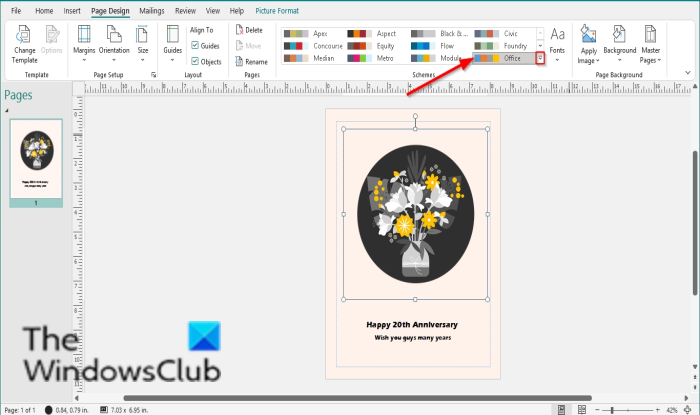
Click the Page Design tab.
Choose a Color Scheme from the Scheme gallery and click the Gallery’s More button to see more Color Schemes.
You will notice that your publication will have a more appealing and stylish look.
You can also create your custom Color Scheme by clicking the Gallery’s More button.
Then click Create New Color Scheme.
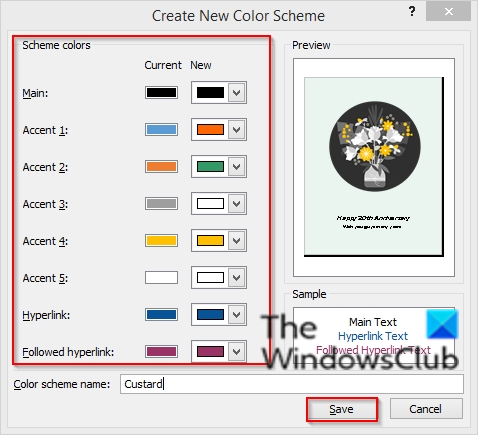
A Create New Color Scheme dialog box will open.
Choose the colors for your Color Scheme and name the Color Scheme.
Then click Save.
The preview box in the dialog box will showcase how your color scheme would look in your publication.
The publication will appear in the Color Scheme you have created, and you will also see it in the Scheme Gallery.
Changing the Color Scheme also changes the color format in the background button.
Click the Background button on the Design tab in the Page background group, and in its drop-down menu, you will notice that the colors have changed.
Why is it important to have a color scheme?
When it comes to art, the Color Scheme is the most important; it creates a message on visual and psychological levels, evokes a certain mood or a shape response in the viewers, and creates a great style and appeal.
Where is recolor in Publisher?
The Recolor option will appear when you select a picture in Publisher. The recolor option in Publisher lets you change the color of the selected picture. Select the picture that you want to recolor, then go to the Format tab. Do note that the Format tab only appears when you select a picture. You will see the Recolor option under the Adjust group available on the left side.
We hope this tutorial helps you understand how to apply a Color Scheme in Publisher; if you have questions about the tutorial, let us know in the comments.
Leave a Reply