Amazon is one of the popular e-commerce websites for sellers and buyers. It has a vast category of products to shop from. The products you shop from Amazon will remain available in the list of Your Orders. The benefit of this is you can view your previous orders anytime. Also, you can download the invoice of your previous orders anytime. Sometimes, we need to hide the products from the list of our orders. In this case, this article can help you. Here, we will show you how to archive Amazon orders using your Phone or PC.
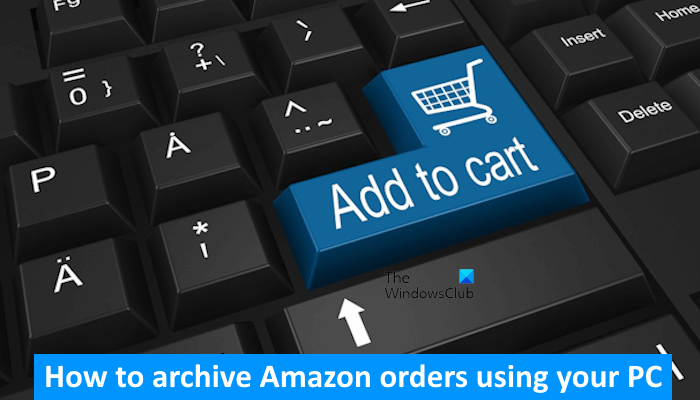
How to archive Amazon orders on Phone or PC
Archiving the orders on Amazon is useful if you do not want the products to be displayed in your order history. The following steps will guide you on how to archive Amazon orders using your PC.
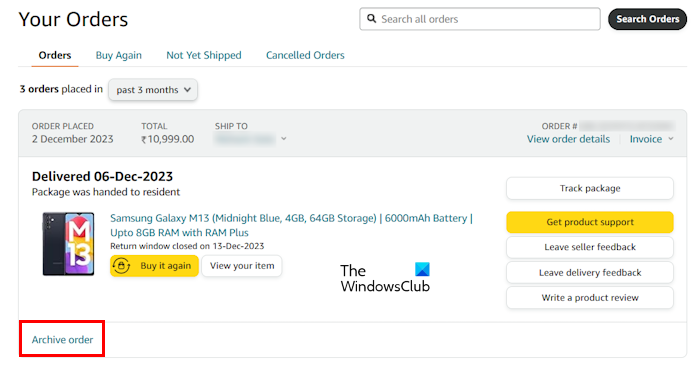
- Open your web browser on your Phone or PC.
- Go to the official website of Amazon.
- Sign in by entering your Amazon account credentials.
- Click on the Returns & Orders on the top right side. Alternatively, hover your mouse cursor over your name and select Your Orders. Or, you can use the search option to search for a particular product you ordered from Amazon.
- Select the order you want to archive, then click on the Archive order link. If you do not see your order, click on the drop-down and select the year.
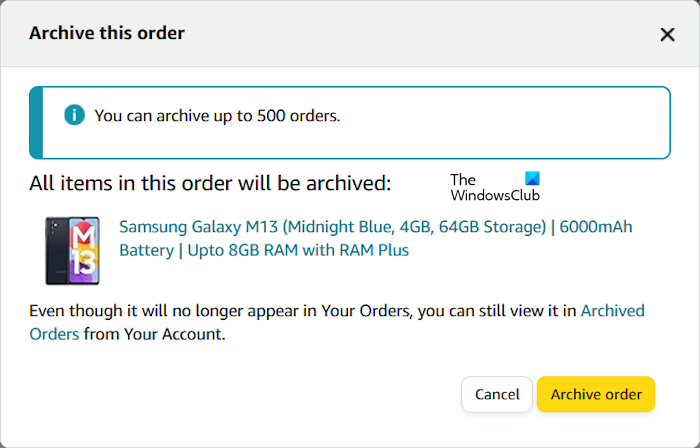
After you perform the above steps, you will receive a popup window showing you the details of the product you want to archive and asking for your confirmation. Click Archive order.
How to view and unarchive the archived Amazon orders on your PC
Once you archive Amazon orders, they will no longer be visible or appear in Your Orders. Therefore, if you want to view the archived orders, follow the instructions provided below:
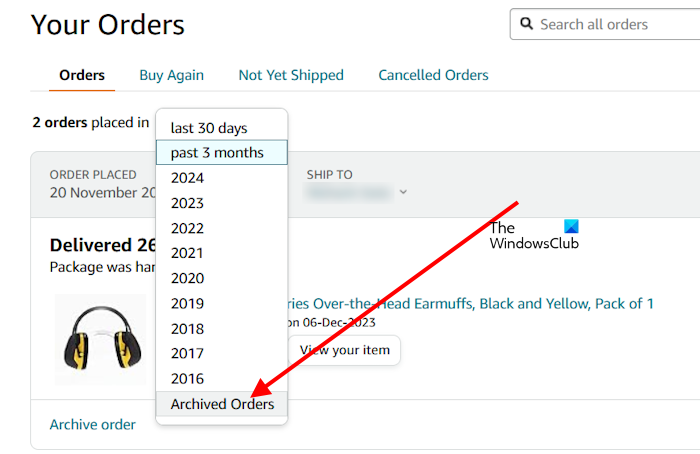
- In your Amazon account, go to Your Orders.
- Click on the drop-down showing you the timeline to sort your orders. Select Archived Orders.
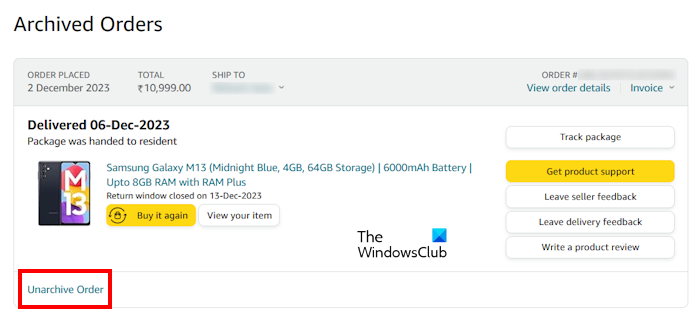 You will see all your archived orders. To unarchive the archived orders, click on the Unarchive Order link. After unarchiving the orders, they will be visible in Your Orders.
You will see all your archived orders. To unarchive the archived orders, click on the Unarchive Order link. After unarchiving the orders, they will be visible in Your Orders.
Some useful tips:
- The Archive order option does not apply to Amazon business customers.
- You can archive up to 500 orders.
- You can also archive the canceled orders. For this, click on the Cancelled Orders tab in the Your Orders, and then click Archive Order.
That’s it.
Is there a way to archive all orders on Amazon?
Currently, there is no way to archive multiple orders at once on Amazon. You can archive one order at a time. If you want to archive multiple orders, you have to archive all of them one by one.
How do I hide orders on Amazon App?
To hide Amazon orders, you can archive them. An option to archive Amazon orders is available for the desktop version. Therefore, if you are currently using the Amazon app, you will not find this option there. However, there is a way to archive Amazon orders on your smartphone. Log in to your Amazon account in a web browser on your phone, then switch to the desktop version of the Amazon website. Now, you can archive orders easily.
Read next: How to close or delete your Amazon account.
Leave a Reply