Many people need to translate email content from some foreign language to their native language. If you wish, you can enable auto language translation in Outlook.com. That way, you do not have to translate the message manually – no matter how many messages you get or how big the email body is.
Let’s assume that you have an online business and people from across the world send emails in their language. If you are an English speaker and you do not understand any other language, it might be a problem. There is a solution provided by Outlook, and you can use that facility to translate any language to English or your native language that you understand.
The problem starts when users need to translate a lot of messages and do not have much time in hand. For such times, you can turn on the automatic translation service in Outlook. For your information, you do not need Microsoft 365 subscription to obtain this feature.
Enable auto language detection & translation in Outlook.com
To automatically translate Emails in Outlook.com carry out these steps:
- Open Outlook settings.
- Go to Mail > Message handling.
- Select Always translate option under the Translate menu.
- Save your change.
To get started, visit the official website of Outlook email service, and sign in to your account. After that, you need to open the Outlook settings panel. For that, click on the Settings gear icon, and click the View all Outlook settings option.
Now, switch from the General tab to the Mail tab, and click the Message handling option. Now, scroll down until you get the Translation heading. After that label, select the Always translate option and save your change.
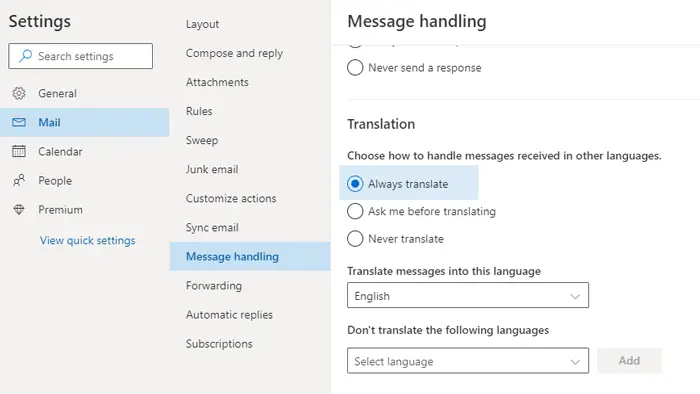
You can select the language that you want to translate messages into. Although it shows your native language, it is possible to choose something else. For that, expand the Translate message into this language drop-down list, and select something according to your needs.
There is another option called Don’t translate the following languages. Sometimes you might not want to translate a specific language into English or something else. At such a moment, you can select that language from this list, and it is possible to choose multiple languages as well.
After enabling this functionality, you should get a notification like Translated from: language name under the email subject. It appears to notify you about the translation made by the automated system of Outlook.
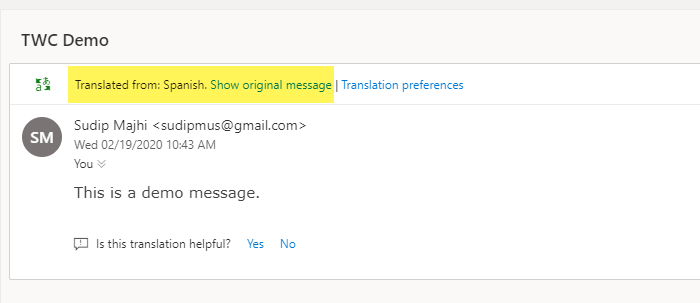
In case, you want to read the original message; you need to click the Show original message option.
This feature is quite handy and should help you.
Read: How to translate Emails in Gmail
How do I automatically translate emails in Outlook?
To automatically translate emails in Outlook, you have two options. However, the first aforementioned option is more suitable in every case. Having said that, you need to click on the settings gear icon to open the Settings wizard. Then, make sure that you are in the Mail tab. If so, switch to the Message handling tab. Following that, find the Translation menu and choose the Always translate option.
How do I translate an entire email?
To translate an entire email in Outlook.com, you can go through the steps mentioned above. If you follow this method, you do not have to do anything else apart from opening the email. However, if you select a particular language, you need to click on the Show original message button in order to read the original message.
Read: Set up & configure Outlook to work with an Indian language email account
Leave a Reply