Often, one has to reinstall the game installed with the help of Epic Games. This is usually done to resolve some issues with the game. The problem with this step is that it includes removing all the game files, which will also remove all the progress you have made in the game. The solution to this is taking a backup of the game data. That is why, in this post, we will see how to back up game data with Epic Games Launcher.
Back up game data with Epic Games Launcher
There are two methods to back up game data with Epic Games Launcher. We have mentioned both of them below, you can use the one that you want.
- Enable Cloud Saves in Epic Games Launcher
- Manually Back up saved data
Let us discuss them in detail.
1] Enable Cloud Saves in Epic Games Launcher
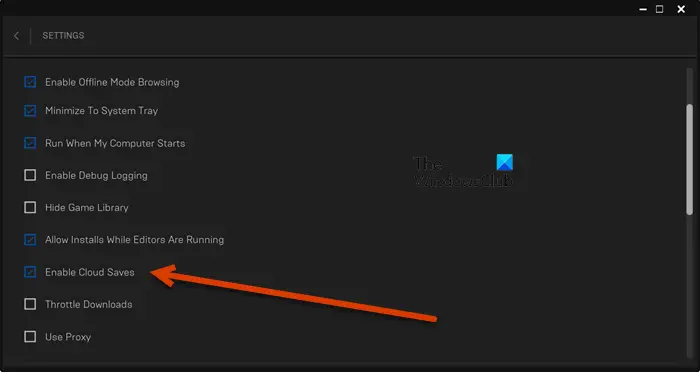
Epic Games has a cloud of its own and can be used by us. We can back up the saved data of a game to the Epic Games Cloud. The feature is called Cloud Saves. If Cloud Saves is enabled, all the game files will be stored in the cloud. So, you don’t have to save the files elsewhere, they will be stored in the cloud and when you decide to reinstall the game, the restore files can be fetched from the cloud itself. To enable Cloud Saves in Epic Games Launcher, follow the steps given below.
- Launch the Epic Games Launcher.
- Now, click on your Profile.
- Then select Settings.
- Finally, tick the box next to Enable Cloud Saves.
After enabling the feature, all the game data will be stored in the cloud. However, some games will not support the feature. So, if you have decided to reinstall the game, it is recommended to first check if the game supports Cloud Saves.
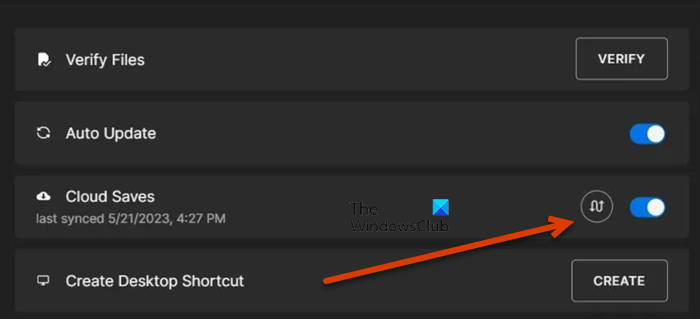
Follow the steps given below to do the same.
- First of all, open the Epic Games Launcher.
- Go to the Library and then navigate to your game.
- Now, right-click on your game and go to Manage.
- Finally, look for the Cloud Saves icon.
More often than not, if the Cloud Saves icon is there, it will be enabled; however, you should check the last backup and click on the round icon that is Sync Data Now.
If the Cloud Saves icon is not there in the Properties of the game, you need to use the second method to back up your game data.
Read: How to move Epic Games to another drive or location?
2] Manually Back up saved data
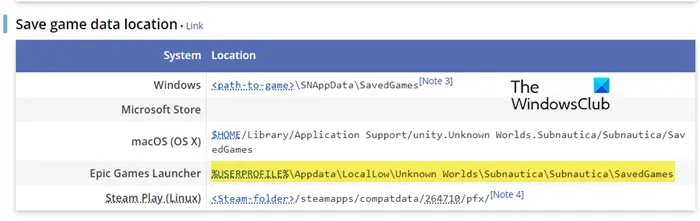
Some games do not support Cloud Saves. To backup those game files, you have to take a backup manually. In this case, we can copy the game files and store them at a particular location. So, when it’s time to restore it, be it in your current system or some other, you can paste the copied files there and the progress will be restored.
To check where your game files are stored, we recommend going to pcgamingwiki.com. It is a website with enormous data about games and from here, we can fetch the location of your game. So, go to the website, type the name of the game you want to back up, and hit Enter. You need to go to the Save game data location and check the location in the Epic Game Launcher section.
Once you know the location of the game, open File Explorer, go to that particular location, and then make a copy of the data. Now, you can safely reinstall the game, just paste the backup to the location where the game’s data is stored.
Hopefully, now you know how to back up and restore game files in Epic Games.
Read: How to transfer Steam, Epic, Origin, Uplay games to new PC?
How do I backup my Epic Game files?
Epic Games allows the user to either take a cloud backup or store a copy of the game files locally. The former is what most of us prefer as it is seamless and just enables an option; everything gets done in the background. However, some games do not support Cloud Saves; in that case, we have to take a manual backup of the game files.
Read: Best Free Game Backup software for Windows PC
Does Epic Games backup saves?
Yes, Epic Games does have a feature called Cloud Saves, which takes the backup of all your games automatically. Although some games do not support this feature, so, make sure to check if your game supports the feature or not.
Read: Backup, Restore, Move Steam games with Steam Library Manager.