Synology NAS is a great solution to store your data. If you want to backup Synology NAS to an external hard drive, here is how you can do that. It is possible to create a backup of Synology NAS to any external HDD or SSD, cloud storage, file server, etc., with the help of their official application called Hyper Backup.

What is Synology NAS?
If you are looking for a NAS or Network Attached Storage unit, Synology is one of the best solutions you can opt for. They offer several options, including the facility to backup the stored data to an external SSD or HDD, or any other USB drive so that you do not go offline at any point.
Before getting started, you should keep a few things in mind:
- You are required to have DSM 6.0 or a later version to use Hyper Backup. In case you don’t know, DSM stands for DiskStation Manager, which helps the Synology NAS to run.
- An external hard drive must be attached to your Synology NAS, and the connection should not be interrupted at any point.
- Your external hard drive must have a bigger capacity than the desired data you want to backup – for obvious reasons.
How to backup Synology NAS to External Hard Drive
To backup Synology NAS to an external hard drive, follow these steps:
- Download Hyper Backup from the Package Center.
- Open the app and click on the plus(+) icon.
- Select the Data backup task option.
- Choose the Local folder & USB option and click the Next button.
- Select the Create backup task option.
- Choose the external hard drive and click Next.
- Select the folders/applications you want to backup.
- Tick the Enable task notification checkbox and click Next.
- Tick the Enable backup rotationcheckbox and select the From the earliest versions option.
- Click the Apply and Yes buttons.
To learn more about these steps, continue reading.
To get started, you need to sign in to your DiskStation Manager or DSM and download the Hyper Backup from the Package center. However, if you have already downloaded it earlier, you can open the application and, click on the plus(+) sign visible in the bottom-left corner and select the Data backup task option.
It opens the backup Wizard. Here, you need to choose the Local folder & USB option and click the Next button.
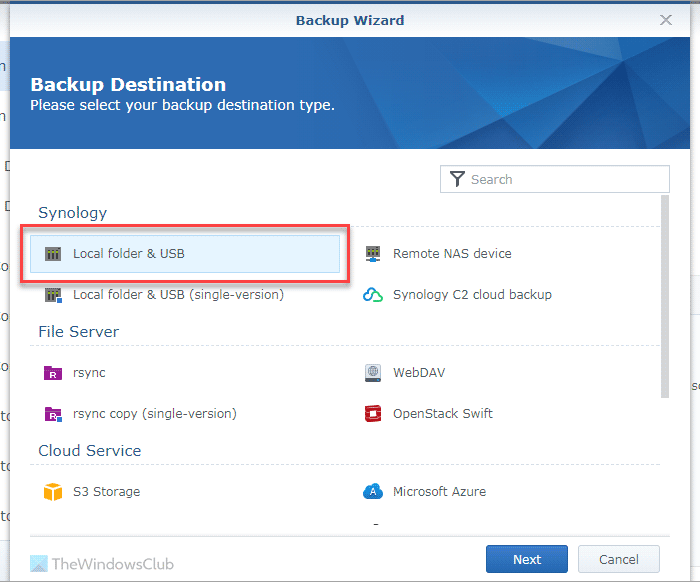
Following that, choose the Create backup task option, select the external hard drive that is already attached to your Synology NAS, and click the Next button.
Now, it is time to select the folders or applications you want to backup. You can navigate to various paths and use the checkbox to select one or multiple items. Once done, click the Next button.
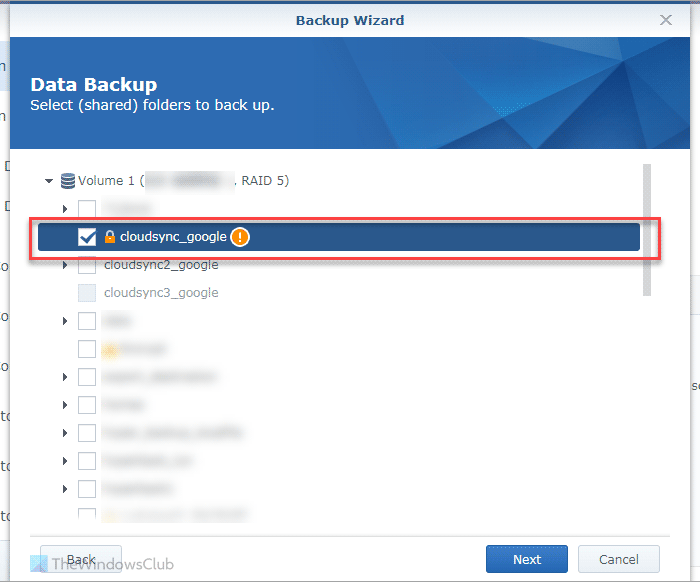
Next, you can find a few options that need to be setup to customize the backup. For your information, you can find these:
- Enable task notification: If you want to be notified, tick this checkbox.
- Compress backup data
- Enable backup schedule: It helps you schedule the backup so that the data gets stored in your external hard drive automatically.
- Enable integrity check schedule
- Enable client-side encryption
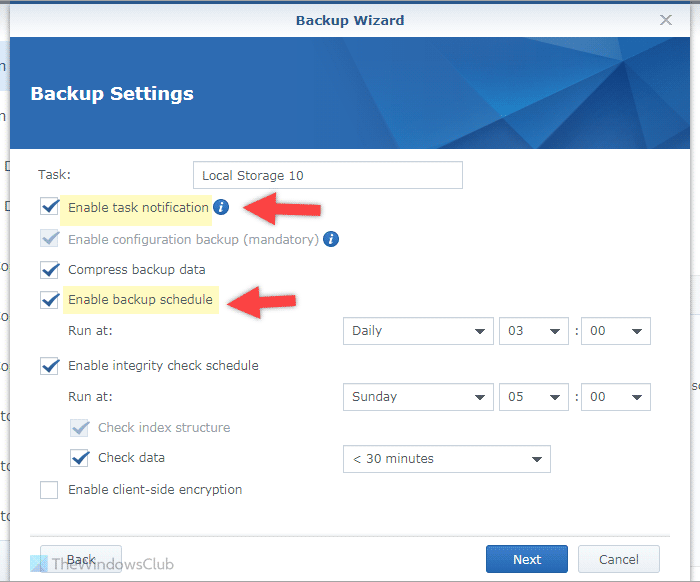
Once you are done with these options, click the Next button.
If you select the automatic data backup option, it asks you to Enable backup rotation. In other words, you can store only the latest version of the data, and it removes or replaces all the other older data automatically. We recommend you to enable this option and select the From the earliest versions option.
Once you are done with all those settings, click the Apply button. Since you have all the things in line, you can click the Yes button to start backing up the data immediately.
That’s all! I hope it helped.
Read: How to Backup Network Drive to Local Drive in Windows
Can you backup Synology NAS to external hard drive?
Yes, you can backup Synology NAS to an external hard drive containing an HDD or SSD. Your Synology NAS must run on DSM 6.0 or a later version, and your external storage must have more free storage than the desired folders or applications you want to backup. You can make use of Hyper Backup, which is the official application from Synology. On the other hand, you can enable automatic backup to back things up in automation.
How to transfer files from Synology NAS to external hard drive?
To transfer files from Synology NAS to an external hard drive, you need to download Hyper Backup. Then, Choose the Local folder & USB option > select the folders/applications you want to backup. Next, tick the Enable task notification option. Finally, click the Apply and Yes buttons to backup data immediately. The migration will be done almost instantly – depending on the amount of data.