Want to compress multiple videos at once on Windows 11/10? Here is a full guide on how to batch-compress videos and reduce their size at once.
How to Batch Compress Videos in Windows 11/10?
Here are the two methods using which you can batch compress videos on your Windows 11/10 PC:
- Use a free online tool like FreeConvert to bulk-compress videos.
- Batch compress videos in HandBrake.
1] Use a free online tool like FreeConvert to bulk compress videos
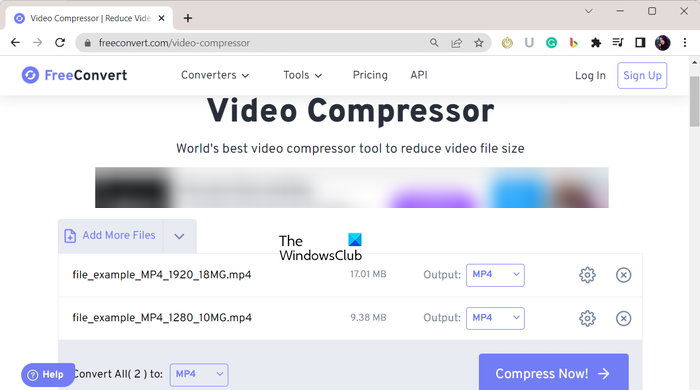
One of the easiest ways to batch compress your videos is to use a free online tool. There are several free online services that allow you to compress multiple video files and reduce their size at once. An example of such a tool is FreeConvert.
FreeConvert is basically a free online file converter tool that also lets you reduce fix size of videos. It provides a dedicated video compressor that you can use to compress a set of multiple video files simultaneously. Here’s how.
- Open FreeConvert.
- Move to the Video Compressor page.
- Upload input video files.
- Choose a target video format.
- Set up compression method.
- Click on Compress Now!
First, open the FreeConvert website and navigate to its Video Compressor webpage. Now, you can browse and import multiple input video files from your computer. If videos are saved online or in cloud storage, you can also upload videos from URL, Dropbox, or Google Drive.
Next, set the output video format from the supported ones. It lets you save compressed output videos in MP4, FLV, MKV, AVI, MOV, and 3GP.
After that, you can click on the gear-shaped button (Advanced settings) present next to the output format. Then, customize the settings, including video codec. It also lets you choose the desired compression method from target file zie, target video quality, target video resolution, and target maximum bitrate.
When done, click on Compress Now! button and it will start batch-compressing your videos. You can download the reduced video files to your computer.
See: How to convert 4K MOV Video to MP4 on Windows flawlessly?
2] Batch compress videos in HandBrake
Another method to batch compress videos is to use HandBrake. It is a free and open-source batch video converter that you can also use as a bulk video compressor. Let us check out how.
How to batch compress videos in HandBrake?
Here are the steps to follow to bulk compress videos using HandBrake:
- Download and install HandBrake.
- Launch the application.
- Add the source video files.
- Set the output format and other settings.
- Go to the Video tab.
- Adjust the Quality parameter.
- Click on Add to Queue > Add All.
- Press the Start Encode button.
First, you need to download the HandBrake software from its website and then install it on your computer just like any third-party application.
Now, launch the software and then click on the File > Open Source option. After that, select the Folder (Batch Scan) option and choose the folder where all your input video files are stored.
Next, from the Summary tab, choose an output format like MP4, MKV, WebM, etc.
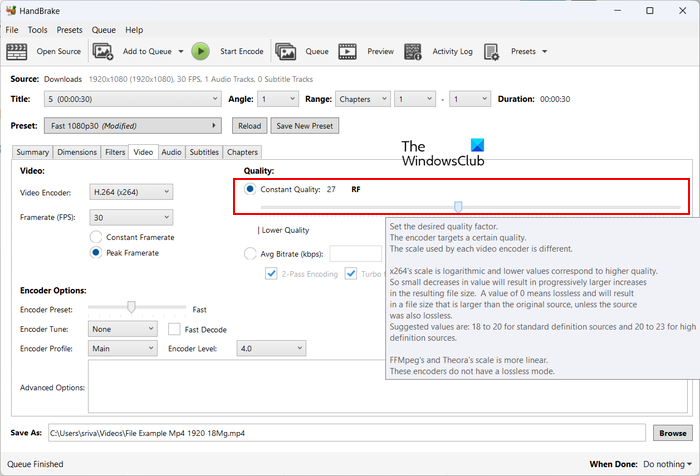
After that, move to the Video tab to see a Quality section. Under this section, you will see two options including Constant Quality and Avg Bitrate. You can use one of these options to reduce the file size of your videos. If you lower the value of Constant Quality or Bitrate, the file size will automatically reduce. So, you can adjust one of these options as per your requirements.
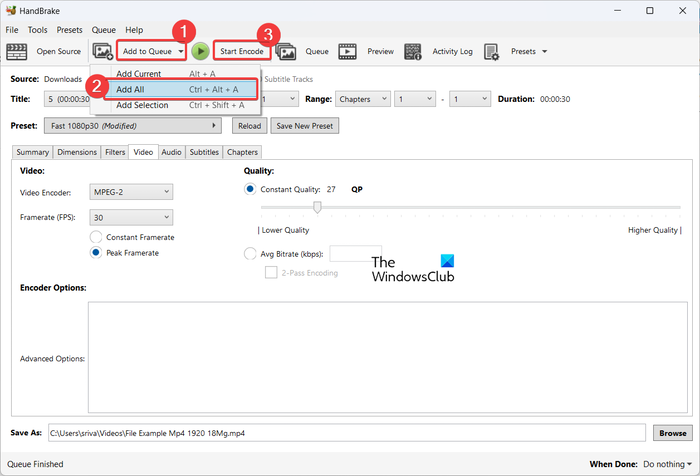
Then, configure the output location and click on the Add to Queue > Add All option to process all the videos from the selected folder. Finally, press the Start Encode button and it will start batch-compressing videos.
I hope this post helps you compress multiple videos at once.
How to compress 1 GB video to 100 MB?
To compress a large video to a particular file size, you can use a free online tool like Kapwing. It is a video editor that you can also use as a video compressor. While exporting output videos in it, it lets you set up the output video compression level. As you adjust the compression level, the output video size is also shown. So, based on the size, you can adjust the compression level.
How do I compress multiple videos at once?
To compress multiple videos simultaneously, you can use a third-party online tool like FreeConvert. If you want to perform conversion offline, you can use a desktop application like HandBrake, Video to Video converter, etc.
Now read: How to Transcode a Video using free Video Transcoder software?
Leave a Reply