Want to batch convert eBooks on your Windows 11/10 PC? This article will help you to convert multiple eBooks from one format to another simultaneously. If you have a lot of eBooks and you want to convert them all, the batch conversion function will help you. It helps in saving time as well as effort. Now the question is how you can perform batch eBook conversion on your PC? Well, this post will answer your question.
Here, we are going to discuss two different methods to batch convert eBooks. You can convert several eBooks formats using the listed methods including EPUB, PDF, MOBI, LIT, FB2, PDB, LRF, PDB, AZW3, and many more. Let us find out the batch eBook conversion methods now.
How do I bulk convert Epub to Mobi?
You can bulk convert EPUB to MOBI using a free tool. There are many free desktop software that enables you to batch convert EPUB to MOBI. You can try calibre or Hamster eBook Converter to perform batch EPUB to MOBI conversion. Or, you can try a free online service like online-convert.com to batch convert EPUB to MOBI.
How to Batch Convert eBooks in Windows 11/10
You can use the following methods to batch convert eBooks on your Windows 11/10 PC:
- Batch convert eBooks using free desktop software.
- Batch convert eBooks online using a free web service.
Let us elaborate on the above methods now!
1] Batch convert eBooks using a free desktop software
There are several eBook converter software that enable you to convert multiple eBooks at once. If you want to use a free one, here are some options that you can try:
- calibre
- Hamster eBook Converter
- Soft4Boost Document Converter
1] calibre
calibre is a free and open-source eBook management software for Windows 11/10 and other operating systems. Using it, you can batch convert eBooks of a variety of formats. It supports a wide number of input and output eBook formats that include EPUB, AZW3, PDF, MOBI, FB2, DOCX, LIT, LRF, RTF, TXT, TCR, HTMLZ, PDB, and more. Let us check out how you can perform batch eBook conversion in this freeware.
How to batch convert eBooks in Windows 11/10 using calibre
Here are the main steps to convert multiple eBooks at a time using calibre:
- Download and install calibre.
- Launch calibre.
- Import the source eBook files.
- Click on the Convert books button.
- Select output eBook format.
- Press the Ok button to start bulk eBook conversion.
Let us discuss the above steps in detail.
Firstly, you need to download and install this handy eBook manager software. And then, launch the application to start using it.
Now, click on the Add Books option to browse and import multiple eBooks that you want to batch convert. Next, select all the eBooks from its interface.
After that, tap on the Convert books > Bulk Convert button, and in the conversion dialog window, select the output eBook format.
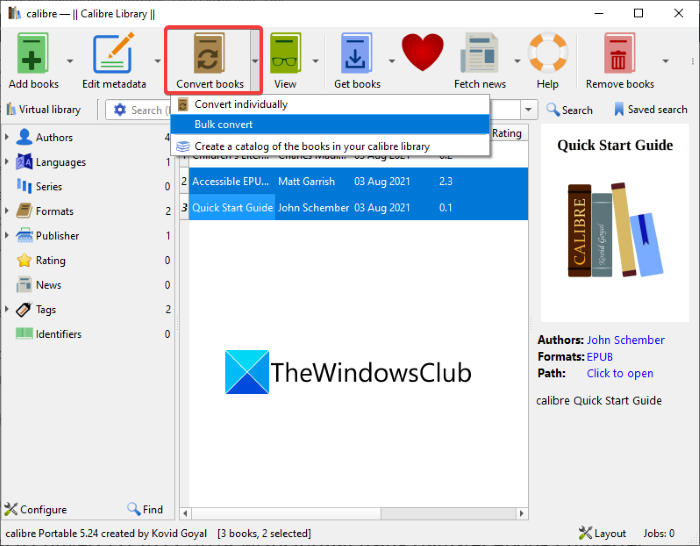
You can also set up various parameters like fonts, page setup, layout, appearance, table of content, book cover, metadata, etc.
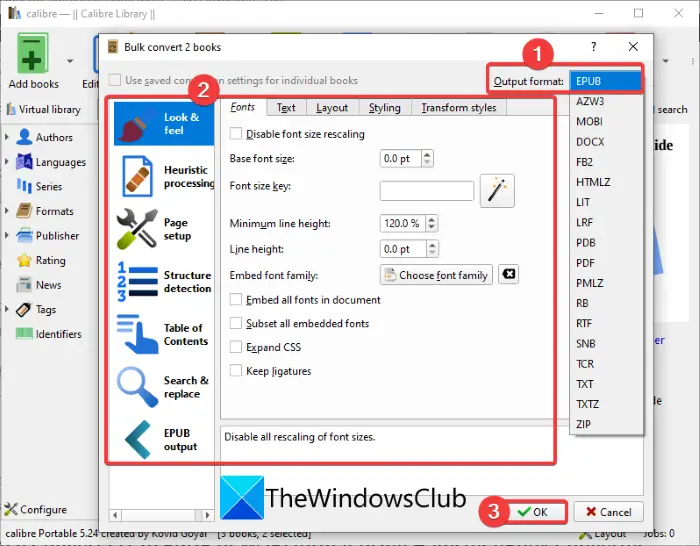
Finally, press the OK button and it will start batch converting your eBooks to the selected output format.
Calibre is a great tool to manage your eBooks, view eBooks, download eBooks, as well as convert your eBooks. You can find a lot of handy tools in it.
Read: How to convert LIT to EPUB or MOBI in Windows?
2] Hamster eBook Converter
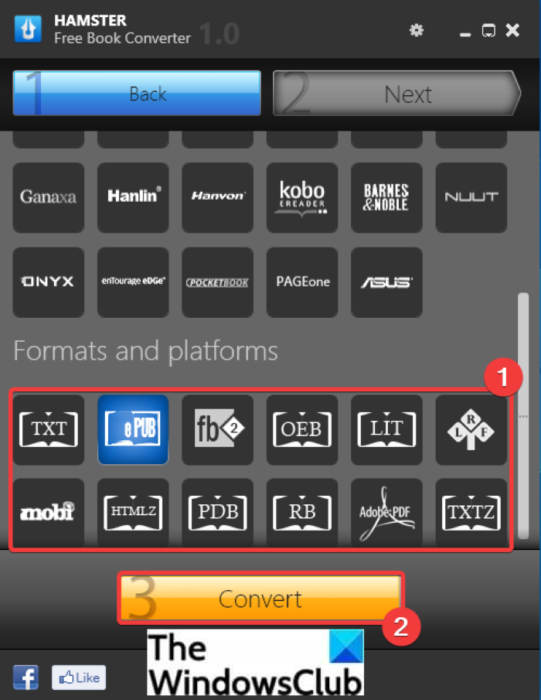
You can also try Hamster eBook Converter to batch convert eBooks. As its name suggests, it is a dedicated free eBook converter that offers support to a good number of eBook formats. Some of the output eBook formats to which you can batch convert eBooks include EPUB, MOBI, LIT, LRF, FB2, PDF, PDB, PRC, TXTZ, and more. You can also convert eBooks to device compatible formats, such as Microsoft, Blackberry, Apple iPad, ASUS, Amazon Kindle, CrossElec, boeye, PAGEone, WexLer, Sony PRS-300, etc.
Here are the main steps to bulk convert eBook in Hamster eBook Converter:
- Download and install Hamster eBook Converter.
- Launch the software.
- Add the source eBooks and click the Next button.
- Select the output eBook format.
- Press the Convert button.
Firstly, download and install this handy batch eBook converter. You can download it from here. After that, launch the software to use it.
Now, click on the Add Files button to import your input eBook files and then press the Next button.
Next, select the output eBook format; you can select a standard file format or device-compatible eBook format and then hit the Convert button. It will ask you to provide an output location to save the resulting eBooks. Do that and it will batch convert eBooks.
See: Best free ePub to PDF converter tools for Windows PC
3] Soft4Boost Document Converter
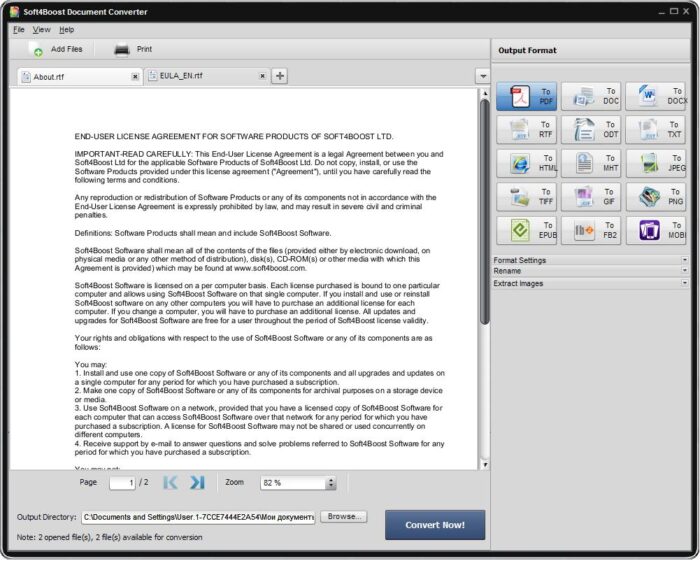
Soft4Boost Document Converter is another software that lets you perform batch eBook conversion. It supports only a few standard eBook formats to convert your eBooks to, like EPUB, MOBI, PDF, DOC, DOCX, RTF, and FB2. However, you can import eBooks in any of these formats including EPUB, PDF, PRC, MOBI, AZW, FB2, and EPUB.
Here are the steps to perform batch eBook conversion using Soft4Boost Document Converter:
- Download and install Soft4Boost Document Converter.
- Launch the application.
- Add eBook files to it.
- Select output eBook format.
- Hit the Convert Now button.
Simply download and install Soft4Boost Document Converter on your PC, and then start the software. Now, add the input eBook file using the dedicated option.
Next, from the Output Format panel present on the right-side, select an output eBook format.
Finally, provide the destination location and then tap on the Convert Now button to start bulk eBook conversion.
Want to use this free document converter to batch convert eBooks? You can get it here.
See: How to convert an eBook into an Audiobook in Windows
2] Batch convert eBooks online using a free web service
You can also use a free online service using which you can batch convert eBooks online. It is an easy and convenient way to perform bulk eBook conversion online in a web browser. There are several free web services to batch convert eBooks. Some of these are:
- e-conv.com
- ToePub
- online-convert.com
1] e-conv.com
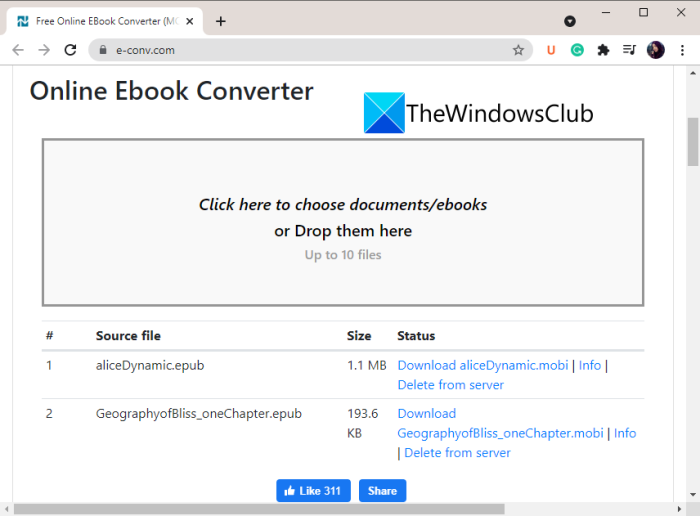
e-conv.com is a free online service to bulk convert eBooks. It lets you convert various eBook formats including EPUB, MOBI, PDF, AZW, TXT, and more. You can batch convert up to 10 ebooks at a time using it. Let us see how to to use this online batch eBook converter.
How to batch convert eBooks online:
You can follow the below steps to convert multiple ebooks at once online:
- Firstly, open a web browser.
- Now, navigate to the e-conv.com website.
- Next, import your source eBooks to it.
- After that, select the output eBook formats from MOBI, EPUB, FB2, PDF, DOCX, etc.
- Then, set up the options like eBook reader, title, and author.
- Finally, click the Convert button and it will start the batch eBook conversion.
It also offers a handy Automatically start option that starts batch eBook conversion as soon as you import the source ebooks.
Read: How to convert PDF to MOBI on Windows 10
2] ToePub
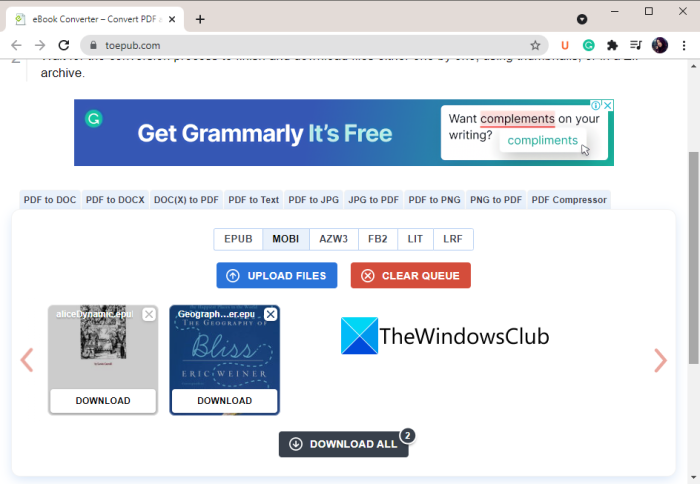
ToePub is another free web service that can batch convert eBooks directly in a web browser. You can convert eBooks of EPUB, PDF, Kindle MOBI, AZW3, FB2, and more file formats. Let us have a look at the steps to use it:
- Firstly, launch a web browser.
- Now, navigate to ToePub’s website.
- Next, select the output format from available ones like MOBI, EPUB, AZW3, FB2, LIT, and LRF.
- After that, import the source eBooks files and it will batch convert eBooks.
- Finally, you can download individual output eBooks or the ZIP file containing all your resulting eBooks.
See: Best free DRM removal software for eBooks for Windows PC
3] online-convert.com
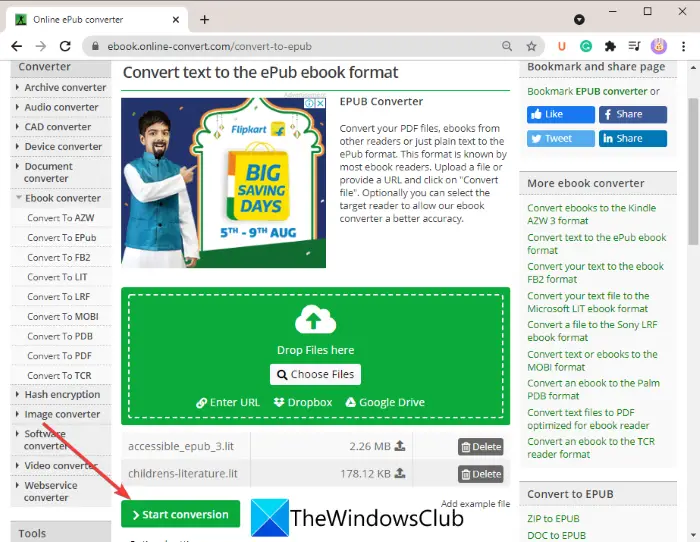
online-convert.com is a free online file converter that also lets you batch convert eBooks in a web browser. You can convert many file types using it including documents, images, audio, video, and eBooks. Let us discuss the steps to use it.
First, open a web browser and navigate to online-convert.com’s eBook converter page.
Now, from the left side, click on the output format to which you want to convert your eBooks, such as Convert To EPub, Convert To MOBI, Convert to LIT, Convert to AZW, Convert to PDF, and more.
Next, import your source eBooks by clicking on the Choose Files button. You can also upload your source eBook files from URL, Dropbox, or Google Drive.
After that, you can select the target ebook reader and configure options like ebook title, ebook author, version, base font size, add a border, etc. Finally, press the Start Conversion button to start the batch eBook conversion.
After the conversion ends, you will be able to download the resulting files from its server.
Read: Edit EPUB Formatted eBooks with Sigil EPUB ebook Editor
What is the best eBook converter?
In my opinion, caliber is the best eBook converter as it supports batch eBook conversion. Besides that, it also supports a variety of eBook formats and offers various additional eBook utility tools. Besides that, if you need to optimize your eBooks for specific eBook devices, you can try Hamster eBook Converter.
That’s it!
Related read: 10 best free ePub Readers for Windows PC.