This article talks about how you can batch edit EXIF metadata of images using Batch EXIF Editor software on Windows 11/10. EXIF that stands for Exchangeable Image File Format is a standard that describes several information tags for images and other media files taken by a digital camera. It may include image detail like camera exposure, camera model, date and time, GPS coordinates, and more. Now, how to edit EXIF tags in a batch of photos on Windows 11/10? If you are wondering the same, here is a guide for you.
In this post, we will be discussing how you can add or edit various EXIF tags in several images simultaneously. You can use third-party freeware that enables you to modify EXIF tags. Let us check out these free batch EXIF editors in detail now.
How do I remove EXIF metadata from multiple pictures?
You can use free software to remove EXIF data from multiple pictures at once. We have mentioned some free tools that enable you to do so. You can use software like ImBatch or digiKam to remove all EXIF tags from a batch of photos simultaneously. You can check out details on these software below. Besides that, you can also use ExifCleaner for removing EXIF tags from multiple images.
How do I add EXIF data to a JPEG file?
You can add EXIF data to a JPEG file using any of the listed software in this post. All the software on this list support JPEG image formats. So, simply import your JPEG images in any of these software and edit their EXIF data at once.
How to Batch Edit EXIF metadata of Images in Windows 11/10
You can use a free Batch EXIF Editor software that enables you to edit EXIF data of multiple images at once. There are multiple free software available for Windows 11/10 that enable you to do so. Here are some of the better free software to batch edit EXIF information of multiple images on your Windows 11/10 PC:
- ImBatch
- digiKam
- Picture Metadata Workplace
- Bulk Photo Edit
- EXIF Date Changer
Let us discuss the above-listed free batch EXIF editor software in elaboration.
1] ImBatch
ImBatch is a free batch image processing software that lets you edit EXIF data of multiple images at once. It lets you edit and convert RAW and standard image formats. It offers several image editing tasks including image metadata editing. It lets you batch edit EXIF and IPTC tags of multiple images simultaneously. Let us check out the steps to use this batch EXIF editor.
How to batch edit EXIF data of images using ImBatch
Here are the main steps to edit EXIF data of photos in batch using this free software in Windows 11/10:
- Download and install ImBatch.
- Launch ImBatch.
- Import multiple images that you want to edit.
- Add a Set EXIF/IPTC Tag task.
- Edit the desired EXIF tags.
- Click on the Run button to start batch editing image EXIF tags.
Let us discuss the above steps in detail now.
Firstly, download and install this batch image processor called ImBatch. And then, launch this software to start using it.
Now, simply add all the images that you want to process and select all of them. Next, click on the Add Task button and go to the Tags options.
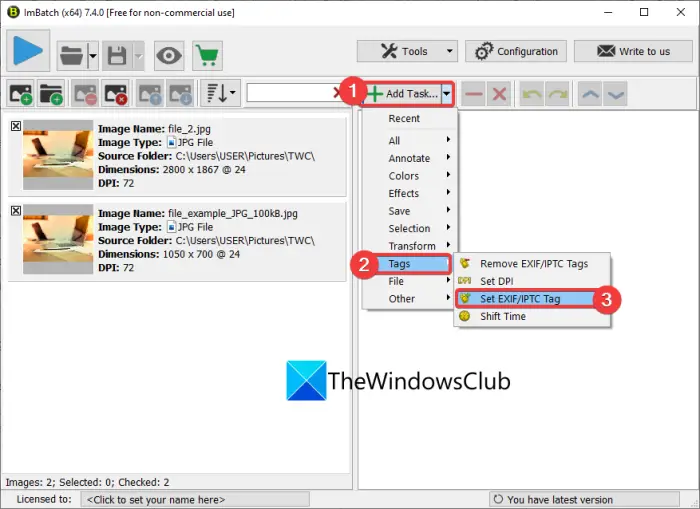
From here, select the option that you want to use to edit EXIF tags. If you want to delete all EXIF tags from images, click on the Remove EXIF/IPTC Tags option. To edit the tags, press the Set EXIF/IPTC Tag option.
After that, select the tag name that you want to edit and then enter its value in the given field. It lets you set a variety of EXIF and IPTC tags including artist, copyright, title, aperture, brightness, camera owner name, date/time, exposure, GPS coordinates, shutter speed, image ID, image description, date, and many more.
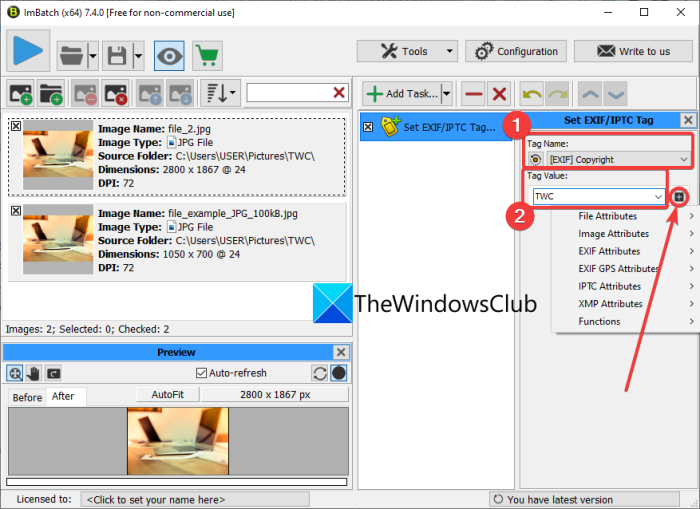
You can also use the plus button to add tag values from file attributes, functions, EXIF tags, etc.
When done editing all the EXIF tags in multiple images, click on the Run batch image processing button present at the top of the toolbar.
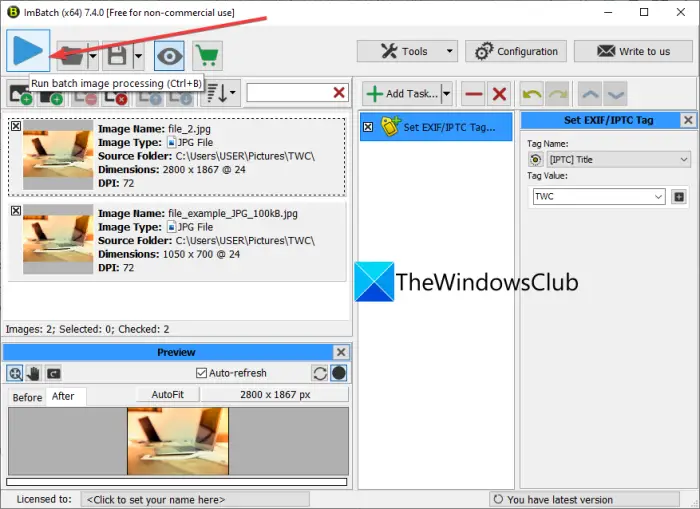
It will start batch processing your images with edited EXIF tag values.
This software can also be used for image editing tasks like color correction, color adjustment, rotation, crop, resize, effects, annotate, and more. You can use it for free for non-commercial use only.
Read: Free Image Metadata viewer and editor for Windows.
2] digiKam
digiKam is a free and open-source batch EXIF editor software for Windows 11/10. It is a good software to view, edit, and manage RAW and other common images on your PC. It provides a dedicated batch feature that provides some tools to batch process images. Let us have a look at the steps to use this software now.
Here are the main steps to follow to batch edit EXIF information using digiKam on Windows 11/10:
- Download and install digiKam.
- Launch this software.
- Browse and select source images.
- Click on the Batch Queue Manager button.
- Select the Base Tools > Metadata option.
- Edit the tags you want to.
- Press the Run button to execute the batch EXIF editing task.
First, you need to download and install digiKam on your Windows 11/10 PC. Then, start the GUI of this software.
Now, browse and select the input images that you want to batch process images. And, press the Batch Queue Manager button.
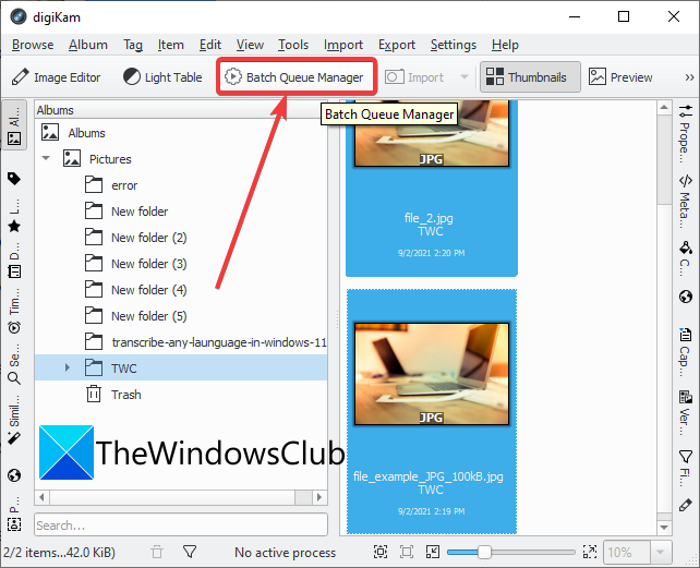
Next, from the Base Tools tab, scroll down to the Metadata section and choose one of the desired metadata editing options. It offers three handy image information editing options including Apply Metadata Template, Remove Metadata, and Time Adjust. You can use all the options one by one.
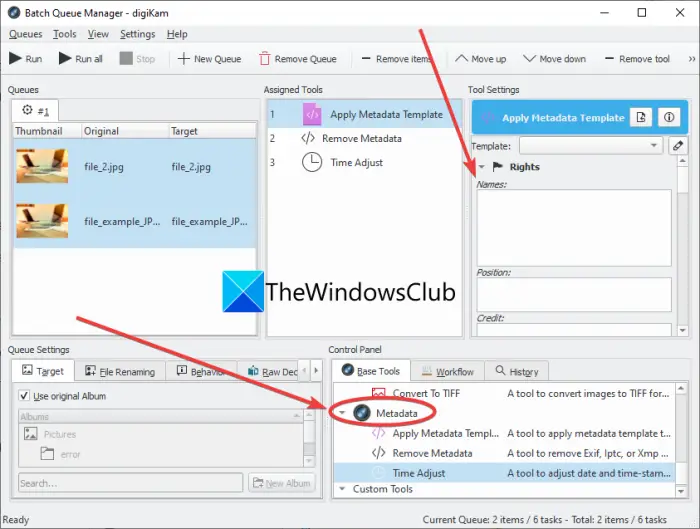
It lets you edit EXIF, IPTC, and XMP information including dates (creation, digitized, original, etc.), author name, photo credit, copyright, right usage terms, source, instruction, location, etc.
After making changes to the metadata of multiple images, tap on the Run or Run all (for multiple tasks) button to start batch image processing.
Besides batch editing EXIF data, it also lets you perform some other image editing tasks like Noise Reduction, Sharpen Image, RedEye-Correction, Watermarking, Transform, Lens Auto-Correction, etc. You can even convert images from one format to another through this handy photo management software.
Read: How to edit or add Metadata to Photos & Video files in Windows.
3] AnalogExif
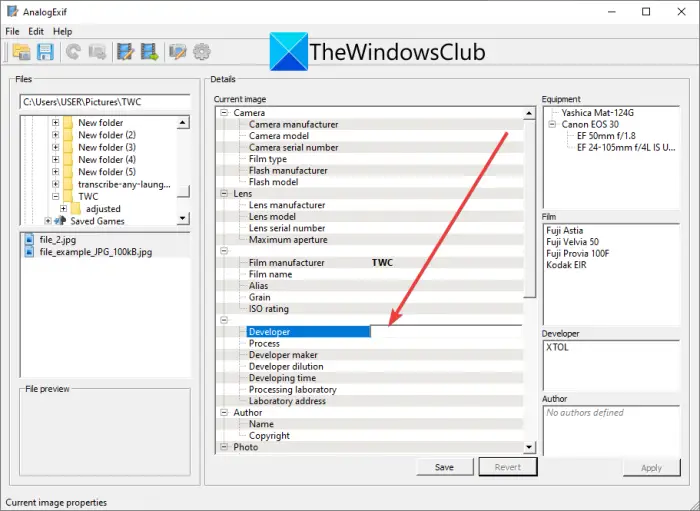
You can also try this free dedicated EXIF editor called AnalogExif. It is free software that allows you to edit EXIF data of multiple images at once. It is very easy to use and lets you edit a wide number of EXIF tags. Some of these EXIF tags include:
Camera model, camera serial number, camera manufacturer, flash model, flash manufacturer, lens serial number, lens manufacturer, lens model, maximum aperture, developer, process, author information, original capture time, digitized time, location, exposure, keywords, description, and many more.
The good thing is that it lets you import metadata information from another image and add it to the current images. It also offers an Auto-fill Exposure option. You can even add or edit camera equipment using it.
Here are the steps to use this free software to batch edit EXIF data of multiple images:
- Firstly, download and install the AnalogExif software.
- Then, start AnalogExif.
- Now, import several images to it using its built-in file browser.
- Next, from the middle Details section, double-click on an EXIF tag and enter its value.
- After that, click on the Save button to store new EXIF information.
You can download it from sourceforge.net.
See: Remove Properties and Personal information from files, photos
4] Bulk Photo Edit
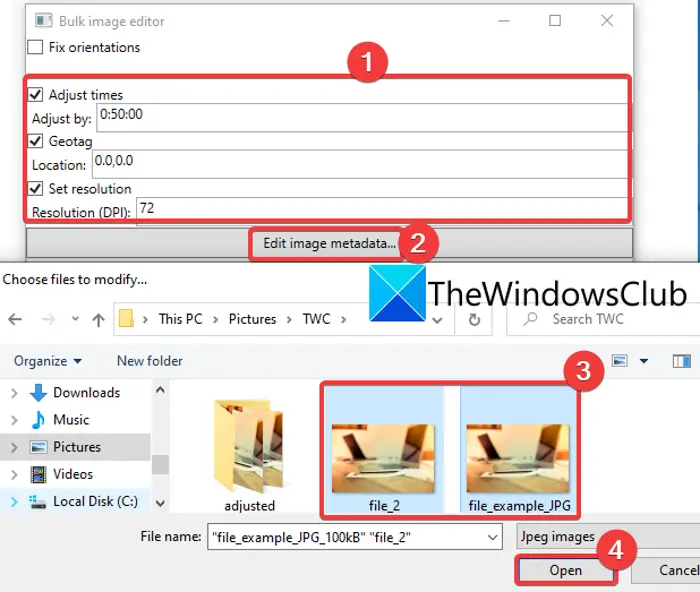
Bulk Photo Edit is a dedicated software to batch edit EXIF data of images in Windows 11/10. It lets you edit a few EXIF tags in images that include timestamp shift, GPS coordinates, and resolution-DPI. It is a portable and lightweight application that requires no installation. You can use it on the go. Let us discuss the main steps to use it.
You can use the following steps to bulk edit EXIF data using this portable software:
- First, download Bulk Photo Edit from here.
- Next, unzip the downloaded package.
- Then, run the BulkPhotoEditGui application file.
- Now, enable the tag you want to edit and then add the new values.
- After that, click on the Edit image metadata option and select the source images that you want to process.
It will edit and save EXIF tags in the selected images.
Read: Best Free Batch Photo Date Stamper software for Windows.
5] EXIF Date Changer
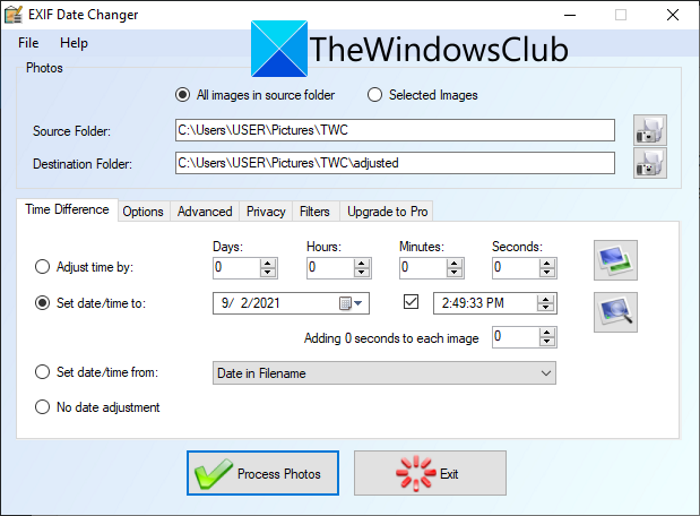
As the name suggests, you can try EXIF Date Changer to edit EXIF data in multiple images at once. It lets you adjust the time and set a new date and time. It is very easy to use. Here are the steps that you can follow to edit the EXIF date of multiple images in bulk:
- Firstly, download and install EXIF Date Changer.
- Then. start this software.
- Now, select the folder containing source images or choose individual images.
- Next, from the Time Difference tab, select the desired date adjustment option.
- After that, click on the Process Photos button to start the batch EXIF date editing process.
You can download this handy software from here.
That’s it!
Now read: Best Free Video Metadata Editor software for Windows.