This post will show you how to block as well as report a person on Steam via desktop and mobile. This feature can be useful if you are being annoyed on Steam by another user. Maybe the person is using profanity or being extremely rude? Fret not because there is a way to send them to the silent zone for a while. Well, only if things go according to plan.
Block and report players on Steam
Here’s the thing; Steam has given users the ability to report and block problematic users. This was done because the platform has a social aspect, and some people do act badly whenever they get the chance.
The good news is, that Steam has made it very simple for users to accomplish this task. And that’s a good thing because difficulty would remove the incentive to actually report or block a bad actor.
How to report a user on Steam via desktop
To report a user on Steam you must do the following, which as we have said above, is very simple.
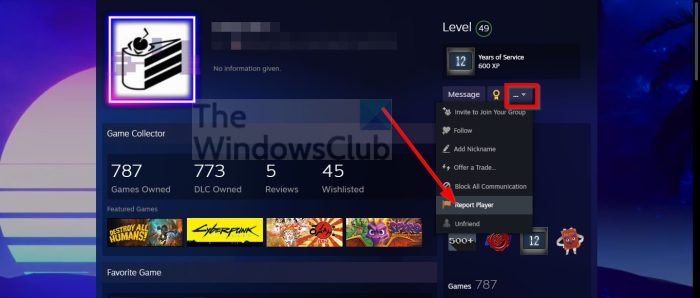
- Open the Steam desktop client.
- You must now locate the user’s profile page. You can do this via the Friends section, Recent Players, or search for the user from the Community tab.
- After reaching the profile page, you must then click on the three-dotted button that is next to Message.
- From the dropdown menu, click on Report Player.
- Select the reason why you want to make a report.
- Finally, you’ll be given the chance to Block or Unfriend the user once and for all in a bid to prevent them from speaking with you.
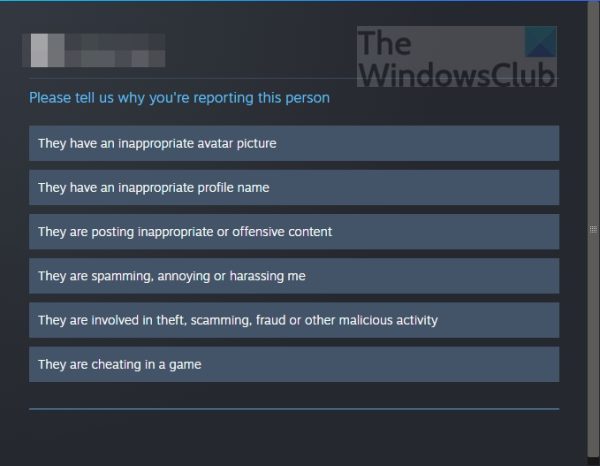
How to report a user on Steam via mobile
If you are using Steam on a mobile device, then it is important to know how to report a user.
- Open the Steam app from your mobile device.
- Go to the user profile of the person you want to report.
- You can do it via Friends, Recent Players, or the Community tab.
- Tap the three-dotted button.
- Select Report Player.
- Choose the reason why you’re reporting this person.
- After that, you’ll be given the option to either Block or Unfriend the user.
How to Block a person on Steam via the desktop
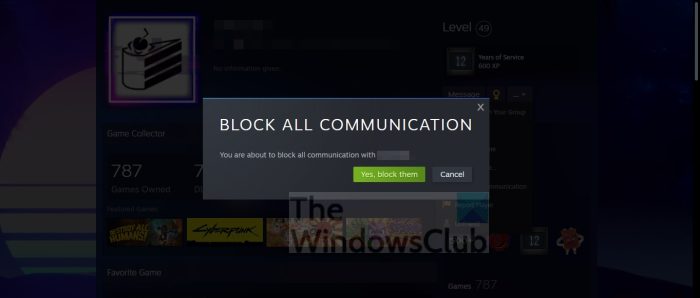
Maybe you’re not interested in reporting a user, but simply block them and get it over with. Well, that’s not a bad idea, but first, you must learn how.
- Open the Steam client on your computer.
- Go to the user’s profile. Follow the steps above to do so.
- Click on the three-dotted button.
- Select Block All Communication.
- Then choose Yes, Block Them.
The user should now no longer be able to contact you, and vice versa.
How to Block a person on Steam via mobile
Now, blocking a person on Steam via mobile is possible. Just follow the steps below.
As expected, open the Steam app.
- Go to the user’s profile page via Friends, Recent Players, or search from the Community tab.
- Tap the three-dotted button.
- Select Block All Communications.
- You should now see a pop-up warning.
- Please tap Yes, Block Them.
That’s it, the user should now be blocked and can no longer contact you.
Read: Steam Image Failed to Upload, A server error occurred
Can you block someone on Steam without unfriending them?
Yes, you can block someone without unfriending them on Steam. This is a great way to set yourself as offline to that specific individual. Also, a blocked person cannot send you friend requests, so if you are being bombarded by an unknown, then use the block feature.
What does block all communication do on Steam?
When you block another player on Steam, it will prevent them from interacting with you. For example, they won’t be able to send you friend or group invites. Sending messages to you through Steam chat. Commenting on your profile or community items that you’ve created.