Are you tired of getting international emails in your Outlook inbox? Don’t worry, you can easily get rid of unwanted foreign emails in Outlook. In this tutorial, we will describe how to block country-specific emails in Outlook. This feature of Outlook lets users block emails from one or more countries.
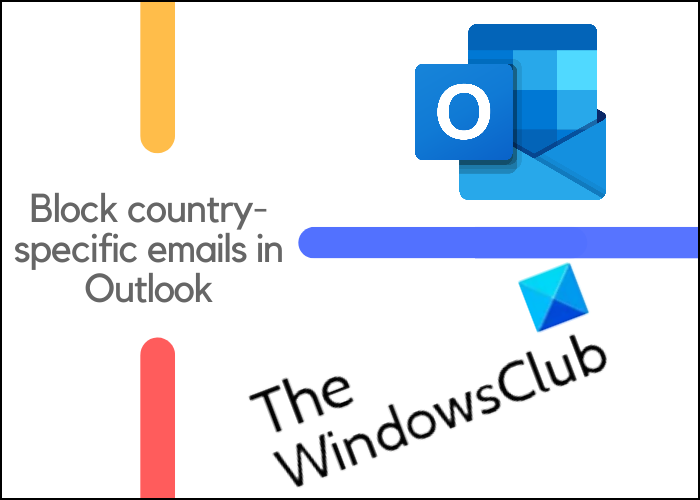
We receive a lot of unwanted emails in our mail inbox. As you know, all the emails that we receive take space on cloud storage. Hence, it is important to delete the emails that we do not require. You can delete the unwanted emails manually by selecting them one by one. This process is fine if you do not receive unwanted emails in bulk. But if you receive a large number of unwanted emails, say from the countries, the language of which you do not know, the method of deleting emails one by one is not the right choice.
Hence, if you use the block emails feature in Outlook, you do not have to spend your time deleting the emails one by one. Outlook will move all the emails coming from a particular country to the Junk folder automatically. All the emails in the Junk folder will be deleted automatically after 10 days.
How to block foreign emails from other countries in Outlook
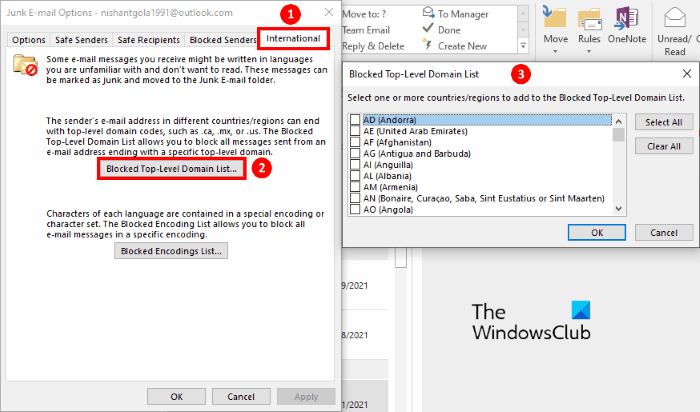
The following instructions to block international emails will be applicable to Outlook 365, Outlook 2019, 2016, 2010, and 2007.
- Type Outlook in the Windows search box and click on the app to launch it.
- Log into your account and go to “Home > Junk > Junk E-mail Options.” This will open a new window.
- Now, click on the International tab. There, you will find two options, Blocked Top-level Domain List and Blocked Encodings List. You have to click on the first option.
- In the Blocked-Top Level Domain List, select the country from which you do not want to receive the emails. You can select more than one country to block the emails.
- When you are done, click OK to save the settings.
From now, all the emails from the country that you have blocked will land in your Junk folder.
That’s it.
Related posts:
Leave a Reply