In this post, we will show you how to block someone on Facebook permanently. You can also unblock any person on Facebook with this step-by-step guide.
Facebook is one of the biggest social networking sites where people meet with strangers to become friends. However, sometimes it gets wrong, and people end up being bored or harassed. If something like that is happening to you, or someone is sending you threatening messages or any other spam messages, it is better to block him/her immediately. Just like you can block Facebook game requests, you can block persons, too.
What happens when you block someone on Facebook?
When you block someone on Facebook, he/she will no longer be able to-
- See you on Facebook. He/she cannot find you in the Facebook search. Even if he/she opens your profile directly, it won’t open.
- Add you as a friend. He/she won’t be able to send a friend request to you.
- Send a message to you.
- Tag you in any photo, post, video, etc.
- Invite you to like pages or join groups.
If you are okay with these points, go ahead and follow this guide.
How to block someone on Facebook
To block someone on Facebook, follow these steps-
- Open the Facebook website and log in to your account.
- Open the person’s Facebook profile.
- Click on the three-dotted icon.
- Select the Block option.
- Click the Confirm button.
To know more about these steps, keep reading.
At first, open the official Facebook website and enter your login credentials to sign in to your account. Following that, open the person’s profile whom you want to block. After opening the profile, you will be a button that looks like a three-dotted icon. Click on it and select the Block option.
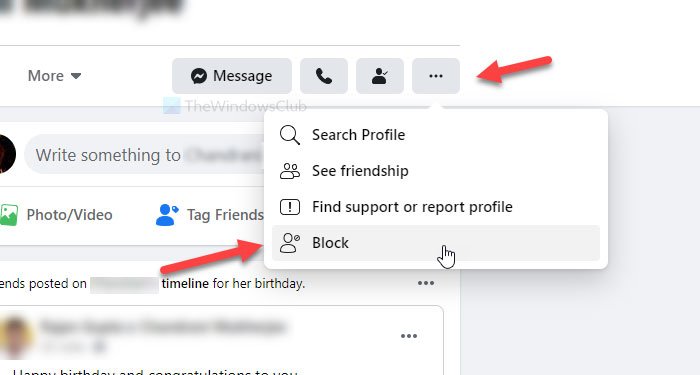
Now, click the Confirm button to block him/her on Facebook.
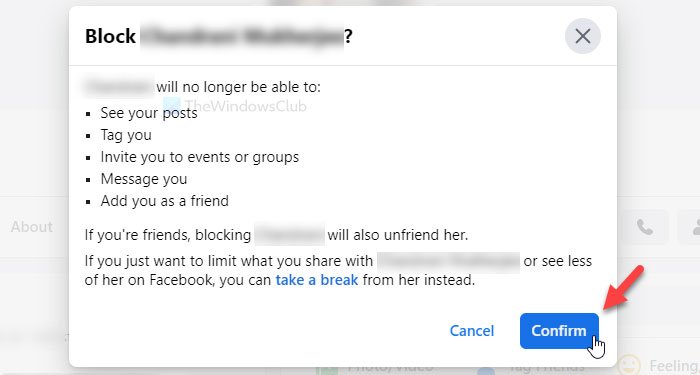
Once done, he/she will longer be able to do all the things as mentioned earlier.
Whether to block or unfriend someone on Facebook depends on your desired level of interaction. Unfriending someone removes them from your friend list but doesn’t restrict their ability to view your public profile or message you. Blocking someone prevents any direct interaction, as it hides your profile entirely and stops any communication from the blocked user.
How to unblock someone on Facebook
To unblock someone on Facebook, follow these steps-
- Log in to your Facebook account and click the profile picture.
- Select Settings & Privacy > Settings.
- Switch to the Blocking tab.
- Find the person to unblock.
- Click the Unblock button.
- Click the Confirm button on the popup window.
Keep reading to know more about these steps in detail.
At first, log in to your Facebook profile and click on your profile picture visible on the top-right corner.
Now, select Settings & Privacy > Settings. Then, switch to the Blocking tab and find out the person whom you want to unblock. Click on the corresponding Unblock button.

It asks you to confirm the unblock. Do it by clicking the Confirm button on the popup window.
When you unblock someone on Facebook, he/she will start seeing your posts on the timeline.
In this case, he/she can add you to a group, send Page-like requests, Game requests, etc.
How do you block someone on Messenger forever?
To block someone on Messenger forever, open the conversation with the person you want to block, tap their name at the top, choose “Block,” and then select “Block on Messenger.” Confirm your choice to permanently block them from contacting you through Messenger.
Leave a Reply