Want to block Roblox on Windows 11/10? If so, this post is for you. You might want to prevent users from accessing the Roblox website in web browsers or simply want to block Roblox from being opened in your browsers. Or, you may want to put parental control to prevent your kids from playing Roblox. Now, here is a full guide showing you how to block the Roblox app or the website to disable or block Roblox on your computer. So, without much ado, let us check out different methods to do so.
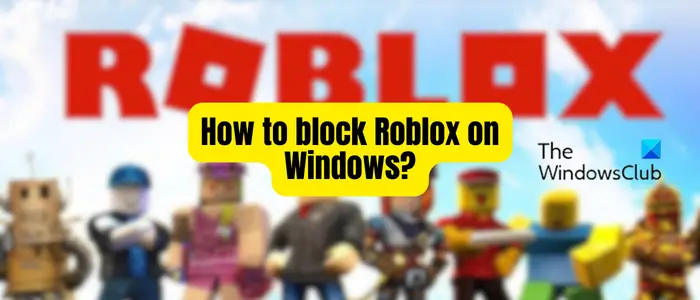
Can I block Roblox from being downloaded?
Yes, you can block the Roblox app from being downloaded on your computer. You can simply block the Roblox website by editing your Hosts file or using a free web extension. However, this will only ensure that the Roblox app can’t be downloaded from the official website. If the user has some external source, the app can still be downloaded. Besides that, you can disable access to Microsoft Store to prevent users download Roblox from Microsoft Store.
How to block Roblox on Windows 11/10?
To block the Roblox app or website on your Windows 11/10 PC, you can use any of the below-listed methods:
- Edit the hosts file to block the Roblox website.
- Block the Roblox app using free software.
- Block Roblox on your WiFi router.
- Block Roblox on Chrome, Firefox, Edge, and other web browsers.
- Use URL Blocker to block the Roblox website.
1] Edit the hosts file to block the Roblox website
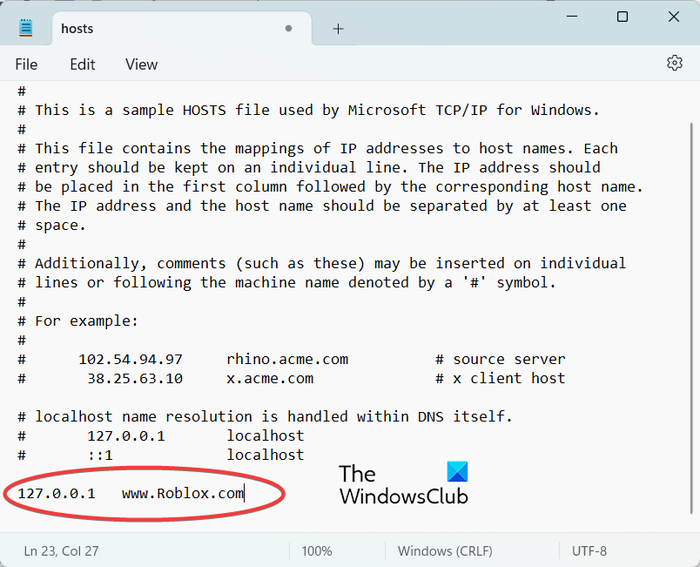
If you want to block the Roblox website on your PC, you can simply edit the Hosts file. It is an OS file that basically maps hostnames to IP addresses. By editing it, you can block a specific website on your computer. Here’s how you can do that:
First, open File Explorer using Win+E and then navigate to the below address:
C:\Windows\System32\drivers\etc
Now, right-click on the hosts file and select the Open with option. Then, choose the Notepad application to open the hosts file.
Next, scroll down to the bottom of the file and add the following command:
127.0.0.1 www.Roblox.com
Finally, save the hosts file and the Roblox website will be blocked in all web browsers on your PC now.
If you see an Access denied message, type Notepad in the Start search and right-click on the Notepad result. Select Run as administrator. Then open the Hosts file, make the necessary changes, and click Save.
See: How to prevent users from using Zoom Apps in Windows?
2] Block the Roblox app using free software
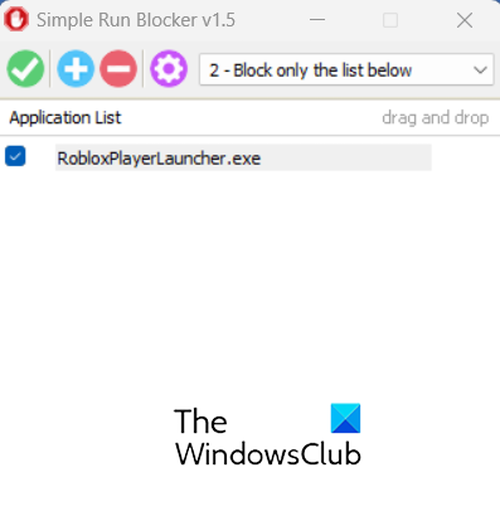
If you want to prevent users from using the Roblox app or block the app on your PC, you can use third-party applications like Simple Run Blocker, AskAdmin or Program Blocker. These portable and lightweight applications allow you to block Roblox and other apps on your computer.
You can download Simple Run Blocker from its official website and then run the downloaded application file to open its interface. Next, select the Block only the list below option from the drop-down menu. Now, click on the plus button and select the main executable of the Roblox app to add it to the blocked apps list. Once done, press the green checkmark button to save settings. After that, go to the gear-shaped (Options) icon and press the Restart Windows Explorer option to let the effect take place.
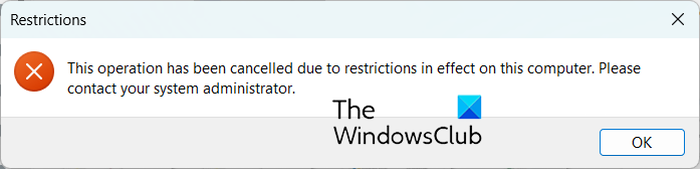
The Roblox application will be blocked now. If users try to open it, they will get a Restrictions prompt as shown in the above screenshot.
You can also use a freemium app called AskAdmin to block Roblox by the same developers i.e., Sordum Team.
Another free software that you can use to block the Roblox app on Windows is Program Blocker to do so. It is a free and portable application that allows you to block and protect your installed apps from being accessed by other users.
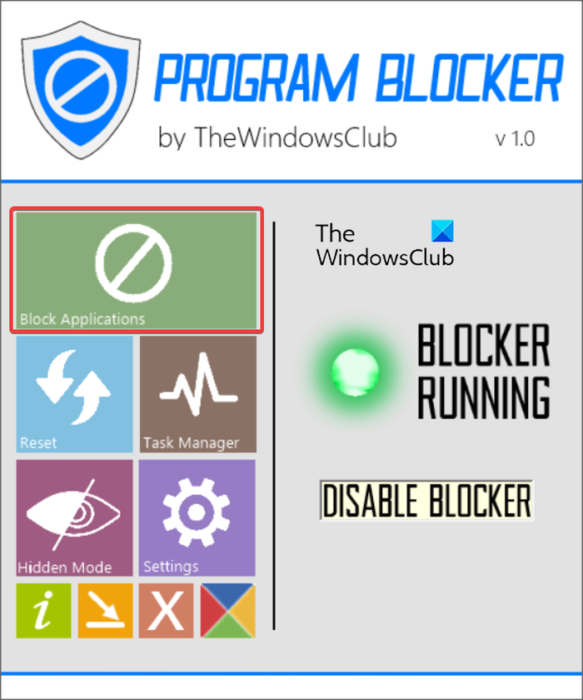
Once downloaded, you can directly run the application and then complete the authentication process. After that, from its home screen, click on the Block Applications button and add the Roblox app to the block list. That’s it.
If you don’t want to use a third-party app, you can use Windows Applocker to block the Roblox app. It enables you to prevent applications from running on your PC.
There is also multiple free parental control software that let you block specific apps. You can use a parental control application that allows you to block an app or website and block Roblox on your computer.
Read: How to block third-party app installations in Windows?
3] Block Roblox on your WiFi router
You can also block the Roblox app on your WiFi router. However, this can be done if and only if your router offers a parental control feature. If so, you can use the below steps to block Roblox on your WiFi router:
First, open a web browser on your PC and enter the web address of your router. After that, enter your login credentials to access the settings page of your router. Once done, choose the Firewall option. Next, go to the URL Filter tab and set URL Block Capability to Enable. Now, enter https://www.roblox.com/ in the Keyword box and press the Add Keyword > Apply Changes button. You won’t be able to access the Roblox website in your browser now.
The settings to block a website on your router differ for individual WiFi routers. For example, you may find site block settings under the Access Control option in your router settings. So, you can apply the settings accordingly.
See: How to block an application from accessing the internet in Windows
4] Block Roblox on Chrome, Firefox, Edge, and other web browsers
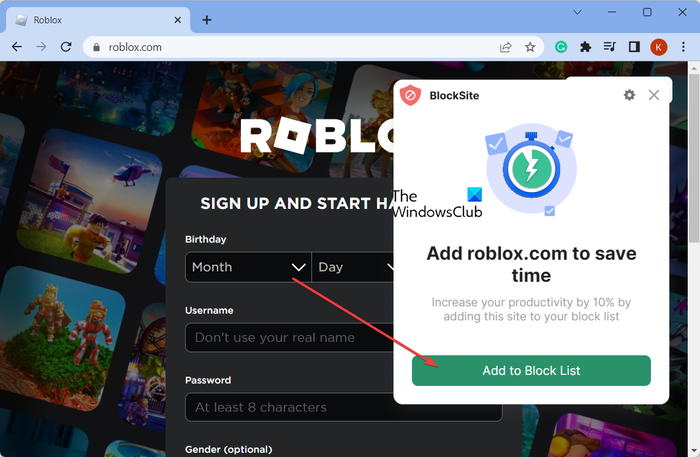
If you wish to block Roblox in your web browsers like Google Chrome or Mozilla Firefox, you can block its website. You can also block its website using PowerShell – Or, use OpenDNS to blacklist the Roblox website.
One of the easiest methods to block Roblox in a specific browser is to use a free web extension. BlockSite is one such example that allows you to block any website in Chrome or Edge. You can add it to Chrome or Edge from here. Firefox users can go here.
Once you have added it, open the Roblox website in a tab and click on the BlockSite extension. After that, click on the Add to Block List button. It will then block the Roblox website in Chrome.
Read: How to manually allow a blocked file or app in Windows Security?
5] Use URL Blocker to block the Roblox website
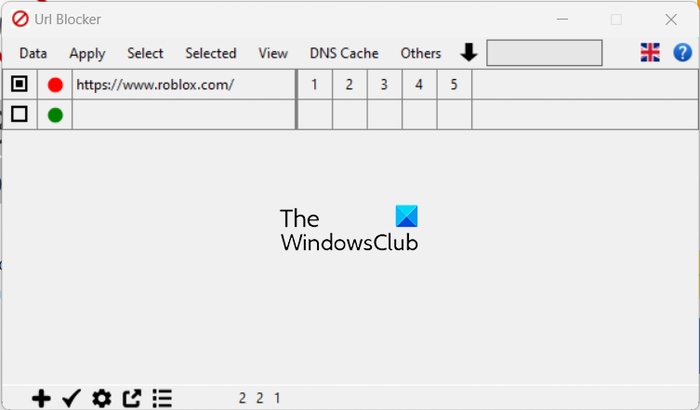
You can also use this free and portable software called URL Blocker to block the Roblox website on Windows 11/10. To use it, download the application from here. After that, run the downloaded application and add https://www.roblox.com/ to the list of blocked websites. As simple as that.
So, these are the methods using which you can easily block Roblox on Windows 11/10. You can also block users from installing or running programs including Roblox on your computer by configuring group policies accordingly or tweaking your registry. You can try any of these methods and tell us which one you like the best.
How do I disable Roblox Desktop App?
To disable the Roblox desktop app on Windows 11/10, you need to use parental control or application control software. Program Blocker by TheWindowsClub is a great free app to block the Roblox app. There are some paid and advanced software like Password Door, HT Parental Controls, and more that you can use to do the same. You can also use the Microsoft Family Safety app to block the Roblox app on your Windows PC.
Leave a Reply