If you do not want your kids to watch a specific video or an entire YouTube channel, you can check out this tutorial. Here is how to block a Video or a Channel on YouTube Kids. You can access this feature to create a better environment for your little kid even if you are using YouTube Premium.
YouTube is a place where anybody can upload videos from across the globe. That works as an advantage and disadvantage since many people misuse this platform very often. To deal with that problem, YouTube rolled out YouTube Kids, which allows parents to create a better and safer YouTube page for their kids. If you use this website, your kids can watch under-12 videos only.
Although YouTube uses strict regulations to filter all content on YouTube Kids website, you, as a parent, might not want to let your kids watch a specific video due to any reason. As different people have different thoughts on online videos, if you wish to prevent your kids from opening a particular video or YouTube channel, you can do that. As mentioned earlier, no paid subscription is required to get it done, but having a subscription could ditch all advertisements.
Block a Video or a Channel on YouTube Kids
To block a video or a channel in YouTube Kids, follow these steps-
- Open YouTube Kids website and play a video.
- Click on the three-dotted button and select Block video option.
- Select the desired option to block video or channel.
- Confirm your change.
To get started, you need to open the YouTube Kids website, which is youtubekids.com. After signing into your account, you must play a video you want to block. Even if you’re going to block the entire channel, you need to play a video uploaded by that channel. After that, click on the three-dotted button visible on the top-right corner of the video player. Here you can see an option called Block video that you need to click on to get further.
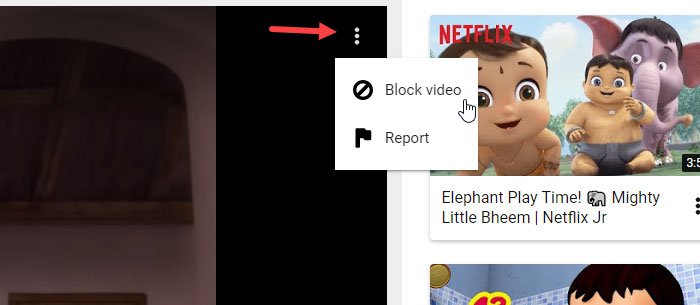
Now, you should see two more options, i.e. Block this video only and Block entire channel: [channel name]. If you want to block on one video, select the first option whereas the second option prevents the whole channel from appearing on the timeline.
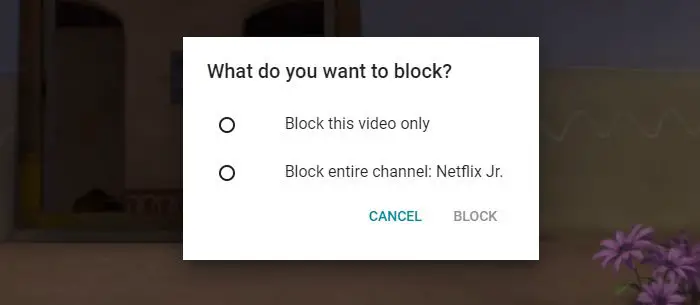
That’s all! Now you or your kids cannot see the specific or any video from a blocked channel.
Unblock a Video or a Channel in YouTube Kids
If you have mistakenly blocked a channel or video in YouTube Kids, you can follow these steps to unblock it.
First, click the lock icon on the YouTube Kids website to solve a simple math problem. Alternatively, you need to enter the password if you are using it to disclose the settings page. After submitting the correct answer or passcode, go to the Privacy section and click on the Unblock videos button.
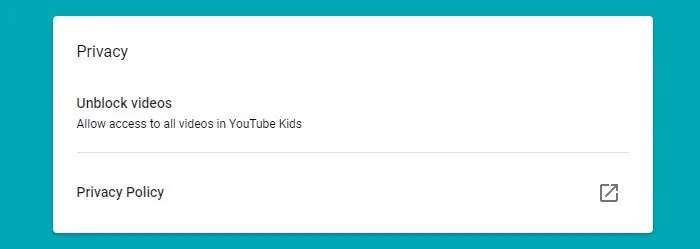
A pop-up window should appear where you need to click the YES, UNBLOCK button. The only problem with this is that you cannot unblock one channel or video at a time.
That’s all!
Leave a Reply