Google Meet is undoubtedly a useful video conferencing platform for setting up a secure business meeting. To add an aesthetic appeal to your video calls, you can blur the background in Google Meet. Blurring the surroundings is very useful. It helps you stay focused during the call and avoid unnecessary distractions. Using blur effect is an effective way to hide your surroundings so that people don’t get distracted looking at your background. In this article, we explain how to blur the background in Google Meet.
How to blur the background in Google Meet
Background blur for Google Meet is a free Chrome extension that lets you blur the background during a video call using Google Meet or Hangouts. The extension is simple to use and can be easily turned On or Off as and when required during the video call.
The extension primarily focuses on privacy and processes all the images locally in your browser.
First Install the Chrome extension Background blur for Google Meet here. Click Add to Chrome button at the top of the page to install the extension.
Blur your background before setting up a meeting

- After installing the Chrome extension, go to meet.google.com
- Select the meeting
- Click the Blur: On option at the top of your screen to turn the background blur effect.
- To remove the background blur effect, click the Blur: Off
- Click Join Now.
Blur your background while in a meeting
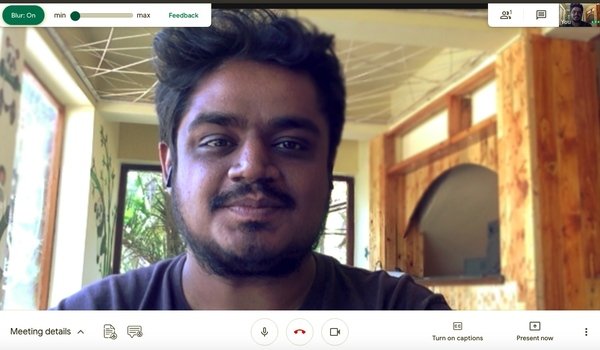
- Click on your meeting link.
- Click the Blur: On option at the top of your screen to turn the background blur effect.
- To remove the background blur effect, click the Blur: Off
Things to know before blurring the background
- If your device has a high-resolution camera, the extension lowers the resolution of the video to keep the performance intact.
- The background effect stops working if you switch the tabs in the browser.
- The extension may not accurately blur all the parts of the background and it’s not suitable to blur the sensitive information on your background.
- The background blur effect can impact computer performance and diminishes the call quality.
It is worth noting that blurring your background may hinder the performance of your computer and may slow down other apps on your device. If you are having problems blurring the background on your computer, you may have to turn on the hardware acceleration to improve the quality. Read on to know how to Turn on hardware acceleration on your device.
Use hardware acceleration to improve the background effects
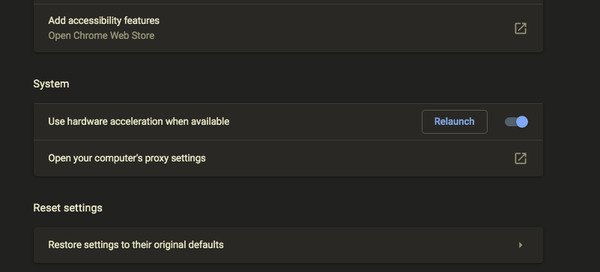
- On your Chrome browser, go to the Chrome menu.
- Select Settings and go to Advanced.
- Now click System and Toggle the switch ON next to the option Use hardware acceleration when available.
- Restart your browser.
That’s all there is to it.
Read next: Google Meet Tips and Tricks to help you stay productive.