Using Zoom’s blur background function might be in your best interest if you wish to retain your privacy by concealing the area behind you when on Zoom calls. By blurring the background of your video, you can avoid seeing precisely who or what is behind you. This post will show how you can blur the background in Zoom on Windows PC. The steps are the same for macOS and Linux.
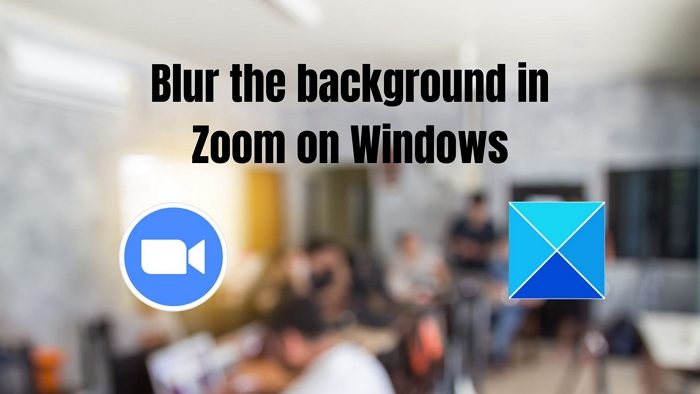
How to blur the Background in Zoom meeting on laptop
The Virtual Background setting has direct control over the Blur option, which is merely one of the Virtual Background settings. Check the Enabling Virtual Background section of the Virtual Background support article.
- Blur Background before a Meeting
- Blur Background during a Meeting
The methods mentioned below apply to macOS and Linux as well.
1] How to Turn on Blur Background before a Meeting
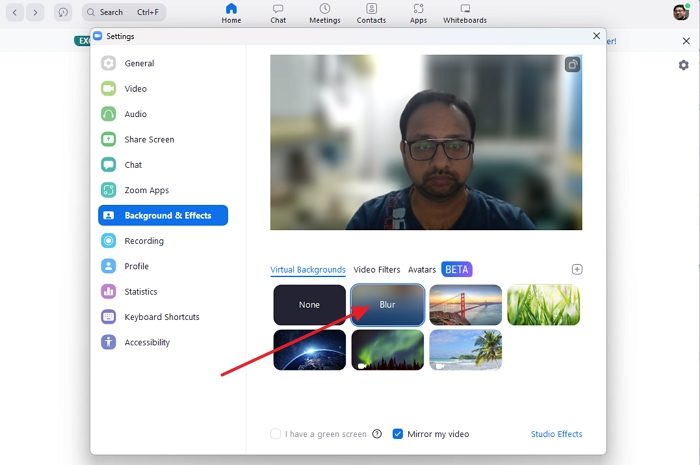
- Log in to the Zoom desktop client.
- Choose the Settings button on the top right-hand corner of your screen under your profile image.
- In the new window, choose the Backgrounds & Effects option.
- Select Blur from the menu.
Your surroundings will become concealed by the blurred background. However, if you don’t see the Virtual Background tab, Sign out of the Zoom desktop client and sign back to check if it appears.
Note: If you are using a green screen, then make sure to select the checkbox that says I have a green screen.
Related: Force users to use Zoom Portrait view on Windows PC
2] How to Turn On Blur Background during a Meeting
- Join a Zoom Meeting or a Webinar as a panelist.
- Click the up arrow button in the bottom-left corner of the video window next to the Start Video / Stop Video button.
- Next, select Blur My Background.
Conclusion
I hope the post was easy to follow, and you could blur the background in Zoom on Windows. Ensure you have the latest software and that your webcam supports this feature.
How to Blur Background in Android and iOS?
Sign in to the Zoom mobile app. While in a Zoom meeting, tap the More option in the controls below the screen. Select Background and Filters (iOS) or Virtual Background (Android). Pick Blur from the menu. Your surroundings will become concealed by the blurred background.
If you do not have the Blur option, make sure your mobile app is up to date, you have the required hardware, and you have checked the device’s processor generation.
How to Add Virtual Background in Zoom?
Log in to the Zoom desktop client. Choose the Settings button on the top right-hand corner of your screen under your profile image. Choose the Backgrounds & Effects option. Check I have a green screen if you have a physical green screen set up. Click on the image or video to choose the preferred virtual background. You can also click on studio effects to customize further.
Leave a Reply