You may have linked data from other Excel workbooks in the same project or another spreadsheet via a different file. If you want to remove, break or unlink external links in Excel, then this post will show you how to do it.
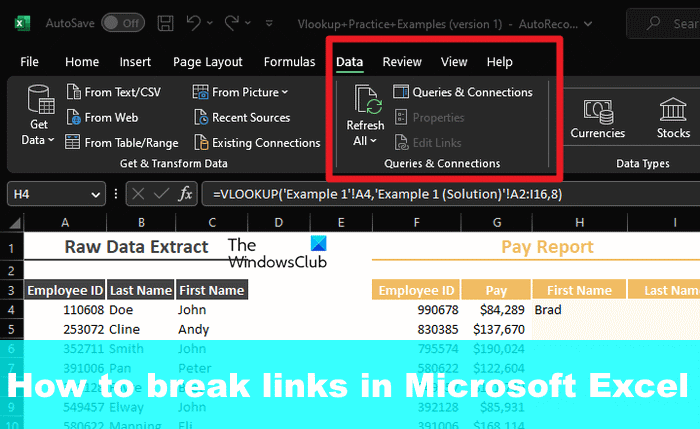
How to break Links in Excel
To remove, break or unlink external links in Excel, follow these steps:
- Open the Excel document
- Go to the Data tab
- Select the Edit Links button
- Click on Break Link
- To break multiple links, press and hold CTRL, and click the links you want to remove
1] Open the Excel document
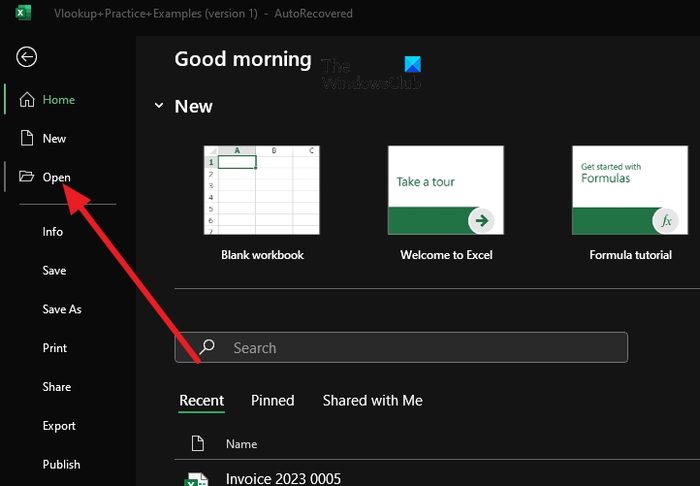
The first thing to do here is to open your file within Excel. If the app is already opened, simply go to File > Open.
Alternatively, you can locate the Excel file from File Explorer, then right-click, and select Open.
Read: How to hide Gridlines in Excel
2] Go to the Data tab
Look to the tabbed area of Excel and click on Data.
Data can be found in-between Formulas and Reviews, therefore, it cannot be missed.
3] Select the Edit Links button
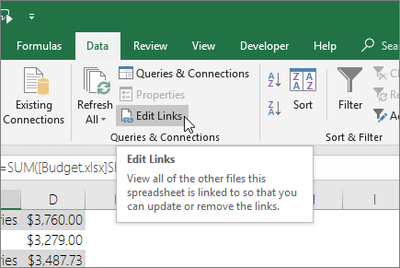
You must click on the Edit Links button because without doing so, it will be difficult to remove links from a spreadsheet.
The next step to take here is to look for the Queries & Connections grouping.
From there, you should see Edit Links.
If there is a case where the edit Links button does not appear or is not clickable, then it simply means you do not have any links in your workbook.
4] Break Link
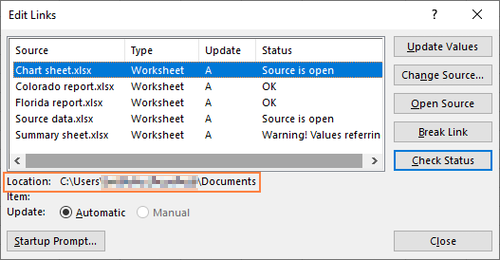
Next, you must click the link you want to break. You should see a list with one or more links. So you can either break all or just the ones you do not wish to work with in the future.
To select multiple links, please press and hold CTRL, then click the ones you want to remove with the left mouse button.
In order to choose all links at the same time, then press CTRL + A.
Finally, you should click on the Break Link button. Confirm you want to do this, and that’s it, you’re good to tango.
READ: How to reduce Size of Excel file?
How do I find internal links in Excel?
Do this by opening the Excel file you want to analyze for spreadsheet links. Once done, go to the Inquire tab, and click on Worksheet Relationships. Here you should see all the links between spreadsheets.
Read: How to forecast in Excel based on historical data
How do I break a link in Excel when the source is not found?
In some situations, a link in Excel may have no source to reference, so how can we break it? Well, you will need to click on the Data tab and select Edit Links via the Queries & Connections area. As you can see, the task is the same as what we’ve discussed before.