If you forget your computer password, you can reset the password. In this post, we will show you how to bypass Administrator password in Windows 11/10.
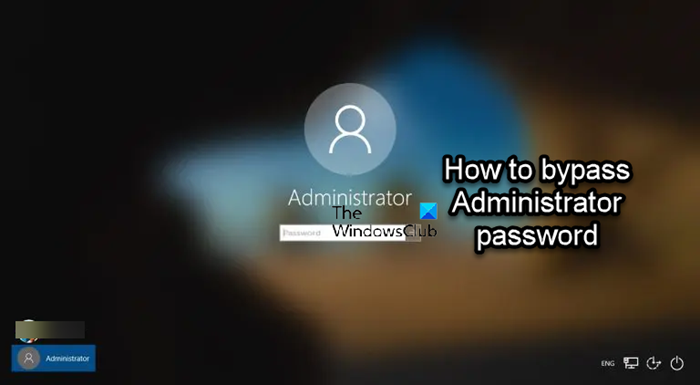
How to bypass Administrator password in Windows 11/10
For one reason or another, you may want to bypass the Administrator password in Windows 11/10. You can do so using any of the methods listed below.
- Reset the administrator password using Sticky Keys
- Use Password Hint and Password Reset Disk
- Use Installation Media
- From Login Screen
- Use third-party software
Let’s discuss these methods briefly.
1] Reset the administrator password using Sticky Keys
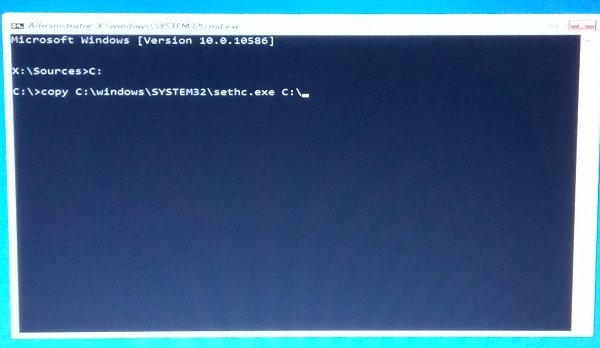
You can bypass or reset the administrator password using Sticky Keys. PC users using Sticky Keys can enter key combinations by sequentially pressing the keys rather than all the keys simultaneously. Although enabling Sticky keys simplifies several chores, its system files can be changed.
To make system changes, you can utilize CMD to replace an Ease of Access system file like SETHC with a Command Prompt.
Read: Ease Of Access Replacer will replace the Ease of Access button in Windows with useful tools
2] Use Password Hint and Password Reset Disk
After you enter an erroneous password and click OK, your Password Hint will show underneath the password entry box. When you set a password using User Accounts, you can include a hint. You can change your password without knowing your old one by using a password reset disk. You can only create a disk to reset your password for your local user account. One file named Userkey.psw, which is an encrypted backup of your password, is present on this disk.
Here’s how to use Password Hint and Password Reset Disk to bypass admin password on your Windows 11/10 computer.
3] Use Installation Media
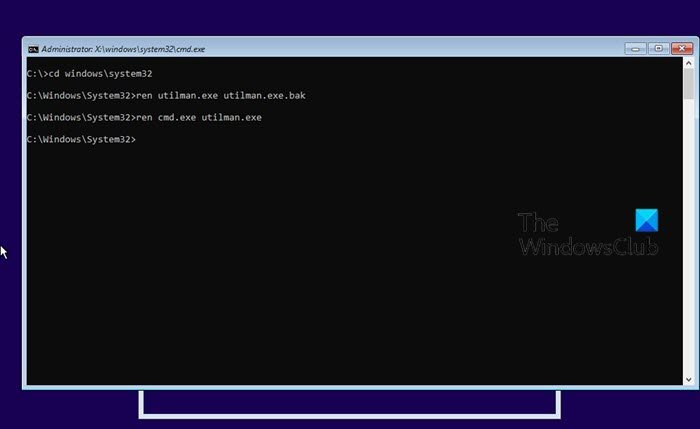
To bypass or reset your local administrator password and regain access to your account after forgetting your password, you first need to create a Windows installation media (if you don’t have one handy) and then follow the instructions as outlined in the guide how to reset Local Account password on Windows 11/10 using Installation Media.
4] From Login Screen
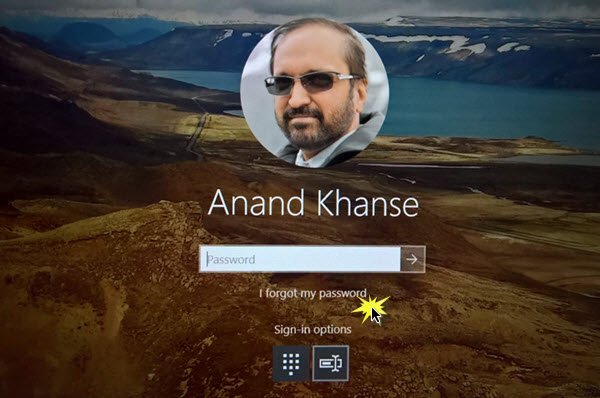
You can bypass or reset forgotten Microsoft Account password from login screen in Windows 11/10. Windows now offers this capability, which is easily accessible from the Lock Screen. You will now notice a new option that says “I forgot my password” on your lock screen, directly beneath the password box.
5] Use third-party software
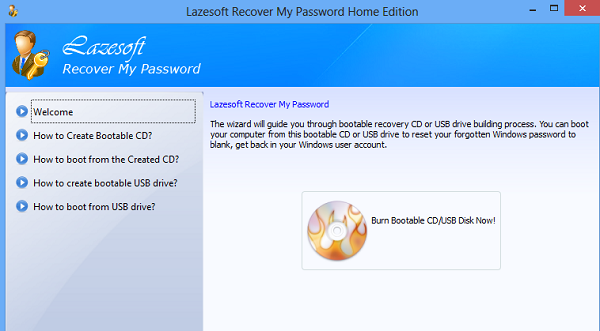
You can use the Windows Password Recovery software called Lazesoft Recover My Password Home Free. You may quickly and easily use the application to reset your forgotten Windows login password. With this tool at their disposal, home users can quickly reset their forgotten Windows admin password to blank and log back into Windows.
That’s it!
Read next: How to change another User’s password in Windows
How to log in without an administrator password in Windows 11?
To disable the Password Option in Windows 11, follow these steps:
- Press the Windows key + R at the same time.
- Enter netplwiz in the Run window search box field.
- The User Accounts window will open.
- Check the option that indicates Users must enter a username and password to use this computer.
- Click the OK button.
What is the default password for the administrator in Windows 11?
Your Microsoft Windows doesn’t have a default password or admin default password. However, if you can’t remember your login details, there are ways to get back into Windows. The simplest method to accomplish this if you have Windows 11/10 and a Microsoft account is to perform an online reset.
What is Token Snatching?
There’s a considerable risk when running a multi-user environment in Windows. That is because any user with local administrative access can steal the identity of other logged-in users or services. It is called Token Snatching. Now, there are several ways to gain control and to find out who is doing what – and one of them is using a small computer program known as TokenSnatcher.
Read: Add Security Questions to reset Windows Local Account password.
Leave a Reply