If you want to calculate the CAGR (Compound Annual Growth Rate), then your best bet is to use Microsoft Excel to get the job done. You will have to use the RRI function to complete this task, but don’t worry, it’s not a difficult one to accomplish at all.
How to calculate CAGR in Excel
When calculating the CAGR, you must first add the periods and the values for each period. To do this, you need a column focused on Years and another column focused on the Amount. If you are still unsure, then the information below will explain all the things you need to know. Here are the steps involved:
- Add the data to Cells in Excel spreadsheet
- Add the Formula for the RRI function
- Choose the cell where you want to calculate the CAGR data.
- Format the final result as a percentage
1] Add the data to Cells
- From the first Cell under A, you must type the word Year.
- Under the B column, then, you must type Amount.
- Be sure to add Bold to each word before moving forward.
2] Add the Formula for the RRI function
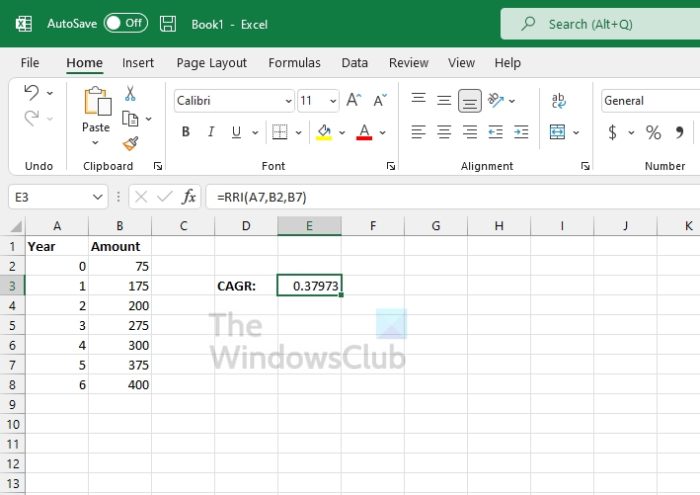
Now that the data is added to the spreadsheet, it’s now time to get down and dirty. So, let us have a chat on how to get things going.
Before we add the function, we must point out that the syntax for the required function, from our understanding, is RRI(periods, present value, future value). Based on our data, the RRI function is =RRI(A7,B2,B7).
So, the A7 section is all the number of periods. B2 focuses on the present value, while the data in B7 contains what amounts to the future value.
3] Choose the cell where you want to calculate the CAGR data.
This is the location where you’ll enter the RRI function, so keep that in mind.
- Type =RRI(A7,B2,B7) as the function, for example.
- Hit the Enter key and you should now see the results.
4] Format the final result as a percentage
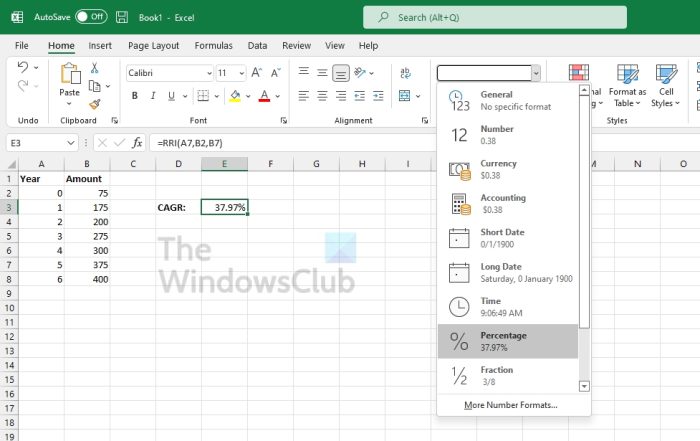
The final thing we want to do here is to format the result as a percentage. This is not necessary, but some users might want to do it for their own purpose.
- Click on the Home tab.
- Look to the Number category.
- Select the Percentage button.
- Alternatively, click on General, and from the dropdown menu, select Percentage.
Read: Not enough memory to run Microsoft Excel
Is RRI in Excel CAGR?
Yes, they are basically the same thing. For those who are unaware, the RRI function is all about returning an equivalent interest rate for the growth of an investment. In Excel, folks can use the RRI to calculate Compound Annual Growth Rate, also known as CAGR.
What are the 5 functions in Excel every professional should use?
From our point of view, the 5 best functions every professional should use are listed as follows:
- VLookup Formula.
- Concatenate Formula.
- Text to Columns.
- Remove Duplicates.
- Pivot Tables.
Read next:
Leave a Reply