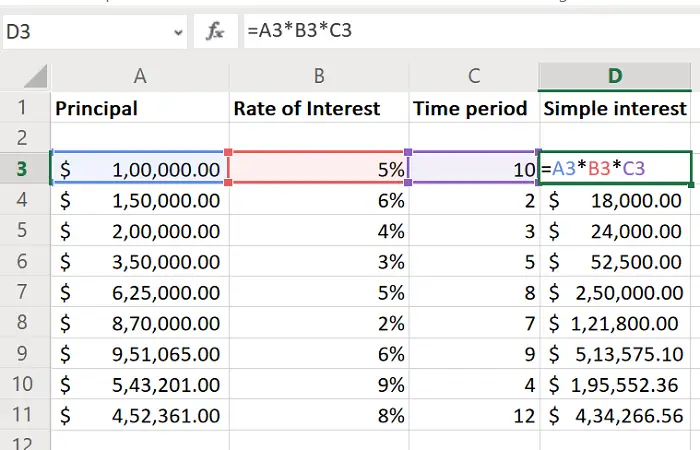Calculating Simple Interest is an excellent method to judge your savings in advance. However, calculating it for various interests and principal sums could be complex. This is where Excel comes to help. If you wish to calculate Simple Interest in Microsoft Excel, please read through this article.
How to calculate Simple Interest in Excel
In the case of Simple Interest, the formula is:
Simple Interest = Principal * Rate of Interest (annual) * Time Period (annual)
Thus, the formula for finding Simple Interest in Excel becomes:
=<cell with principal value>*<cell with rate of interest>*<cell with time period>
Where,
- <cell with principal value> is the cell number of the cell containing the principal amount.
- <cell with rate of interest> is the cell number of the cell with the rate of interest.
- <cell with time period> is the time period of the deposit in years.
It should be noted that the rate of interest is in percentage. You need to add the percentage symbol after mentioning the rate. Not doing so will create a figure where the Simple Interest attained would be 100 times the correct value.
Also, the currency of the principal value could be added from the Home tab.
Eg. Let us assume that the principal values are in column A from cell A3 to A11, the rate of interest values are in column B from cell B3 to B11, and the values of time period are in column C from cell C3 to C11. The values of simple interest are needed in column D from D3 to D11. The formula for simple interest in D3 would become:
=A3*B3*C3
Enter this formula in cell D3 and then use the Fill function to carry it to cell D11. To do so, click anywhere outside cell D3 and then back on cell D3. Then, you will notice a little dot at the right-bottom corner of cell D3.
I hope it helps!
Read: How to calculate Compound Interest in Excel
What is the formula for simple interest in Excel?
The formula for simple interest in Excel is =<cell with principal value>*<cell with rate of interest>*<cell with time period>. If these three values are mentioned in the A1, B1, and C1 cells, your formula will look like this: =A1*B1*C1. It is the same as calculating simple interest in original mathematics.
How do you calculate interest rate in Excel?
You can use PMT to calculate the interest rate in Excel. However, you also need to use NPER, PV, and FV. A typing formula looks like this: =RATE(nper,pmt,pv,[fv]) where:
- NPER: Total number of time.
- PMT: Total amount.
- PV: Current value of Preset Value.
- FV: The Future Value.
Read next: Calculate Weight to Height ratio and BMI in Excel using this BMI calculation formula.