A Meeting is a feature in Outlook where you can send one or more requests to multiple people; it has a start time and an ending time that users can set. You can give the Meeting a title and add the emails of the attendees. The persons that you want to invite to the Meeting. When individuals create a meeting, they can add attachments and set a location; you can also update the Meeting if you decide to make changes. In this tutorial, we will explain how to cancel an Outlook meeting and how to restore a canceled meeting in Outlook.
How to cancel a Meeting in Outlook
To cancel a meeting in Outlook follow these steps:
- Launch Outlook.
- Open Calendar and double-click the Meeting in the calendar.
- Type a message in the title to let the other invitees know that the meeting is canceled.
- Then click the Send Cancellation button.
- The meeting is deleted.
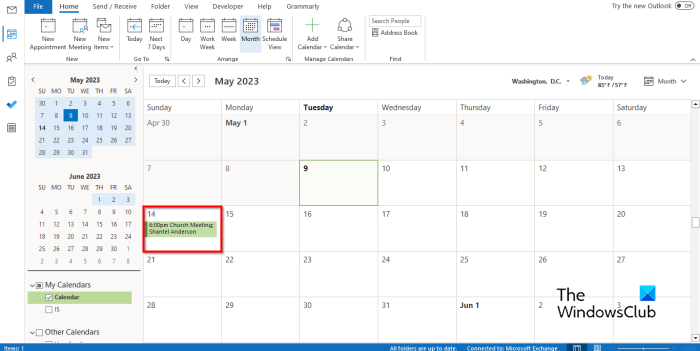
Launch Outlook, open Calendar, and double-click the Meeting in the calendar.
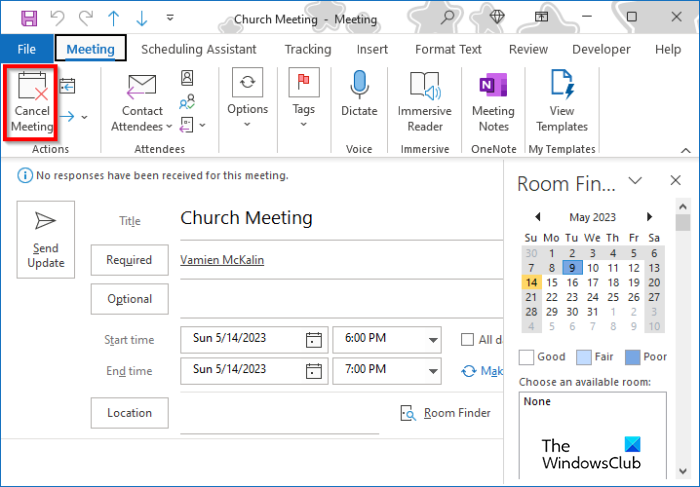
On The Meeting window ribbon, click the Cancel Meeting button in the Actions group.
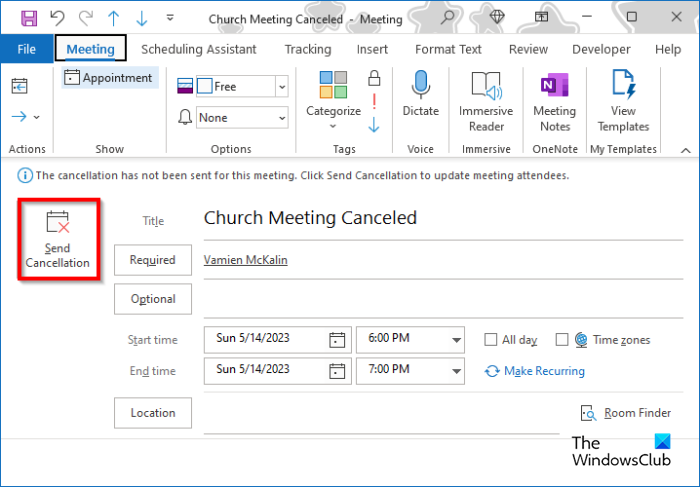
The Meeting window will change into a Cancel Meeting window. Type a message in the title to let the other invitees know that the meeting is canceled.
Then click the Send Cancellation button.
The Meeting, along with any attachments included in the meeting, will be deleted.
When it comes to the management of meetings, only the organizer, the individual who sends the meeting request, can send a meeting update, or cancel a meeting.
How to restore a Cancelled Meeting in Outlook
To restore a canceled meeting in Outlook, follow these steps:
- Launch Outlook
- Then click the Deleted Items folder on the pane on the left.
- On the Home tab, click the Recover Deleted Items from Server button in the Actions group.
- A dialog box will open.
- Select the deleted Meeting you want, then click OK.
You can also uncancel an Outlook meeting as follows:
- Click the Deleted Items folder on the pane on the left.
- Right-click the Deleted Meeting
- Hover the cursor over Move
- Choose Calendar from the menu.
- The Meeting will be inserted back into the calendar.
We hope you understand how to uncanceled a Meeting in Outlook.
READ: How to change Theme in Outlook and customize Outgoing Email
Why can’t I cancel an Outlook meeting?
You may have issues not being canceled and Outlook Meeting due to Outlook having error problems; to resolve this issue, you can close Outlook and try to restart it again to see if you can delete the meeting from your Outlook Calendar. If you are still having an issue canceling an Outlook Meeting, try to restart your PC.
Leave a Reply