Apple TV+, just like any other Apple product, is expensive. They give you the best possible quality and they charge you a hefty amount for it. However, the best part is that you can decide not to pay it by canceling the subscription. If you don’t know how to do the same, this is a guide for you. In this article, we will see how to cancel Apple TV+ Subscription on iPhone, iPad, Android, Apple TV, etc.
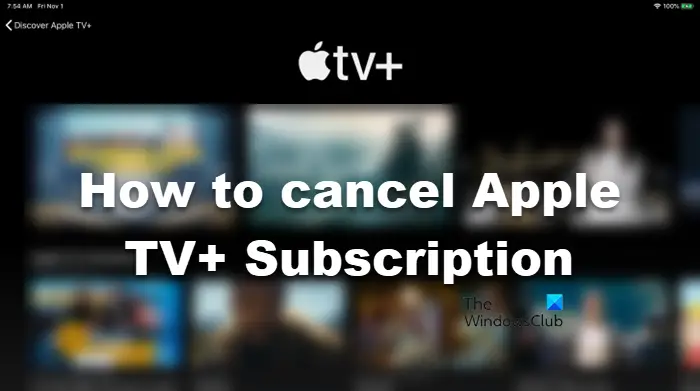
Apple TV Plus subscription can be canceled by various methods. We have mentioned three of them hereinafter that you can try to do nullify the subscription. So, scroll down, select one of the methods depending on your platform, and cross one subscription off your bill.
How to cancel Apple TV+ Subscription
The following are the platforms on which we are going to cancel Apple TV+ Subscription.
- Cancel Apple TV Plus on your Browser
- Cancel Apple TV Plus on your iPhone
- Cancel Apple TV Plus on your Apple TV
- Cancel Apple TV Plus on your MAC
Let us check out the guide for every platform.
1] Cancel Apple TV Plus on your Browser
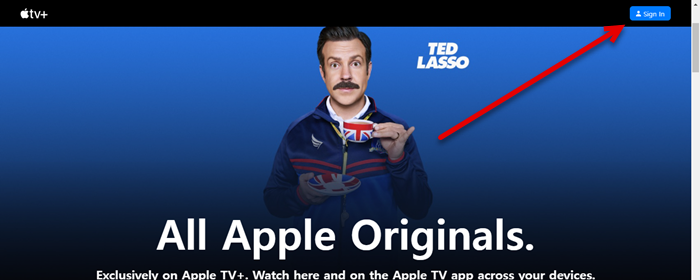
You can use any browser to cancel the subscription. Just open it on your device and follow the steps.
- Navigate to tv.apple.com.
- Click on the Sign In button and use your credentials to get into your account.
- Press on the picture placed at the top-right corner of the window and select Settings.
- Go to Subscriptions and click Manage.
- Click Cancel Subscription.
This will do the job for you.
2] Cancel Apple TV Plus on your iPhone
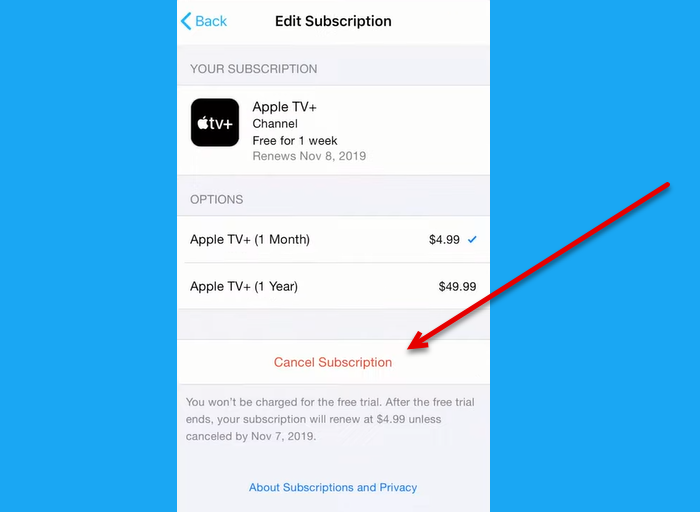
You don’t have to open your laptop just to cancel the subscription, you can do the same from your iPhone. Just follow the given steps to do the same.
- Open the Apple TV Plus app.
- Press on your Profile picture and go to Manage Subscriptions.
- Tap Apple TV+ > Cancel Subscriptions.
Hopefully, this will do the job for you.
3] Cancel Apple TV Plus on your Apple TV
Apart from iPhone and Browser, you can also use Apple TV to cancel the subscription. Following are the steps you need to follow in order to cancel your Apple TV+ subscription.
- Open the Settings app on your Apple TV.
- Go to Users and Accounts and then to your username.
- Now, click Subscriptions from Manage.
- Select Apple TV Plus – Channel and then click Cancel Subscription.
As easy as it gets.
4] Cancel Apple TV Plus on your MAC
To cancel Apple TV+ on your MAC, then check out the following steps.
- Launch Apple TV+ app.
- Click on the Account tab.
- Select View My Account.
- Scroll down and reach Settings.
- Click on the Manage button associated with Subscriptions.
- Click on the Edit button placed next to Apple TV+.
- Click on the Cancel Subscription button.
This will do the job for you.
These were some of the methods to cancel your Apple TV+ subscription.
Can you cancel Apple TV Plus at any time?
Yes, Apple TV Plus can be canceled any time, even after your 7-day trial. Apple has made it easier for you to cancel the subscription at any time. After canceling the subscription, your account will be valid until the validity expires. Also, they can be renewed at any time. So, there is no need to worry if you are planning to cancel the subscription.
Why am I not able to cancel my Apple TV subscription?
If you do not see an option to cancel your Apple TV subscription, it has already been canceled. Look at the dates it shows. It will say either Renews on or Expires on. If you see “Renews on,” it means that your subscription will be canceled on that particular date. In such a case, you can cancel your subscription. But if it says “Expires on,” your subscription will be expired automatically on that particular date. In such a case, you will not see the cancel option.
Also Read:
Leave a Reply