If the Google One service is not useful for you and you no longer want to use the extra paid storage of Google Drive, you can cancel Google One subscription. Previously, this subscription was called paid Google Drive storage, but now you can find it as Google One. Google rolled out the Google One plan, which has more storage capacity for paid users. If you bought the additional storage of Google Drive to store files, but you do not need it anymore, or it is unsuitable for you for any reason, you can always cancel the subscription.
What happens when you cancel Google One subscription?
You should know a few things about this cancellation process so that you do not get into any trouble later.
- All the billings will stop automatically. However, you won’t lose the benefits immediately as using all the paid services is possible until the next billing date. Whether you have a monthly or yearly billing cycle, you can continue getting all the benefits until the end of the billing cycle.
- As usual, you cannot use the additional storage anymore. However, you can keep Google’s default 15 GB of storage to all users. If you have more than 15 GB of data on Google Drive, you can keep all the files but not upload any new data.
- You cannot synchronize files between two computers, Google Drive folder and My Drive.
- You cannot send or receive an email if the storage is full and you cancel the subscription.
If you are okay with all these conditions, you should cancel the subscription.
How to cancel Google One subscription
To cancel Google One subscription, follow these steps-
- Open one.google.com and sign in to your account
- Click the Settings menu
- Select Cancel membership option
- Confirm the cancellation.
Open the Google One account management page by visiting one.google.com website and sign in to your account. It should be the same as you used to purchase the Google One subscription.
Now, you should find a settings gear icon on your left side. Click the Settings option to open another menu. After that, click on the Cancel membership option.
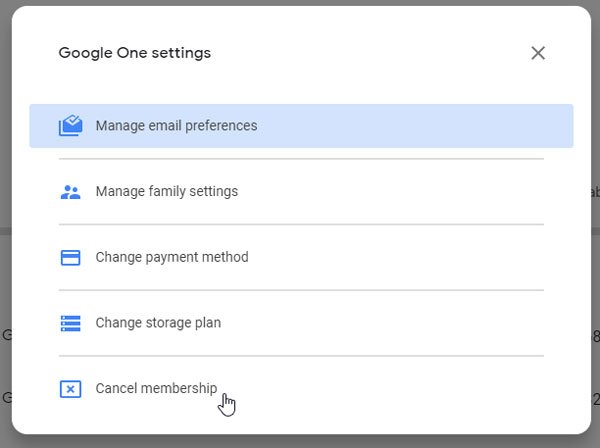
Then, you need to confirm the cancellation by clicking the Cancel your membership button.
If it redirects you to Google Play Store, you should see a Manage option on your screen. Click on it and select Cancel subscription option.
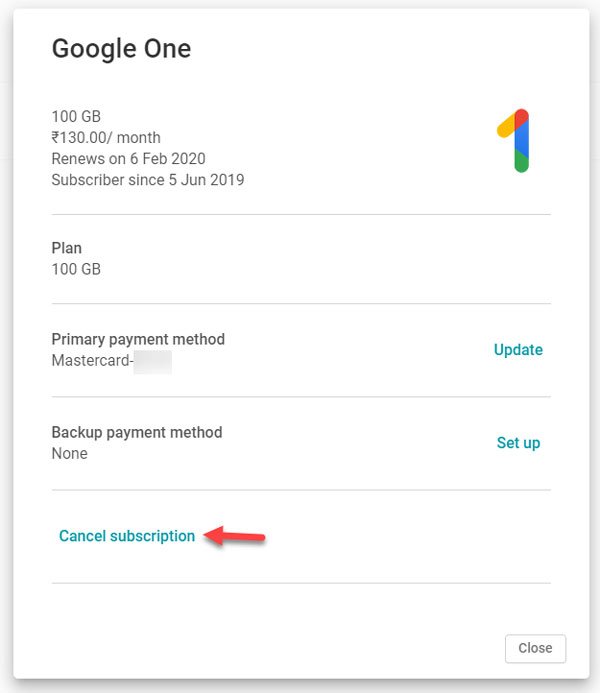
You need to confirm the change by clicking the Cancel subscription button again. At last, you should get a message saying – You have successfully canceled your subscription.
If you are using a higher storage plan, like a 2 TB or 10 TB plan, and you do not need that amount of storage, you can opt for a lower plan. It will cost less, and you can keep enjoying the Google One benefits. For that, click the same Settings button and select the Change storage plan option.
After that, all the plans are on your screen. To opt for one, you need to select a billing cycle.
I hope this tutorial will be helpful to change or canceling Google One subscription.
Leave a Reply