Paramount Plus is among the popular OTT (Over-the-top) platforms. Users can watch their favorite TV shows, movies, and more on Paramount Plus after purchasing a paid subscription. It also offers users a free 7 days trial. During the trial period, you can access all the paid content on Paramount Plus for free. After the trial period expires, you can decide whether you have to purchase the Paramount Plus subscription or not. Paramount Plus also offers you a facility to cancel the subscription at any time. If you have subscribed to Paramount Plus and you do not want to pay for premium plans anymore, you can cancel your subscription. In this post, we will see how to cancel Paramount Plus subscription using PC or phone.

How to cancel Paramount Plus subscription using PC or Phone
You can cancel your Paramount Plus subscription:
- By visiting Paramount’s official website
- From your iPhone or iPad
- From your Android smartphone or tablet
Let’s start.
1] How to cancel Paramount Plus subscription on the official website
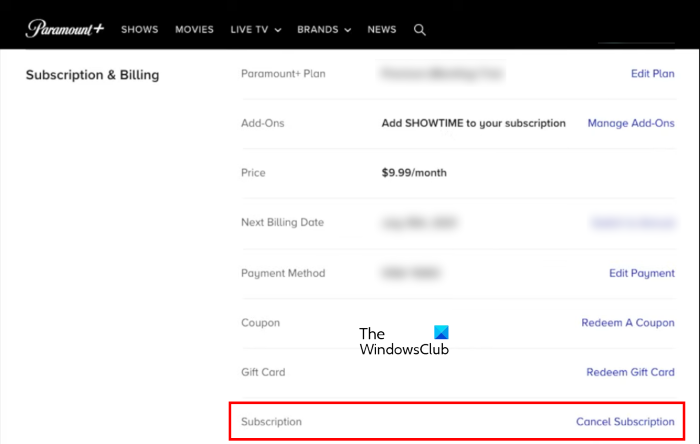
The following steps will guide you on how to cancel your Paramount Plus subscription on the official website:
- Visit Paramount’s official website.
- Log in to your account.
- Now, click on your username in the top right corner and select the Account option.
- You will see the Cancel subscription link under the Subscription & Billing section. Click on that link and then click on the Continue to Cancel button.
2] How to cancel Paramount Plus subscription on iPhone or iPad
Follow the below steps to cancel your Paramount Plus subscription on iPhone or iPad:
- Open the Settings app on your iPhone or iPad.
- Tap on your name.
- Now, tap on Subscriptions.
- You will see all your subscriptions. Locate the Paramount Plus subscription and tap on it.
- You will see the Cancel Subscription button at the bottom. Tap on it and follow the on-screen instructions to cancel your Paramount Plus subscription.
If you do not see the Cancel Subscription button, your subscription has already been canceled and won’t renew.
3] How to cancel Paramount Plus subscription on your Android smartphone or tablet
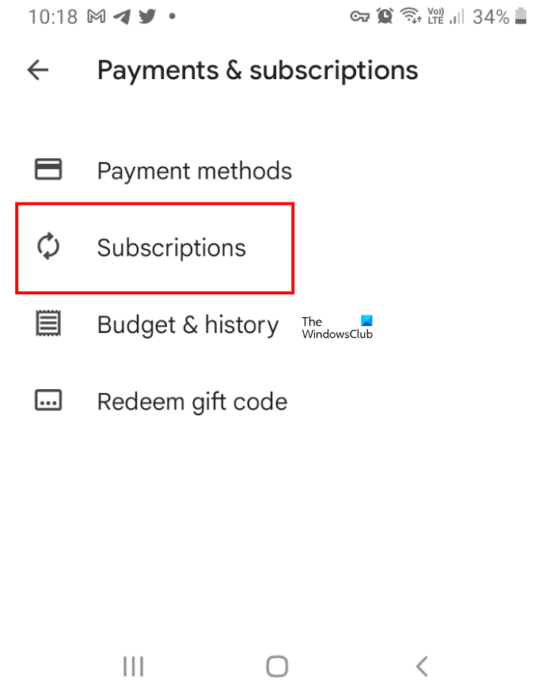
To cancel your Paramount Plus subscription on an Android device, follow the instructions written below:
- Open Google Play Store.
- Tap on your profile icon on the top right side.
- Now, tap Payments & Subscriptions. This will open the Payments & Subscriptions screen on your Android device.
- Tap Subscriptions.
- Select the Paramount Plus subscription from the list and tap Cancel Subscription.
- Follow the on-screen instructions.
Read: How to use Amazon Appstore on Windows 11.
How do I cancel my Amazon Paramount Plus subscription?
You can add Paramount Plus as a channel to your Prime Video account. Therefore, if you want to cancel the Paramount Plus subscription, you have to open the Manage your Prime Video Channels link. The following instructions will guide you on this:
- Launch a web browser on your computer.
- Visit the Amazon Prime Video website and log in to your Amazon Prime Video account.
- Now go to Manage your Prime Video Channels.
- Locate the Paramount Plus channel and click Cancel Channel.
- Click Confirm.
How do I cancel my Paramount Plus by phone?
If you have an iPhone or an iPad, open its settings and then tap on your profile. After that, tap Subscriptions and then locate Paramount Plus in the list of your active subscriptions. Once you find it, tap on it and then tap on the Cancel Subscription button.
If you are an Android phone user, open Google Play Store. After that, tap on your profile icon on the top right side and go to “Payments & Subscriptions > Subscriptions.” Find the Paramount Plus subscription and cancel it.
That’s it.
Read next: How to unlock your locked Amazon account.
Leave a Reply