Amazon is a platform where users from all over the world do online shopping. Because Amazon’s users are in every corner of the world, Amazon gives them the option to choose their language. This is done to celebrate diversity and promote inclusiveness. In this article, we will see how to change Amazon Language on the Amazon website and Amazon Mobile app.
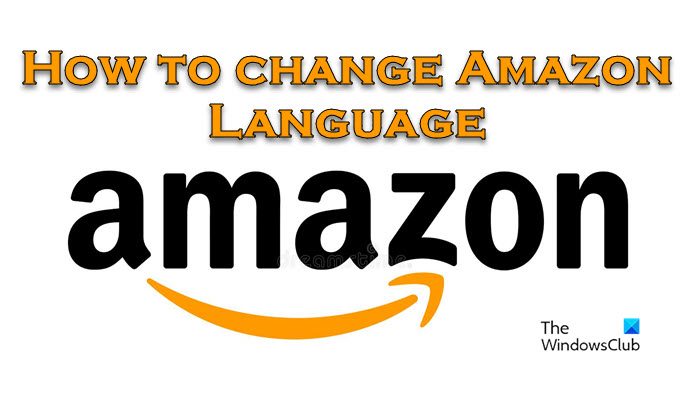
How to change Amaazon Language on Web
A vast majority of users like buying their goods from Amazon’s official website, i.e; amazon.com. It is very well curated and optimized for the user logged in. If you are one such user, follow the steps mentioned below to switch to a different language on your favorite E-Commerce website.
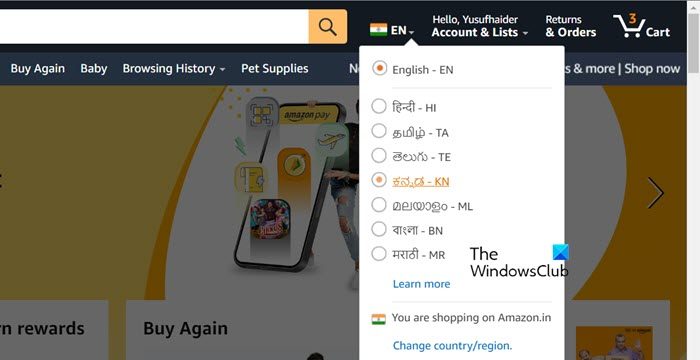
Select the language of your selected region/country
- Open and sign in to the Amazon website on your computer.
- In the top-right corner of the page, click the flag (the flag of your country) icon below the language you are using now.
- You can set languages according to your requirement by moving your mouse over the flag.
Switch to a language of a different region/country
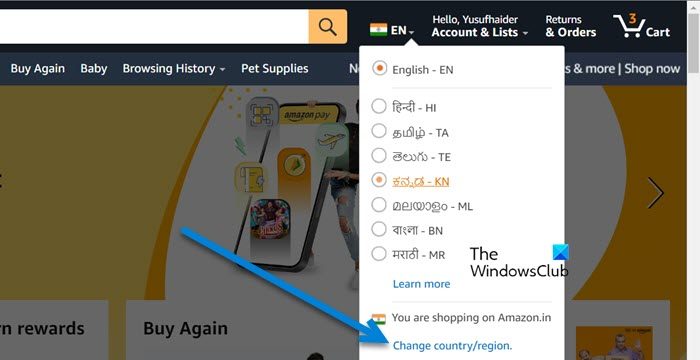
- If you can’t find the choice you want, then click the Change country/region link.
- Press the dropdown menu displaying your country.
- Here, you will see several regions.
- Select the region that you want and click on the Go to website button.
- Now, a new tab will open with the region you have selected.
Since you have selected the correct region, change the language as instructed above.
How to change Language on Amazon Mobile app
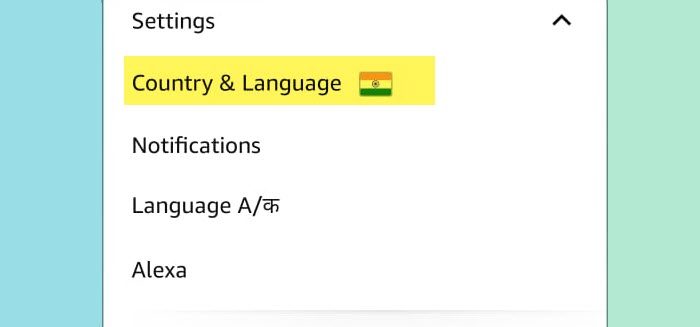
If you are not a fan of the website and want to make all your purchases from your portable device in your front pocket, selecting the appropriate language is vital. An alien language unsolicitedly makes you feel like you are trying to be someone else, a foreign entity. Well! we don’t want a 6-inch glass sandwich to make us feel bad about ourselves, do we? In that case, let us change the language of Amazon on your phone or tablet.
- Start and sign in to the Amazon app on your phone or tablet.
- If you’re already signed in then click the menu icon in the lower-right corner.
- Scroll down the list of items and click the Settings menu.
- Select Country & Language from the drop-down menu.
- Here, you can change the Country/Region and Language settings. So, modify the setting according to your requirement.
After making the changes, go back or click on the home button and you will be good to go.
Read: How to host Amazon Prime Video Watch Party on PC
How do I change my Amazon back to English?
In case you accidentally switched to some other language and want to revert to English, click on the Flag icon placed at the top of the window and then select English. To know more about the same, you can check the guide given above.
Read: How to change Language in Facebook back to English
Where is Settings on Amazon?
On the Amazon web app, to go to change settings, you need to hover your cursor over the Account & List option, and from there, you can make whatever changes you want. If you are using the web application, click on the three horizontal lines, scroll down, and there you will find settings.
Also Read: How to view, manage, clear Amazon Browsing History.
Leave a Reply