Quite often, when a sender sends a mail to us via Outlook, we do not see the message but some unreadable characters. If you regularly see some strange or incorrect characters in your Outlook mail, this short tutorial will help you to resolve the problem. When you type something on a keyboard, a computer recognizes it via a complex process called encoding. It then displays the relevant characters on screen. So, it is this character encoding that acts as a key in determining which values correspond to which characters.
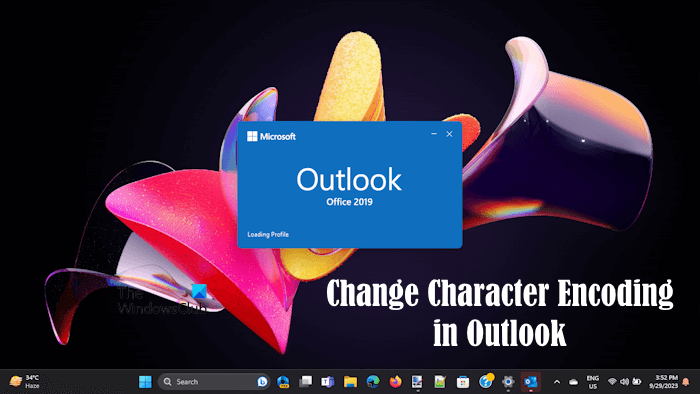
The visual representation of these characters is referred to as Glyph. Different sets of it constitute a ‘Font’. So, when you type a line or write a paragraph and change its font, you’re not changing the phonetic values of the letters but just the appearance of it. Any mismatch in the process could lead to the rendering of the text as unreadable.
What is the need for Character Encoding?
There are many different languages spoken across the globe. All these languages use different characters. As we have explained above the characters that we type are not recognized as the characters by our computer. Instead, our computer recognizes each character as a series of alphanumeric values. Character Encoding tells the computer which value(s) corresponds to which character.
For example, in the Cyrillic (Windows) encoding standard, the character Й has the numeric value 201. If you open the file containing the Й letter on an application that uses the Cyrillic (Windows) encoding, your computer displays the same character Й on the screen. Whereas, if you open the same file in an application that uses another encoding format as the default format, like the Western European (Windows) encoding standard, the computer will read the numeric value 201 but display the character equivalent to the numeric value 201 in Western European (Windows) encoding standard. Hence, in this case, you will see the É character on your screen. This is because, in the Western European (Windows) encoding standard, the numeric value 201 corresponds to the É character. In addition to this, you may also see an unreadable character on your screen. Such a problem can be resolved by changing the encoding standard in the application.
Today, Unicode (UTF-8) is the most widely used encoding format. Almost all the applications use this encoding format by default. This is because it supports almost all widely-used scripts, including Latin, Greek, Cyrillic, Armenian, Hebrew, Arabic, Syriac, Thaana, Devanagari, Bengali, Gurmukhi, Oriya, Tamil, etc. Therefore, the chances of character mismapping are less with the Unicode (UTF-8) encoding standard. However, in a few cases, you may see unreadable text in Ubicode (UTF-8) encoding standard. In such a situation, you can change the Character Encoding in Outlook.
Change Character Encoding in Outlook
Changing the encoding on a message could help you view the characters properly. Fortunately, the process is quite easy in Outlook. To do so,
Open the desired message, and double-click to open it up.
Navigate to the ‘Message’ tab of the opened message and choose Actions > Other Actions. You will see the Actions option under the Move group.
After that, select ‘Encoding’ to see what encoding is currently in use.
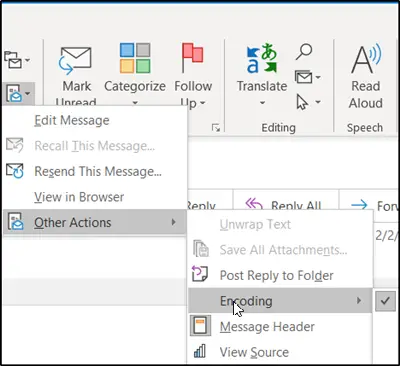
The recommendation for email formats is UTF-8. If you find that the message from the sender is using another format such as ‘Western European’ to encode its mail, change it.
Click ‘More’ and then select the encoding you want, such as UTF-8. Hereafter, you should be able to read the email.
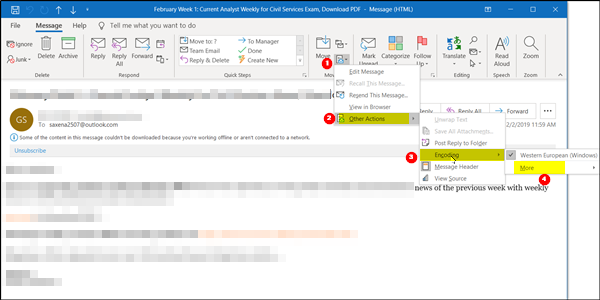
Although it is not mandatory and you can change the default outgoing encoding to any type, Western European is considered as a subset of UTF-8. As such it can be read using UTF-8.
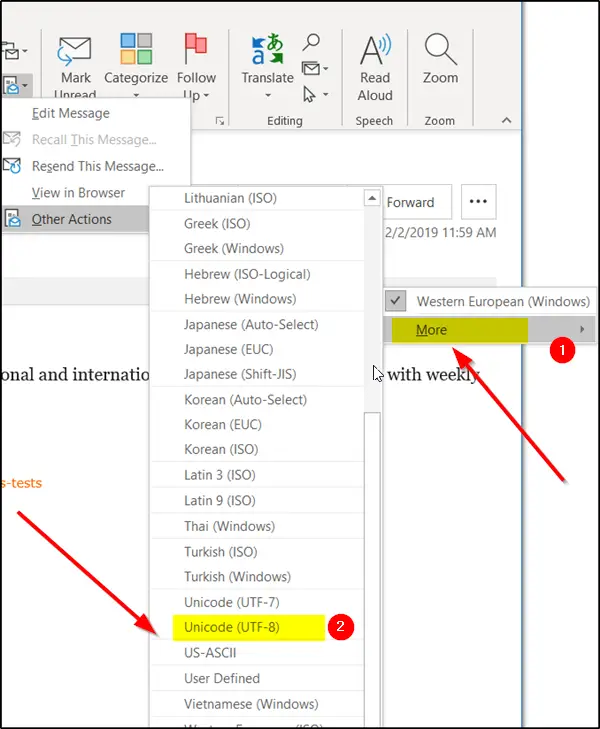
If you want other people or individuals to be able to read your messages without any hassles, it’s best to keep it as Western European or change to a globally used encoding like UTF-8.
If you want to view the encoding format selected for the emails you send, follow the steps provided below:

- Open Outlook.
- Go to File > Options.
- Select the Advanced category from th left side.
- Scroll down to the International options section.
- You will see the default encoding format for all outgoing emails. If you want, you can change the encoding format for outgoing emails.
Hope you find this tip useful.
Now read: How to change the default Character Encoding in Notepad.