Closed Caption is a feature in Windows 11/10 that lets you read words spoken in the audio portion of a video, TV show, or movie. The Closed Caption in windows is excellent for people that are deaf, so instead of hearing, they can read the words on the screen. In Windows 11/10, you can change the font, size, and color of the Closed Caption.
How to use Closed Captions in Windows 11/10?
When watching a video on your PC, and you want to see the close caption, you can tap anywhere on the video and then will see a menu bar appear on the bottom of the screen, click or tap the CC icon on the menu bar to see subtitle on your video, you can also change the language of the close captions.
How to change Closed Caption settings in Windows 11
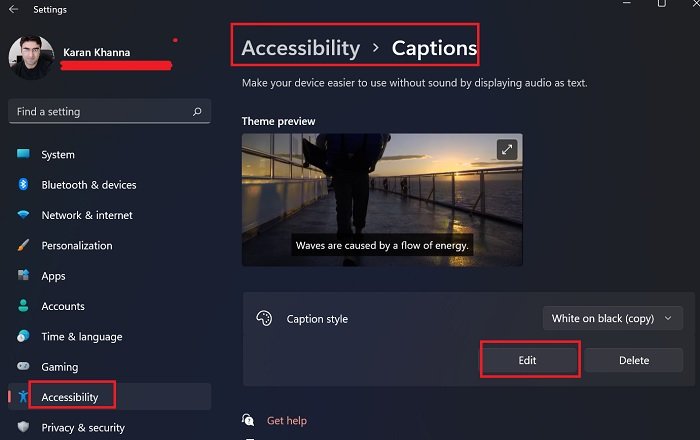
Windows 11 is quite a change from Windows 10, especially with the Accessibility settings, earlier known as Ease of Access settings. A lot of options were added for the convenience of the differently-abled. Other than that, the positions of the existing options were shifted too. If you wish to change Closed Caption settings in Windows 11, then the procedure is as follows:
- Right-click on the Start button and select Settings.
- In the Settings Window, go the Accessibility tab on the list on the left-hand side.
- In the right-pane, scroll down a little and you would find Captions under the Hearing section.
- In the window that opens, you would find an option for the Theme preview and another to change the Caption style.
- However, if you click on Edit, you would find options to change the Caption Font Color, Caption transparency, Caption Style, Caption size, and Caption effect.
How to change Closed Caption settings in Windows 10
To change Closed Caption settings in Windows 10, follow these methods below.
- Open Settings
- Click Ease of Access
- On the left pane, select Closed Captions
- Change the Caption Font Color, Caption transparency, Caption Style, Caption size, and Caption effect
- Preview and exit.
Open Settings.
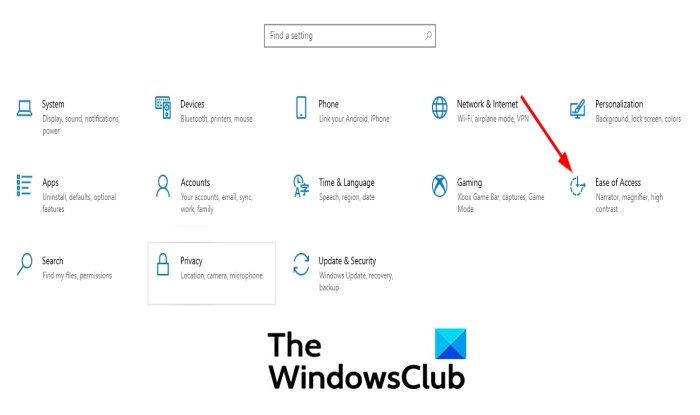
On the Settings window, click Ease of Access.
On the left pane, click Closed Captions.
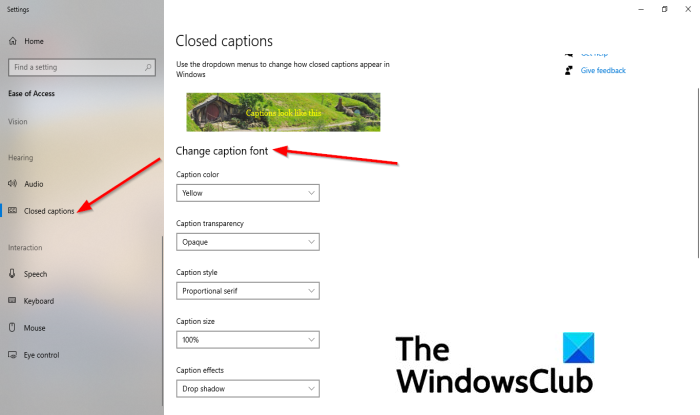
Now we are on the Closed Captions page.
You can change the following on the Closed Caption page by clicking the drop-down arrow of their list boxes and selecting your choices.
- Caption Font Color,
- Caption transparency,
- Caption Style,
- Caption size, and
- Caption effect.
Once the Closed Caption font is customized, the preview of the results will be displayed in the Preview box above.
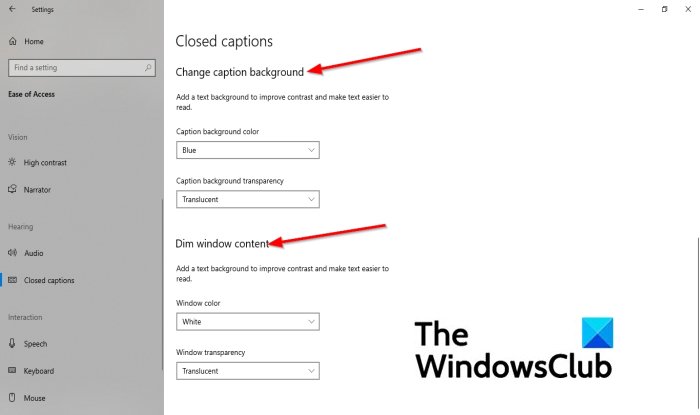
You can change the background of the Closed Caption in windows by scrolling down to the section Change caption background.
Within this section, you change the Caption background color and Caption background transparency by clicking the drop-down arrow and selecting a background color and background transparency.
You can also change the Window color and Window transparency.
Under the section Dim window content, you will see the settings for Window color and Window transparency.
To change the color, click the list box for each and select an option.
If you want to restore the Closed Captioning settings to the default or some settings to default, there is a way to do so.
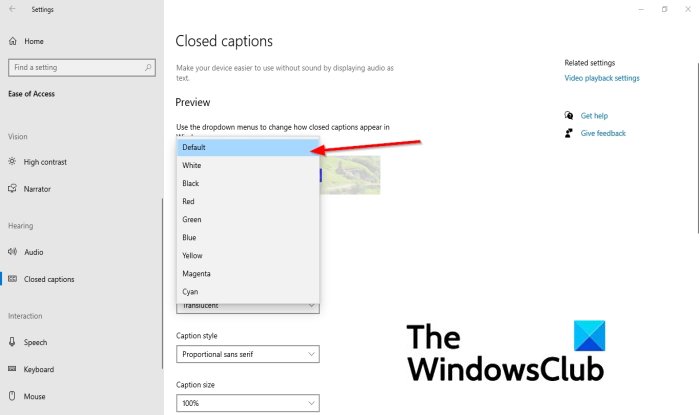
If you want a specific setting to return to the default, click the drop-down arrow in the list box and select Default. The particular setting will return to default.
What is the use of closed captions?
Most people use closed captions for understanding videos in which audio is in a foreign language. As effective as that is, it isn’t quite a reason to justify the presence of the option in the Accessibility section of Windows. The reason for that is that it allows people with hearing difficulties to read text mostly in the same language as the audio.
What is the best color for closed caption?
The white color is often used for subtitles on your video, but they are difficult to read when there is a lighter background; one of the best colors to use with lighter background is yellow.
Are closed captions through Windows as accurate as those on online streaming platform?
No! But here’s the thing. While the closed captions in Microsoft are not written by a person sitting at a desk and listening to the audio, they are smarter than a mere transliteration when the language is different. However, people with hearing difficulties would be reading closed captions of audio in the same language as the audio. That is fairly accurate!
We hope this tutorial helps you understand how to change Closed Caption settings in Windows 11/10.
Leave a Reply