In this post, we will show you how to change date and time formats on Windows 11. There are numerous formats for displaying dates and times on computers, with the U.S. format being mm/dd/yyyy and the international format as dd/mm/yyyy. Time can be shown as hh:mm, in both 12-hour (AM/PM) and 24-hour representations, catering to various regional preferences and standards.
How to change Date and Time Formats in Windows 11
You can change the date and time formats using Windows Settings. Here are the steps to do so:
- Open Settings.
- Go to Time & language.
- Select Date & time.
- Click on Additional clocks.
- Navigate to Date and Time.
- Tap on Change date and time.
- Choose Change calendar settings.
- Set the date and time format as per your preferences.
- Click on OK.
First, open the Windows Settings app using Win+I and navigate to the Time & language tab from the left-side pane.
Now, click on the Date & time option in the right-side pane.
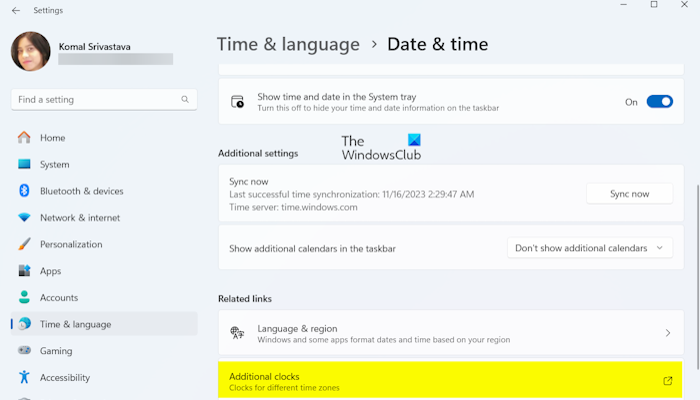
Next, scroll down and click on the Additional clocks option.
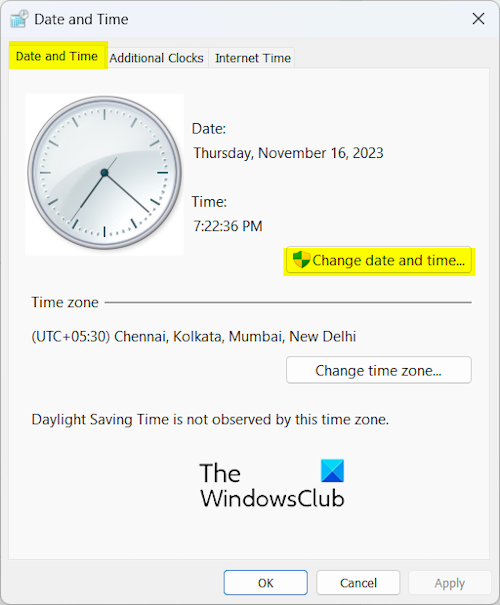
After that, in the opened window, move to the Date and Time tab and press the Change date and time button.
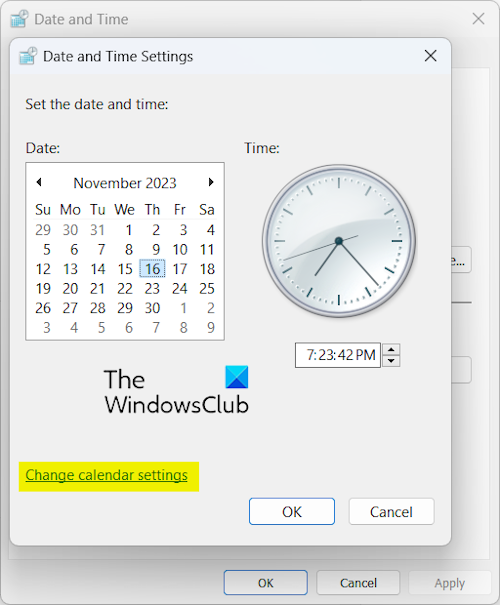
Now, click on the Change calendar settings option.
Next, you can choose a specific region or language under the Format drop-down as per your choice.
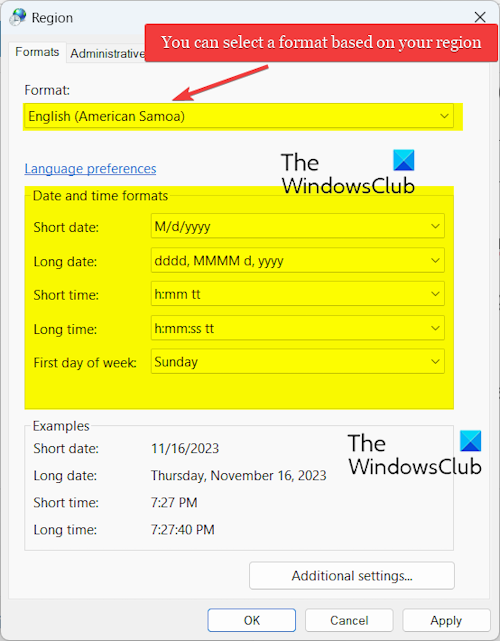
Under the Date and time formats section, set the Short date, Long date, Short time, Long time, and First day of week. As per your selection, you can preview the date and time format under the Examples section.
Finally, press the Apply > OK button to save changes.
See: How to change Language, Region, Time, and Date in Windows?
Change date and time formats using the Control Panel
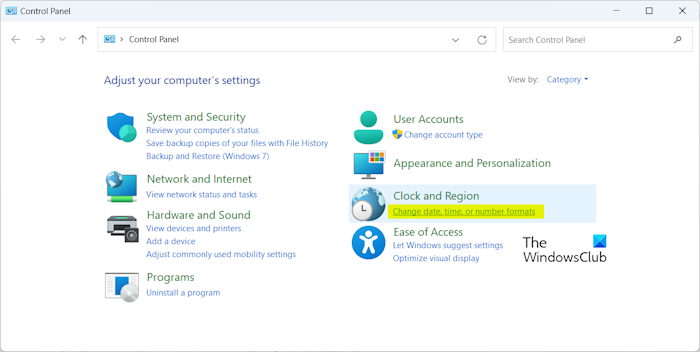
You can also use Control Panel to change the date and time formats on your computer. For that, you can follow the below steps:
- First, open the Run command box using Win+R.
- Now, enter “control panel” in its open field to open the Control Panel.
- Next, click on the Change date, time, or number formats option under the Clock and Region category.
- After that, set the date and time formats accordingly.
- Lastly, save changes by pressing the Apply > OK button.
So, this is how you can change the date and time formats on Windows 11 using the Settings app or the traditional Control Panel.
Read: How to change Date, Time, Region, Locale, and Language settings in Windows?
I hope this helps!
How do I change the date format in Excel Windows 11?
To change the date format in Microsoft Excel, open the input workbook and select the target cells. that you want to format. Now, right-click on the selected cells and choose the Format Cells option from the context menu. After that, go to the Number tab and select the Date category. Next, under the Type section, choose the desired date format. You can view the chosen date format in the Sample box. You can also choose a different region under Locale (location) to select a format accordingly. Finally, press the OK button to save changes.
Why can’t I change my time on Windows 11?
If you can’t change the time on your PC or the Set time zone automatically option is greyed out, ensure that you have enabled the Location services on your PC. Besides that, you can start your Windows PC in a clean boot state and then check if the issue is resolved. You can also try running SFC and DISM scans to repair system files and see if it helps.
Now read: How to change the 24 hour clock to 12 hour in Windows?
Leave a Reply